Activate the VMware Remote Console Proxy
The VMRC proxy is deactivated by default. You can activate the VMRC proxy service through Advanced Settings of your vCenter Server system.
Procedure
- In the vSphere Client, navigate to and select the vCenter Server instance.
- On the Configure tab, select Advanced Settings.
- Click Edit Settings.
- The Edit Advanced vCenter Server Settings dialog box opens.
- In the Name text box, enter the name of the service - config.mksdevproxy.enable.
- In the Value text box, enter true and click Add.
- Click Save
The proxy setting appears in the list containing all configuration parameters.
Prerequisites
Verify that you have the privilege.
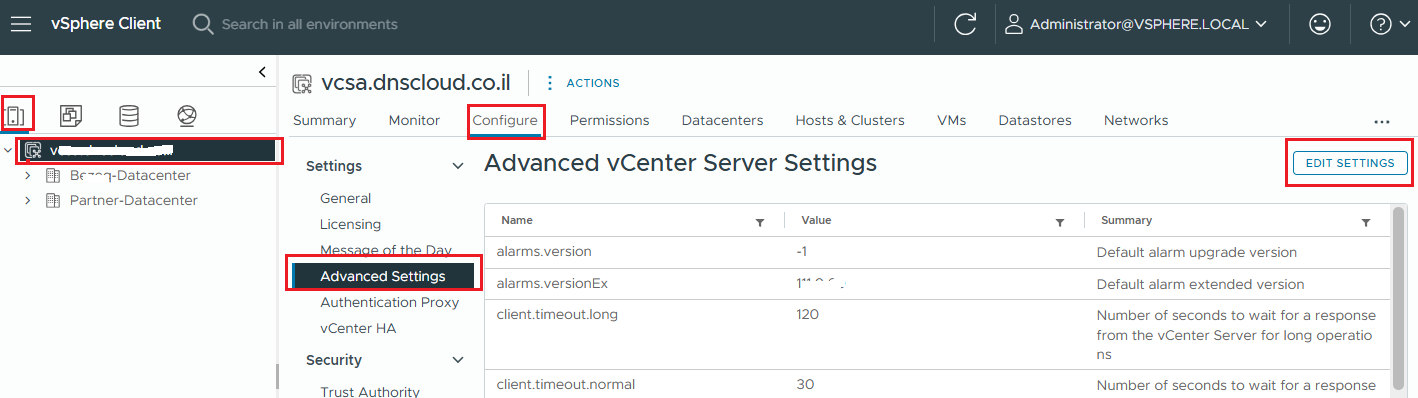
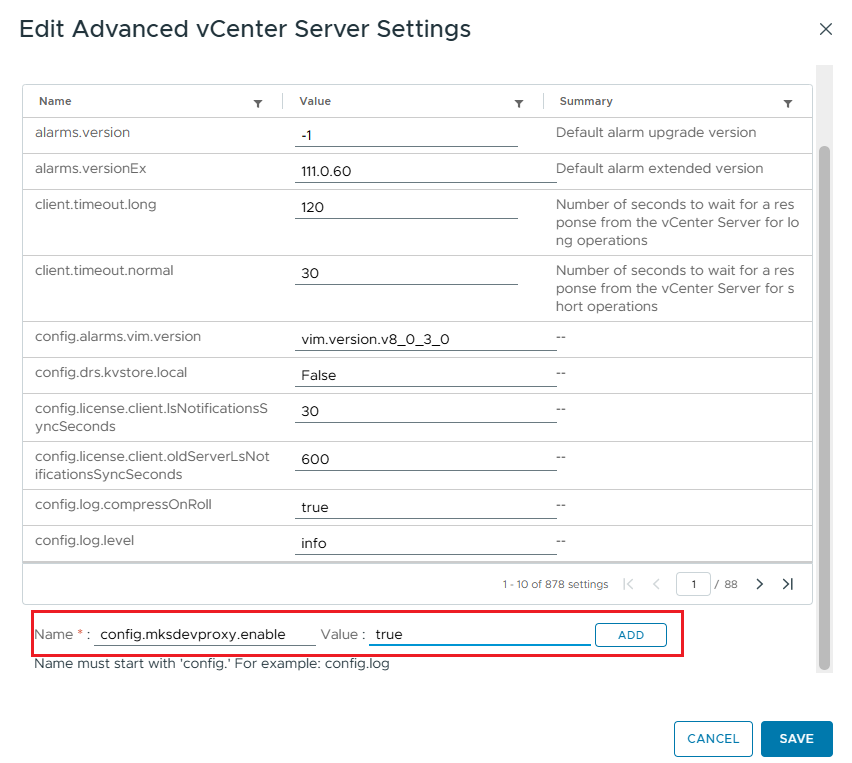
For HAProxy:
In Haproxy configuration where you added your ESXi hosts, replace them with vcenter host name or IP and restart the HAProxy and then test it.
Example:
use-server 192.168.1.1 if { urlp(host) -i 192.168.1.1 }
server 192.168.1.1 192.168.1.1 :443 check check-ssl verify none ssl sni req.hdr(host) check-sni 192.168.1.1
192.168.1.1 will be your vCenter hostname.

