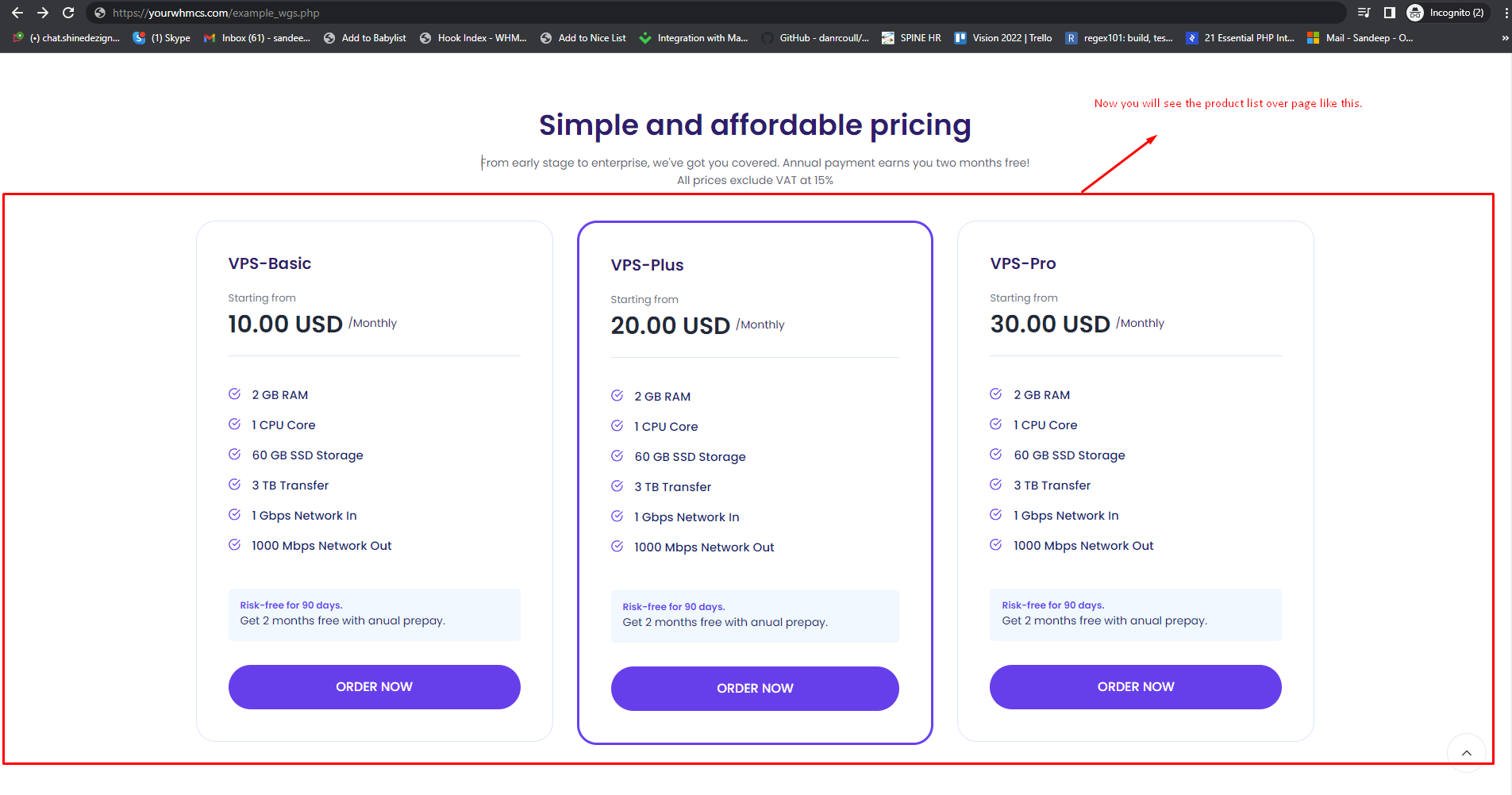Before staring this we assume that you have decided which pricing section you want to use in page. If not please have a look of pricing layout link . Copy the code of particular pricing list and follow the next steps.
Step 1: Now you can edit the file which you want to use for the dynamic layout. In the below screenshot we are adding the layout in newly created file example_wgs.tpl
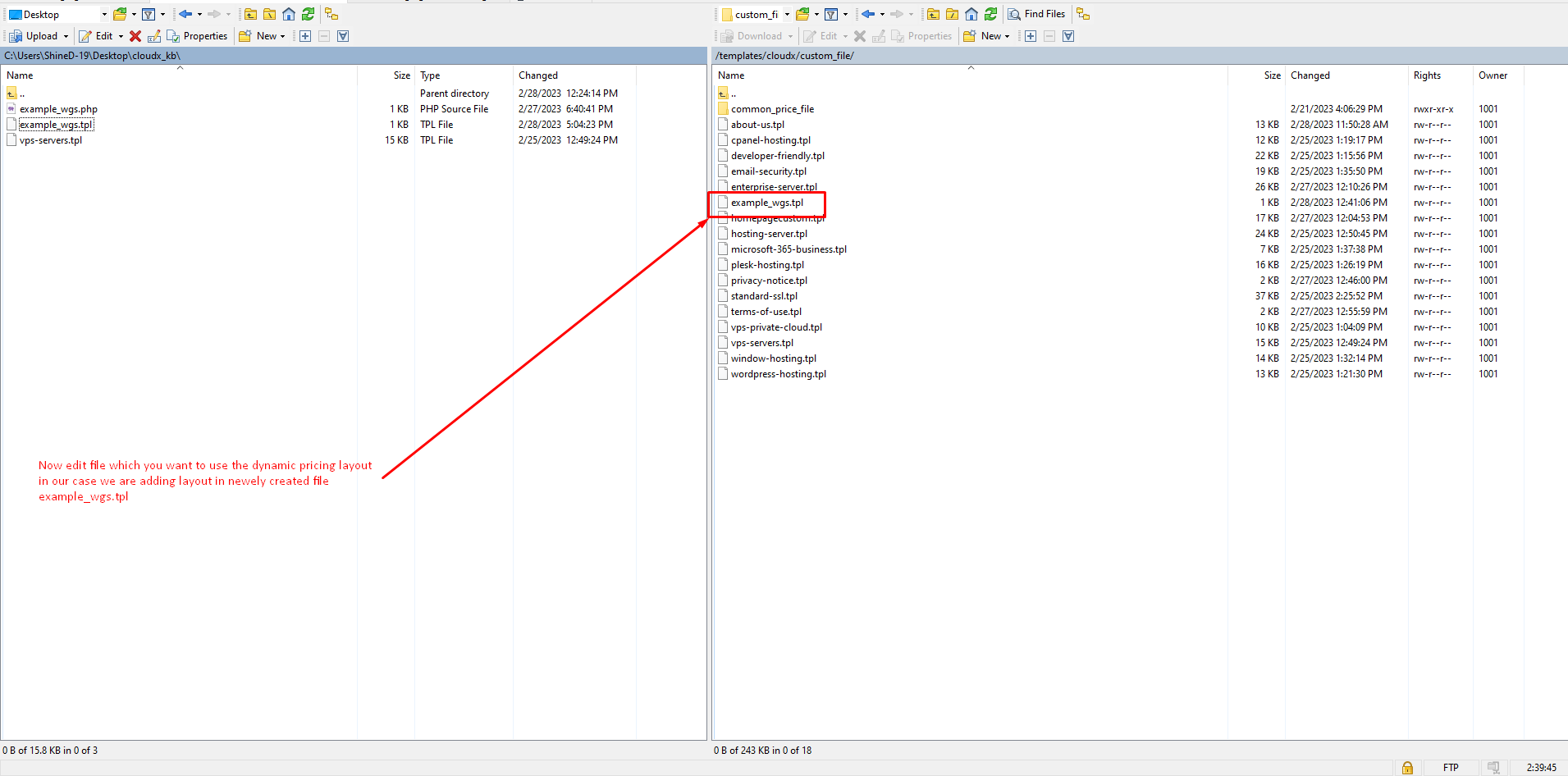
Step 2: Now you have to paste the code as mentioned in below screenshot for layout which we want to use in this page. This layout is without billingcycle bar.
Note: This line of code is copied from last article. You have simply paste it without any alterations.
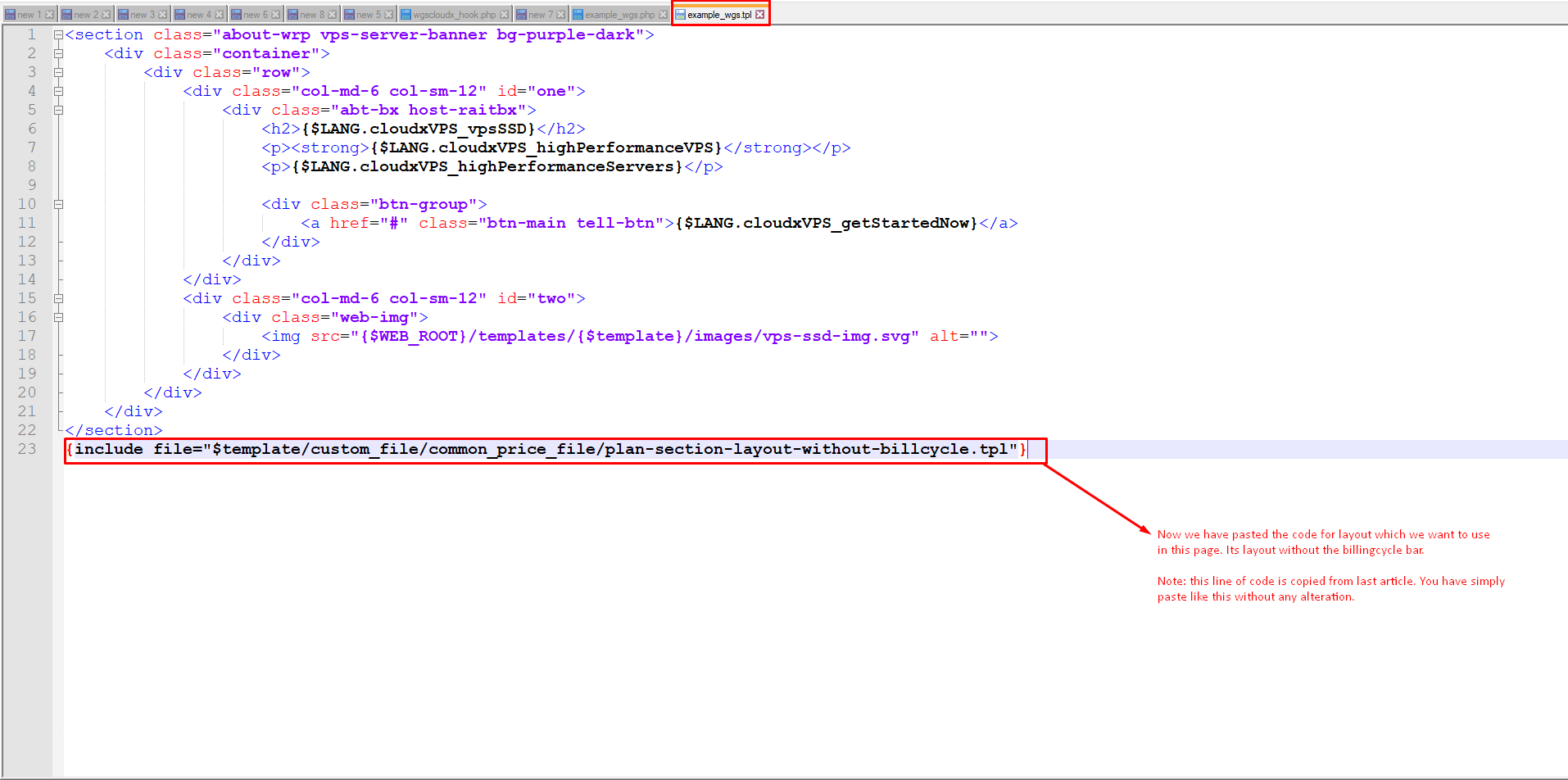
Step 3: After paste the code and save the file, then upload the file over the server.
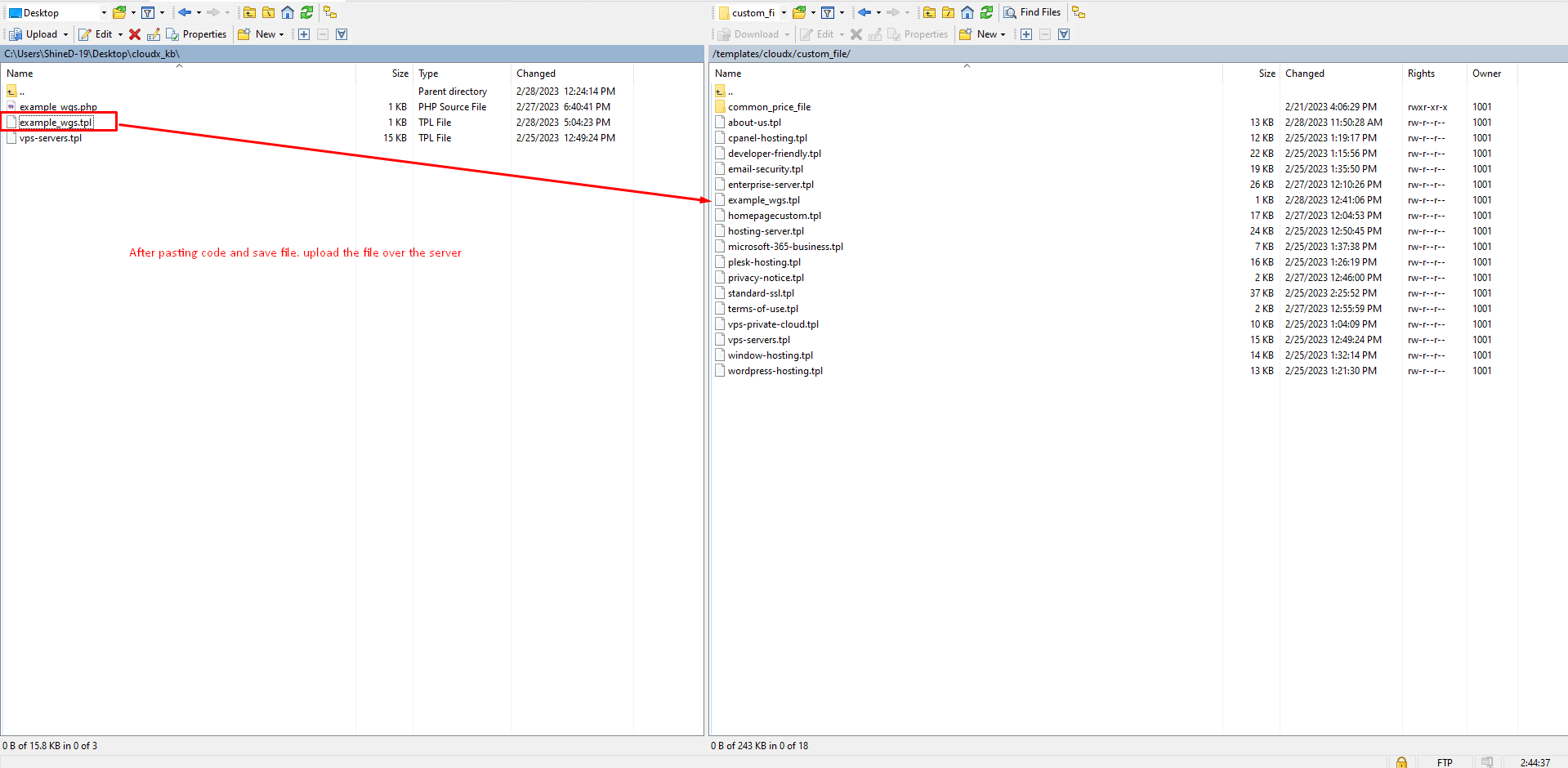
Step 4: After adding the line we are not able to see the list?
Note: You have just adding the pricing section but not assigned any product to this page. Follow next step link below to assign the product to page and you will see the list of product.
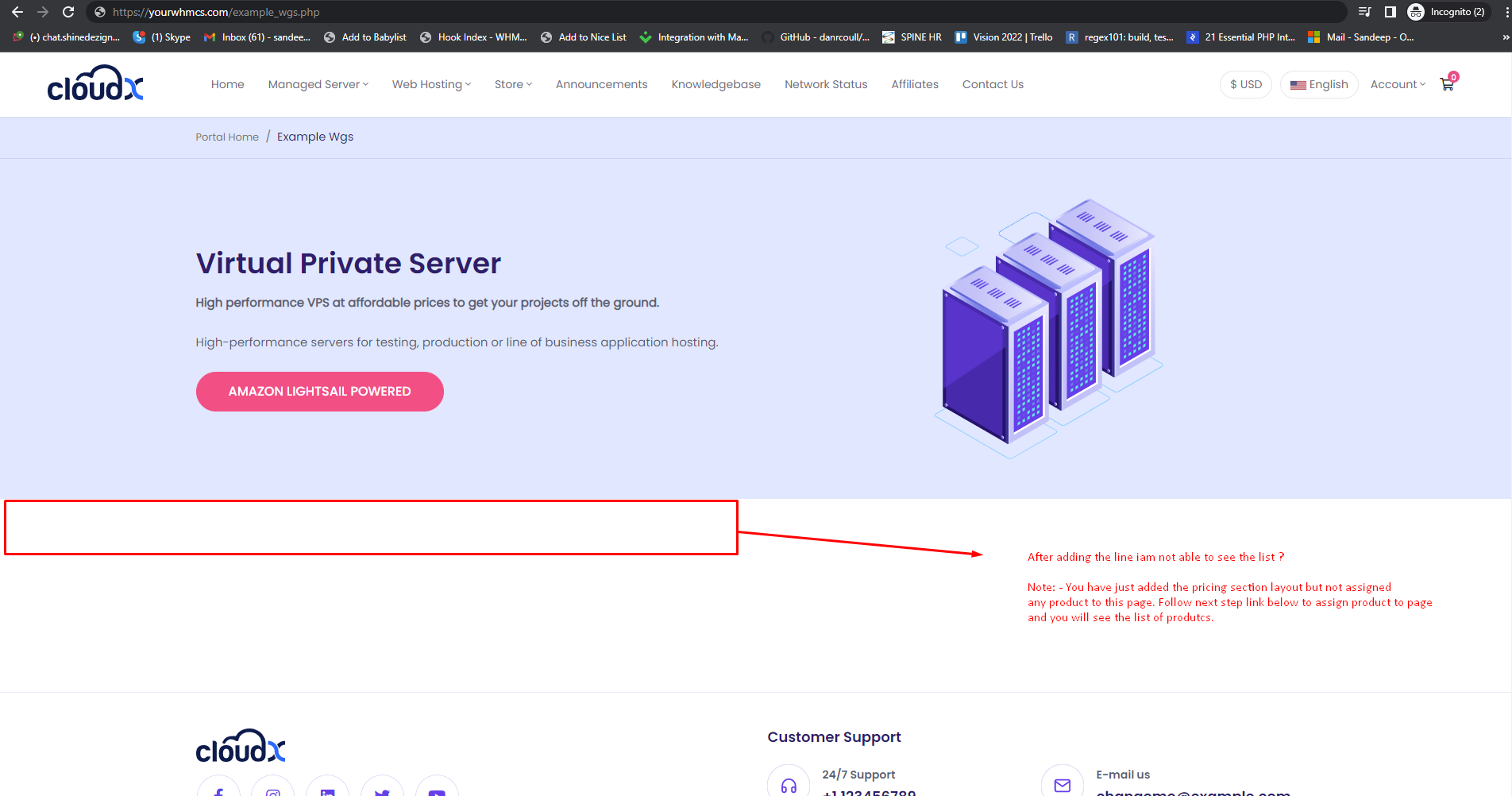
Step 5: Click here to assign product to page.
Note: After you follow this step your website page view will be look like Step 6
Step 6: Now you will see the product list over page like this.