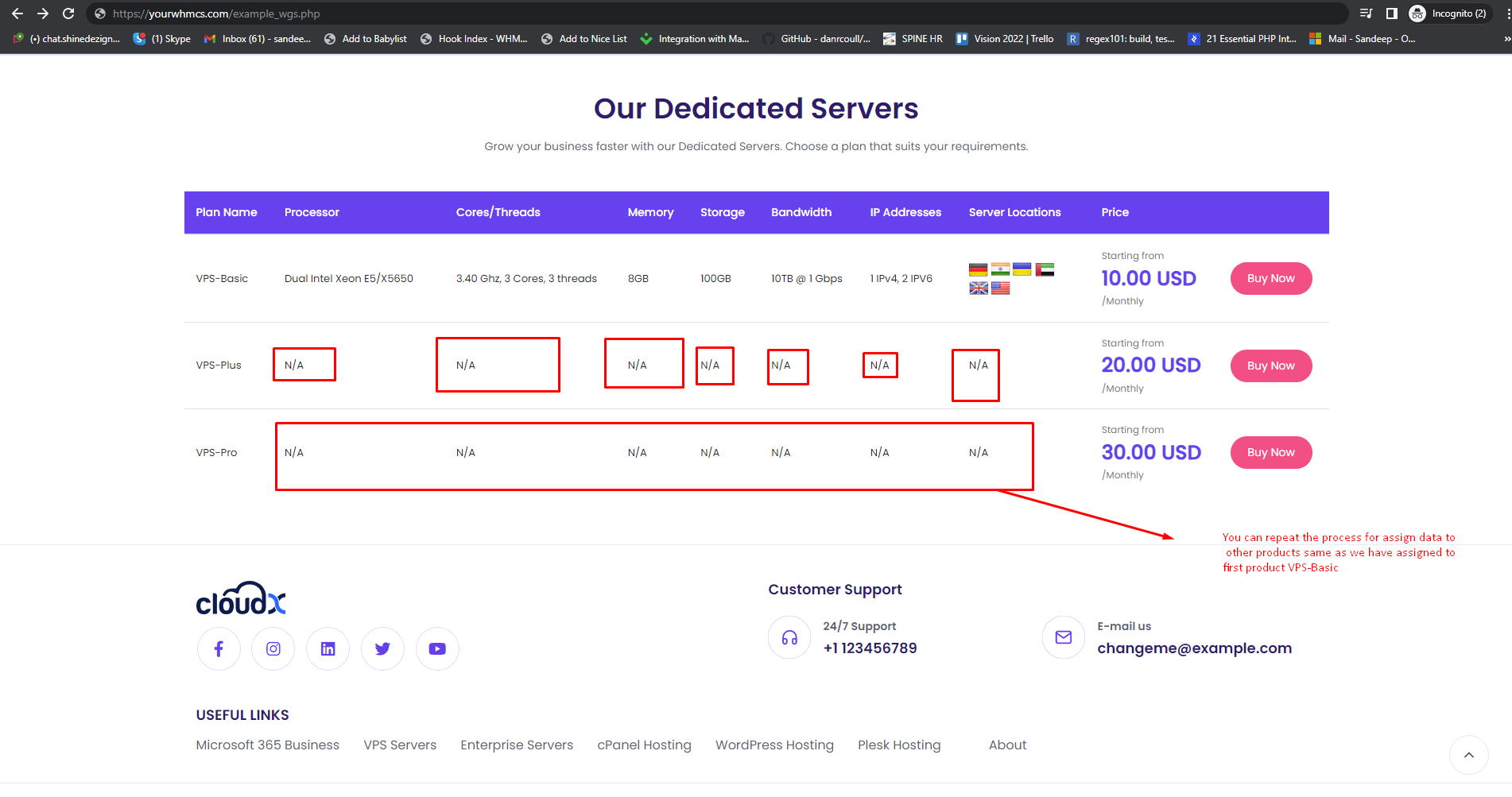Step 1: We are assuming that page created by you is for dedicated server and you need some extra information to be display along with product listing.
ie. Cpu Name, Thread, Ip Address etc
Step 2: Dedicated pricing extra data will only work with these 2 layout. You need add one of them in your created page. Otherwise info will not appear.
{include file="$template/custom_file/common_price_file/plan-section-layout-dedicated.tpl"}
{include file="$template/custom_file/common_price_file/plan-section-layout-dedicated-2.tpl"}
Step 3: We Assume that you are already aware which layout you are going to use for dedicated server pricing listing and copied the desired line of code. If not please have a look of pricing layout link. Copy the code of particular pricing list and follow next steps.
Step 4: Now edit the file which you want to use the dynamic pricing layout in our case we are adding the layout in newly create file example_wgs.tpl.
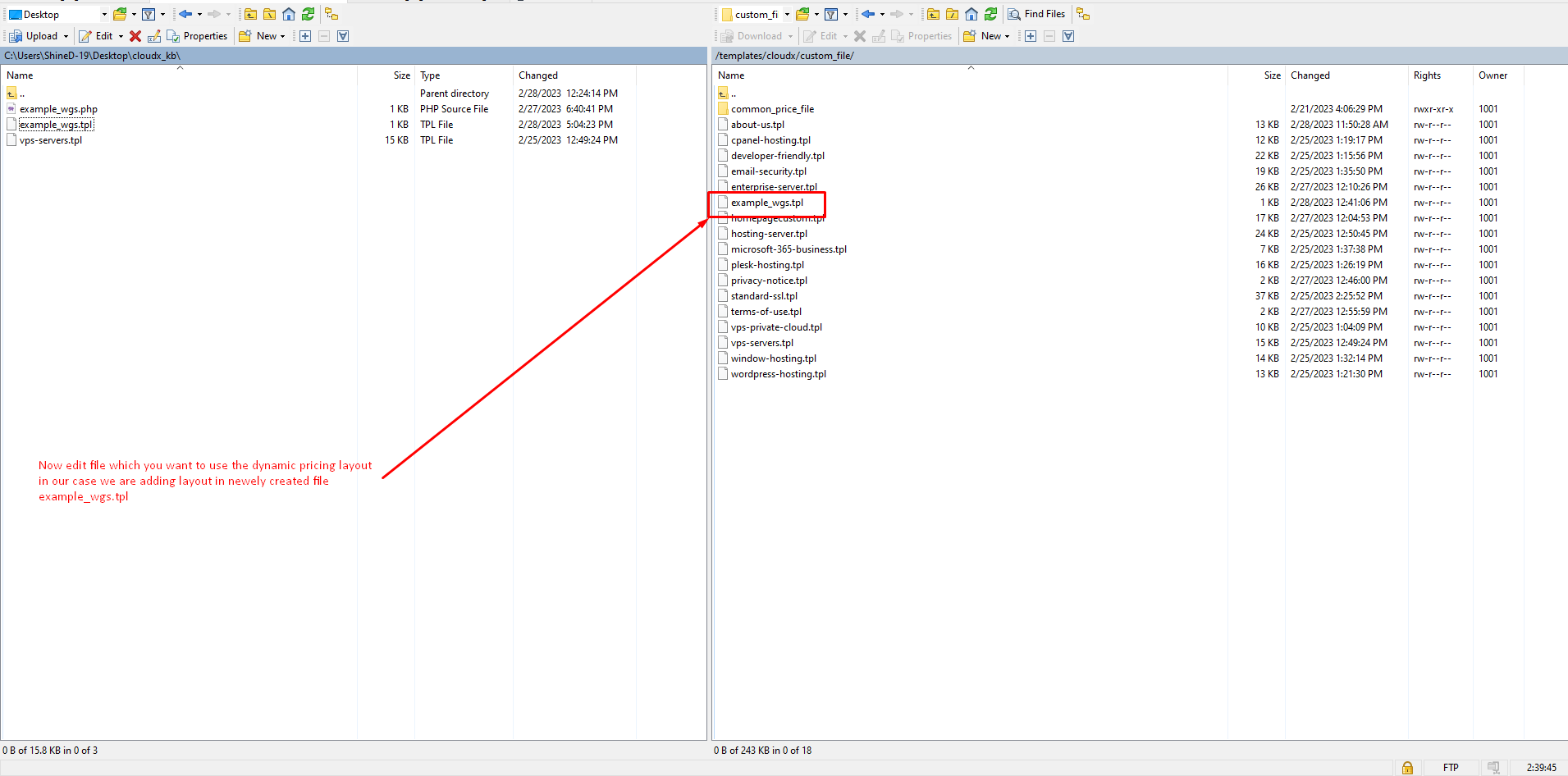
Step 4: Added this layout in newly created file so that dedicated server data will be listed here. Add this line of code and save the file as mentioned in below screenshot.
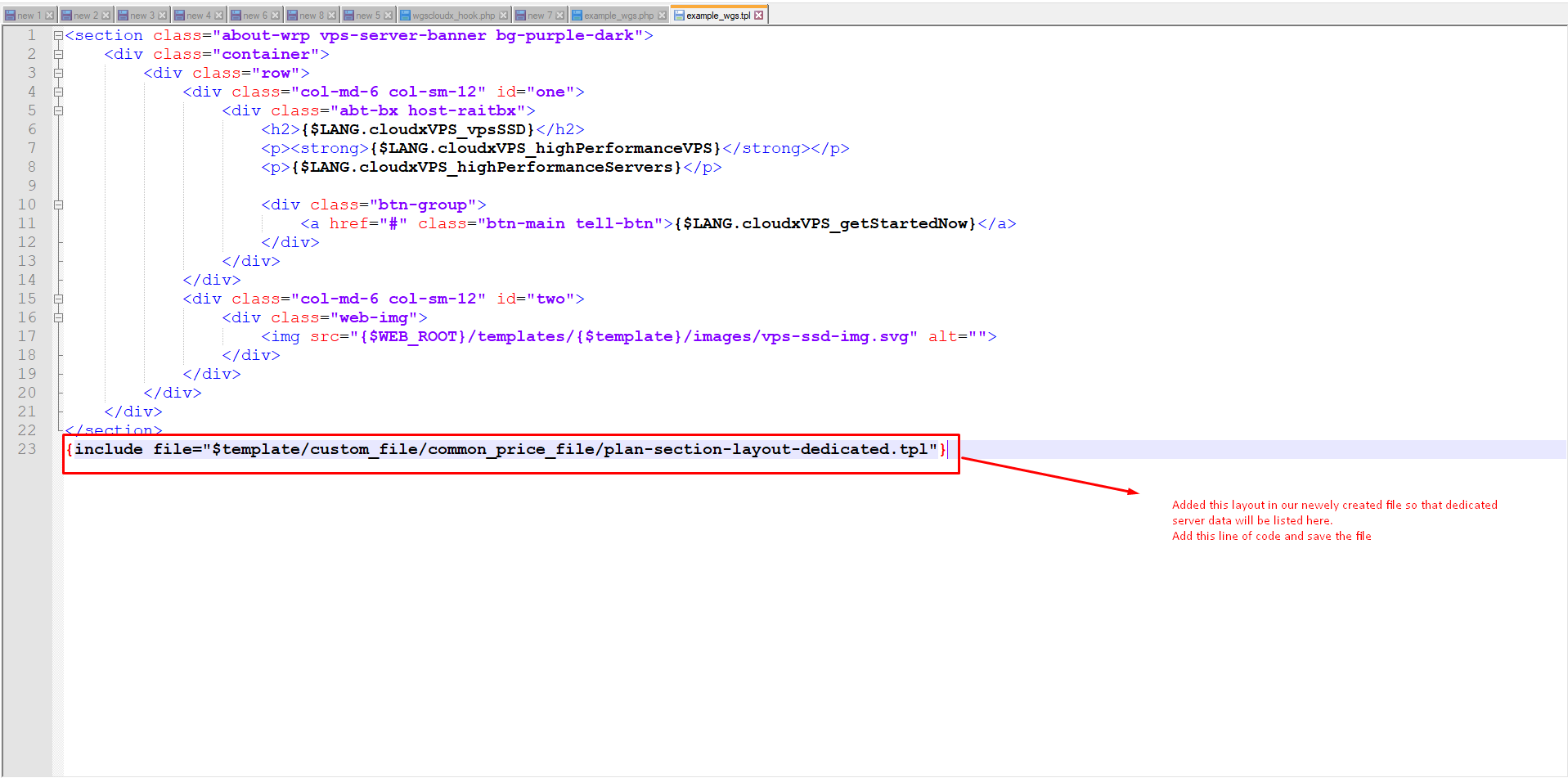
Step 5: Now upload the file to server.
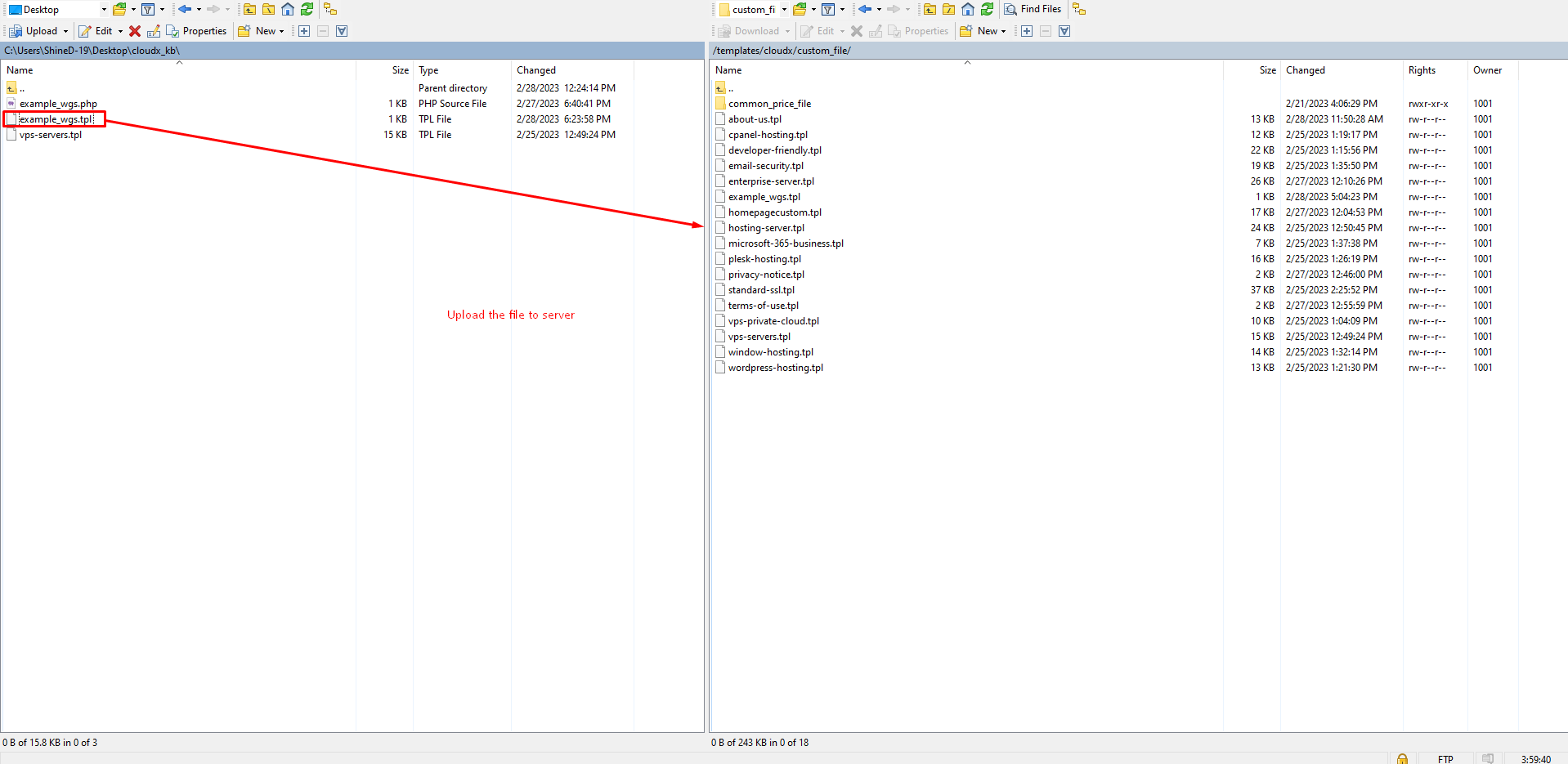
Step 6: In the below screenshot you will see the product is assigned but the other information about dedicated server is coming N/A for this we have the add the info from the admin side so that will be have same data.
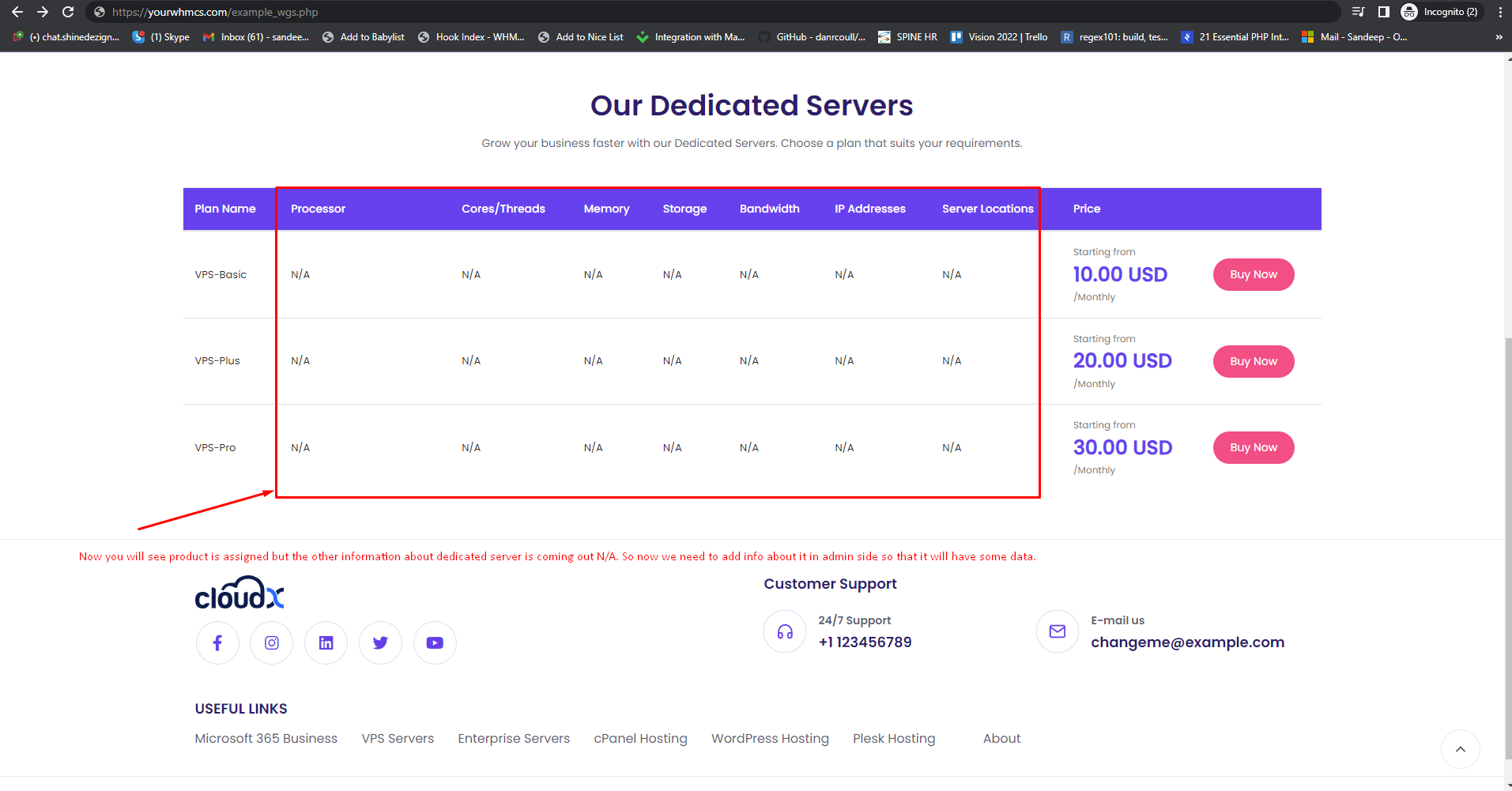
Step 7: Now Log in to WHMCS Admin and click on Cloudx Addon.
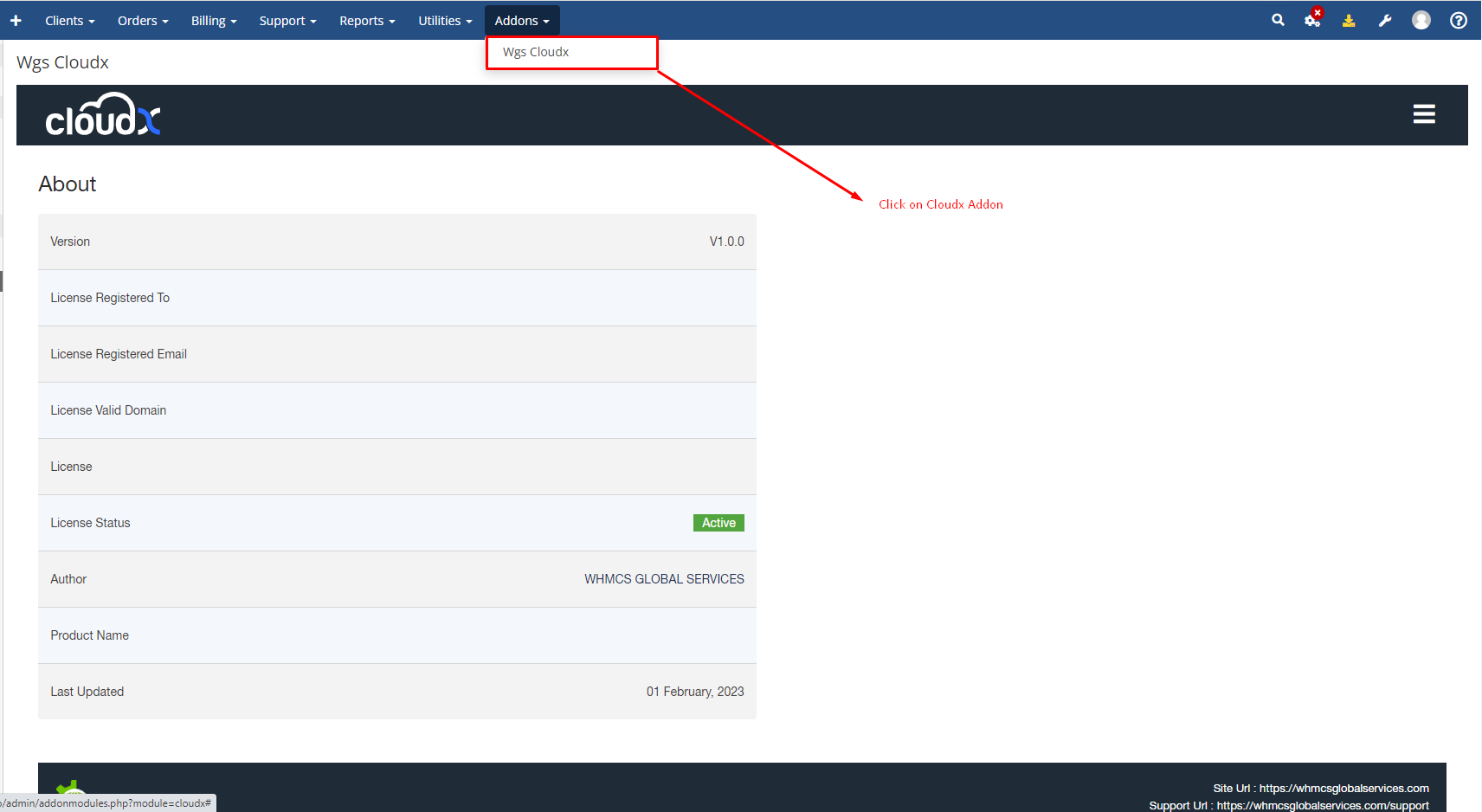
Step 8: And click on Product Assigner Menu.
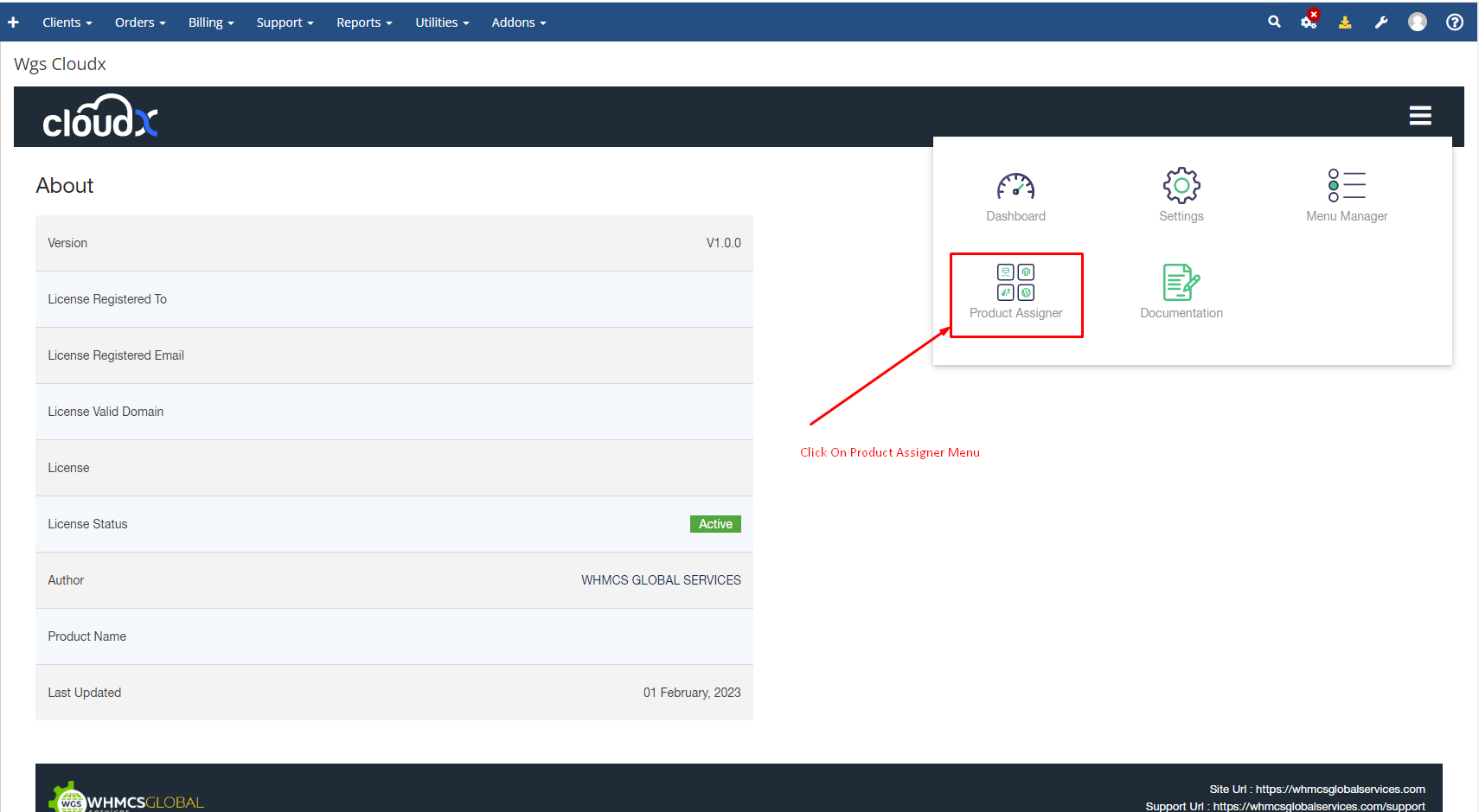
Step 9: On left-hand side click on page name and on right-hand side click on the product page so that popup will appear to fill the data. Now you will see in the below screenshot this section if the product assigned otherwise first you have to assign the product.
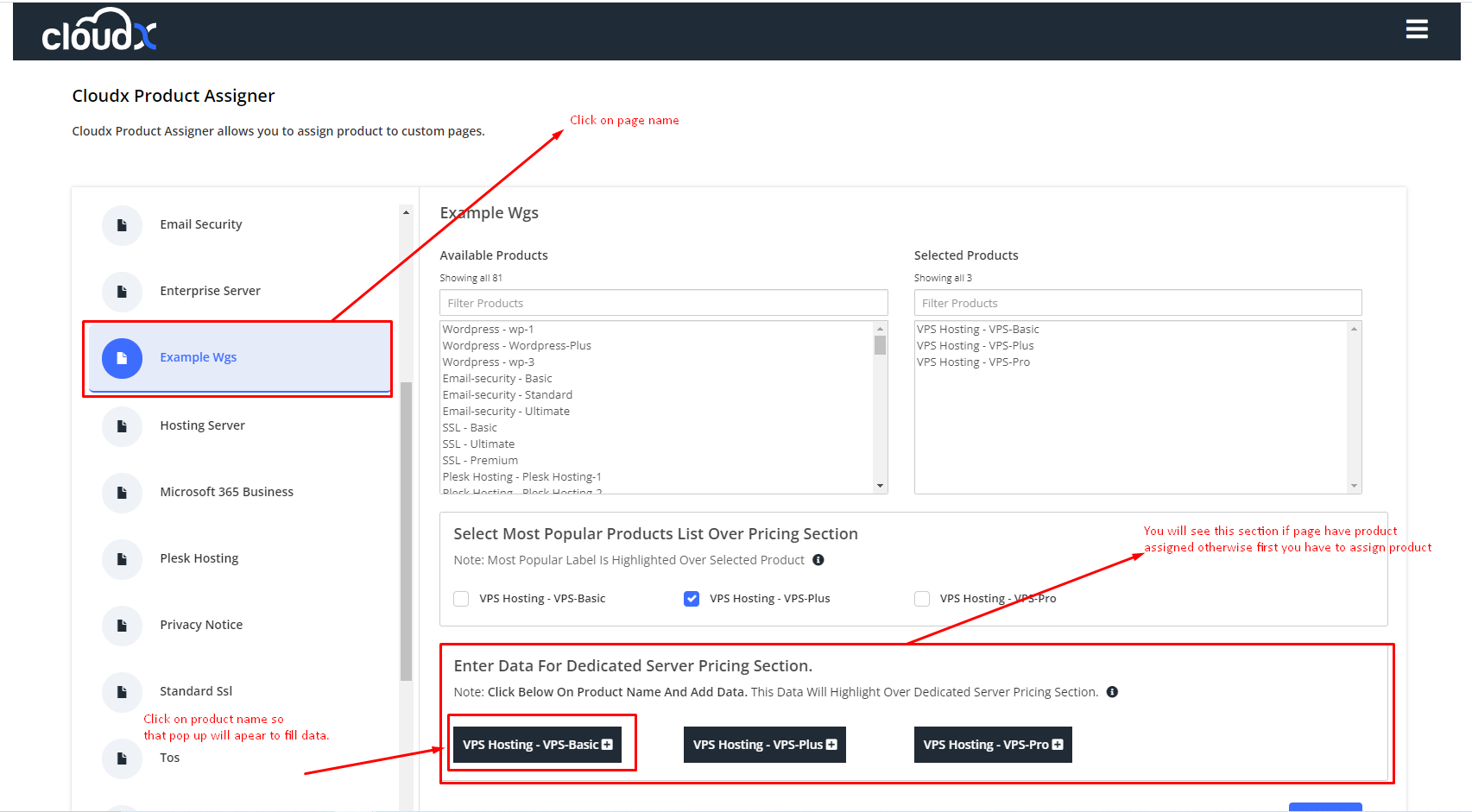
Step 10: The popup will appear and you will get hint by hovering on info icon on the right-side of label.
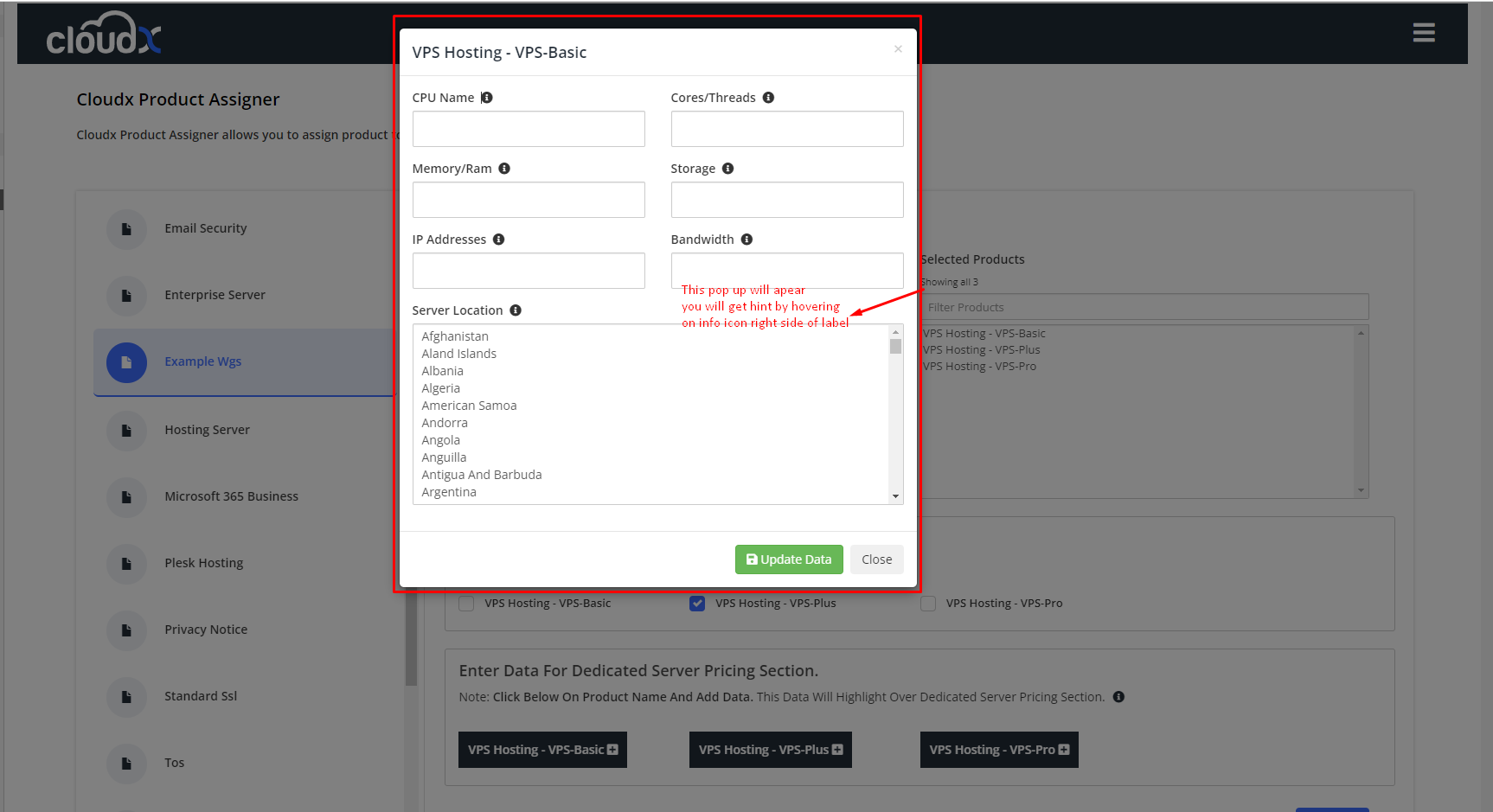
Step 11: You can assign multiple countries so that flag of that country will appear on the frontend side.
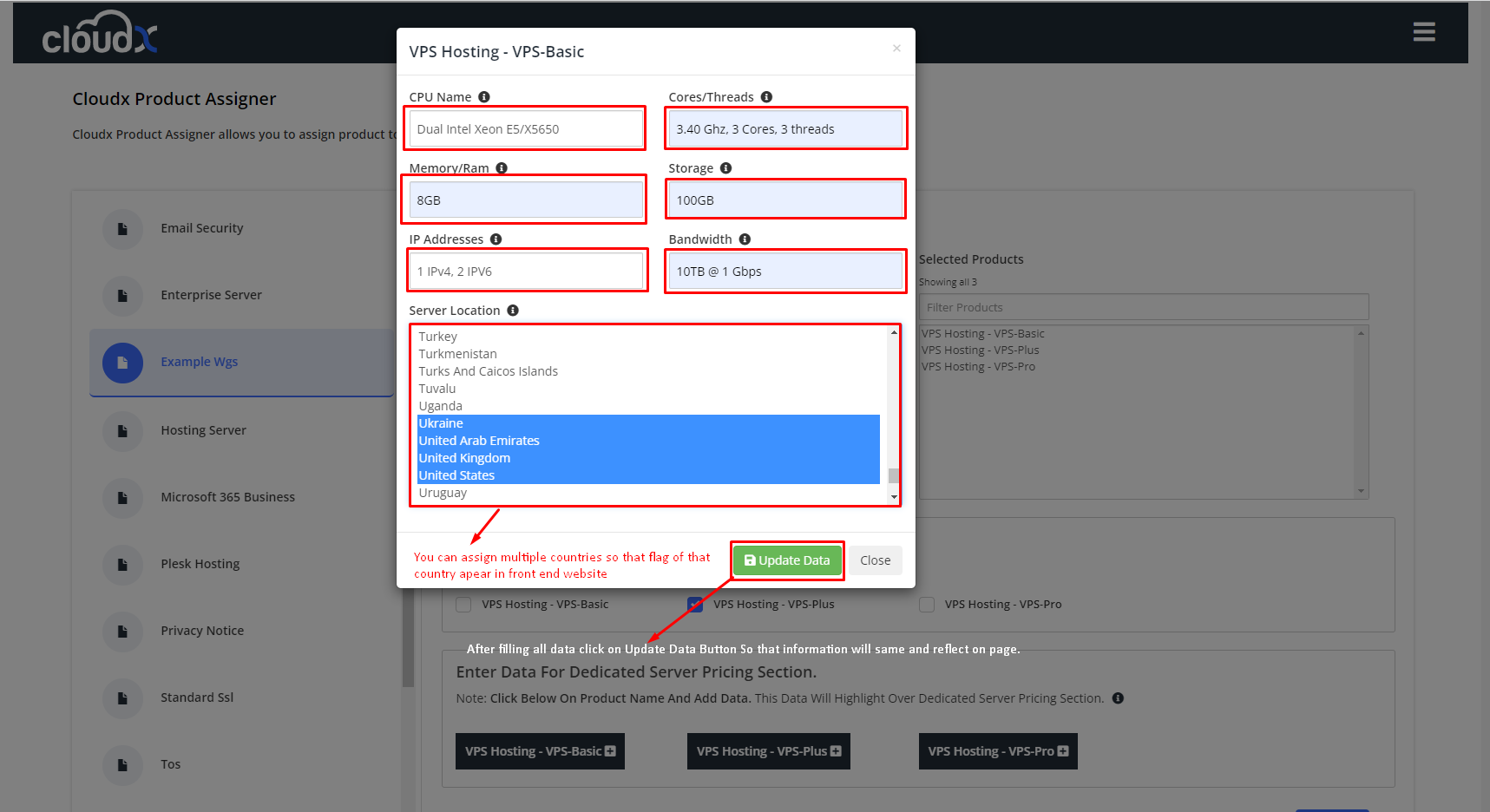
Step 12: After updating the data the final output will be look like this on the frontend.
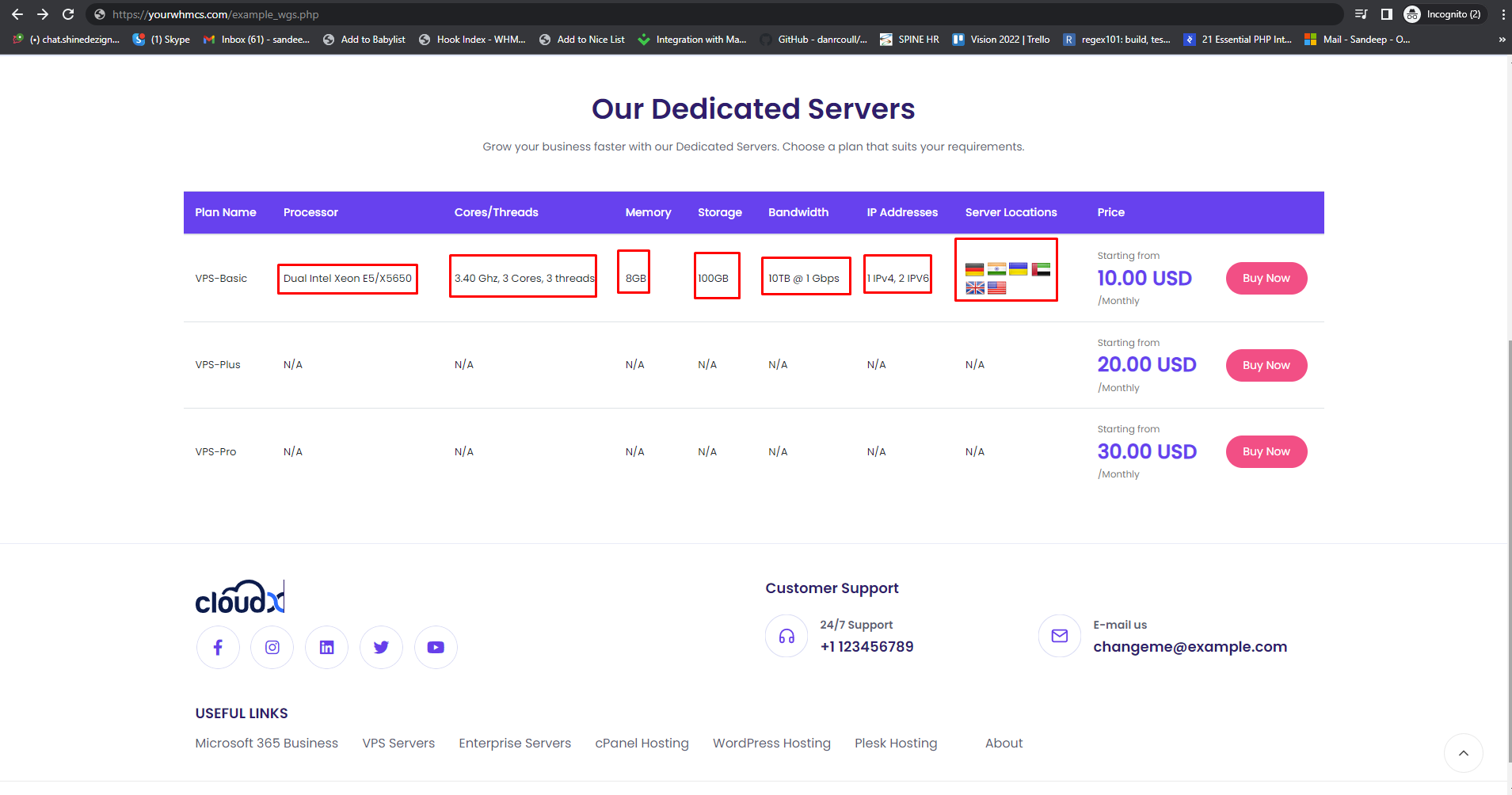
Step 13: You can repeat the process for other products info assignment from step 9.