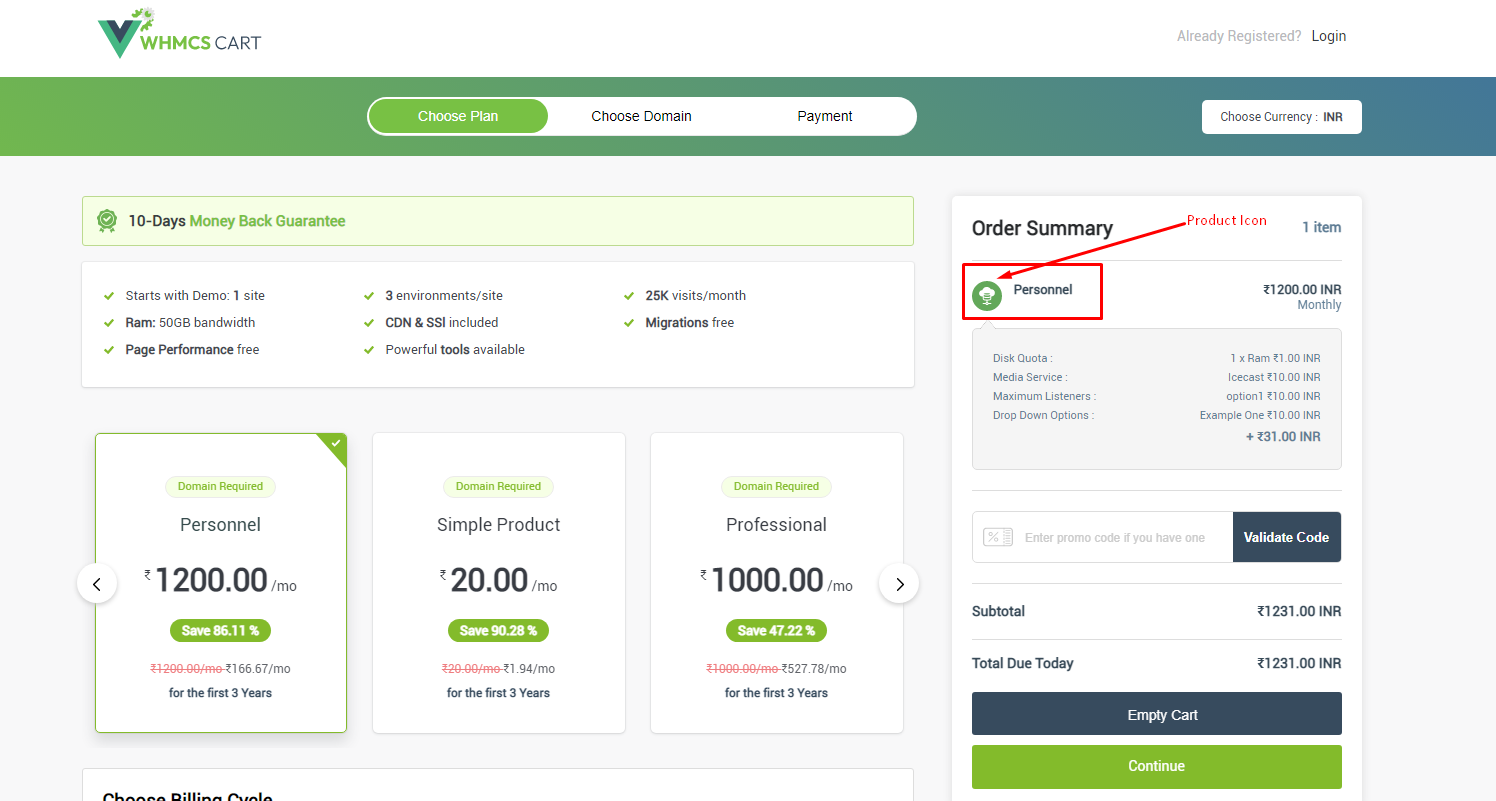Step 1: Open FTP
Step 2: Go to the following path (/modules/addons/vueWhmcsCart/)
Step 3: Then Go to cartImages
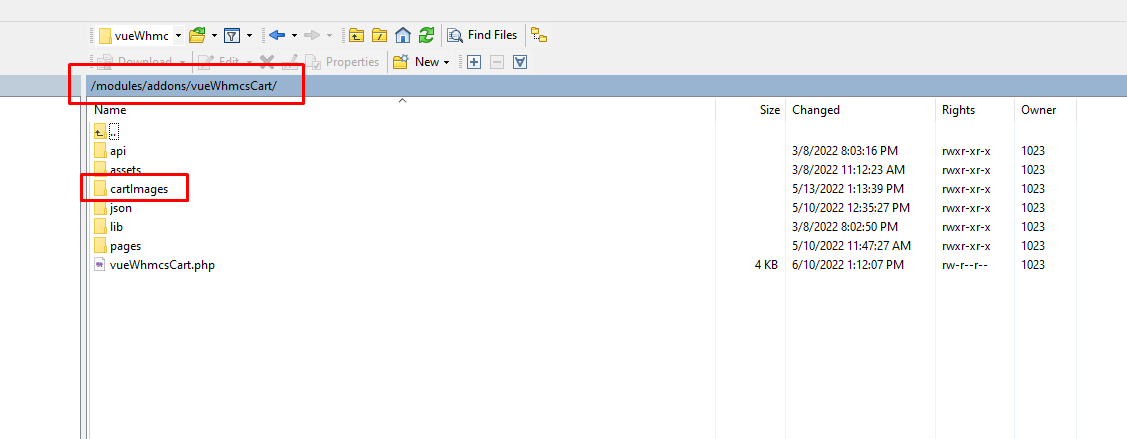
Step 4: Now you will see these four Folders open the folder and upload the images accordingly
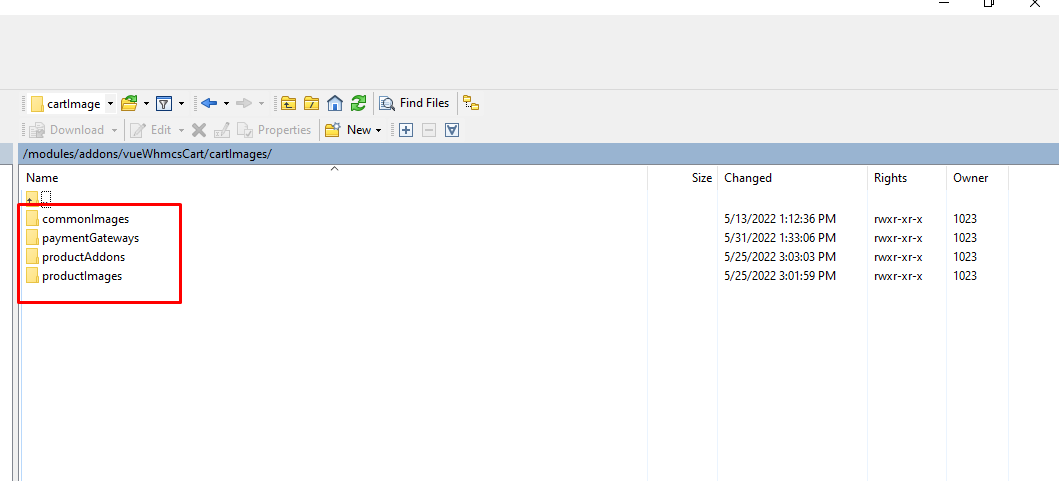
Step 5: Images will be available to assign from the Admin Area follow the steps below:
Step 6: Log in to WHMCS Admin
Step 7: Go to Add-ons > Vue Js Whmcs Cart > Icon Manager

Step 8: Now go to the products Icon and Browse the image
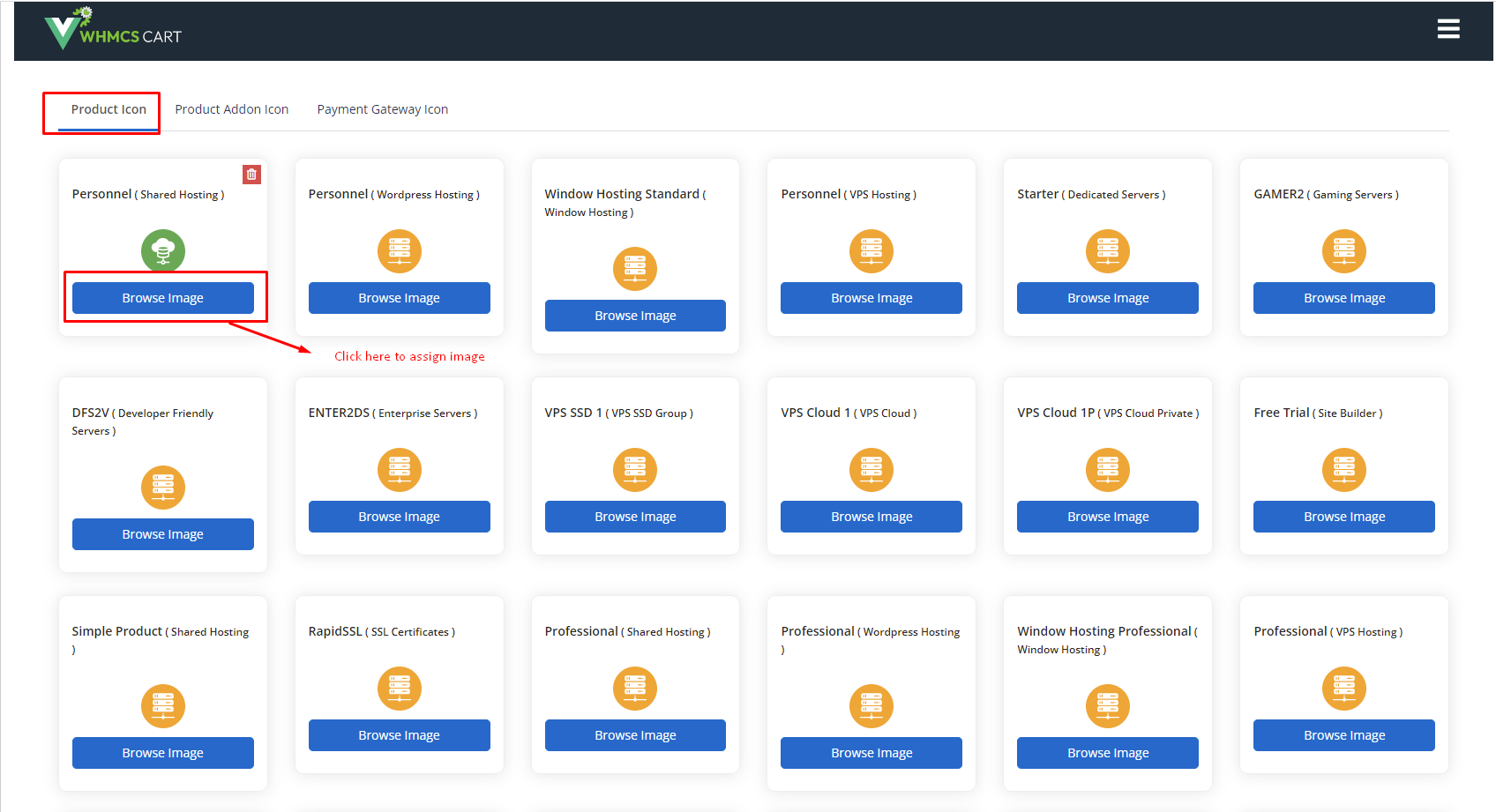
Step 9: The new images will be available like this and you will select and assign the images accordingly
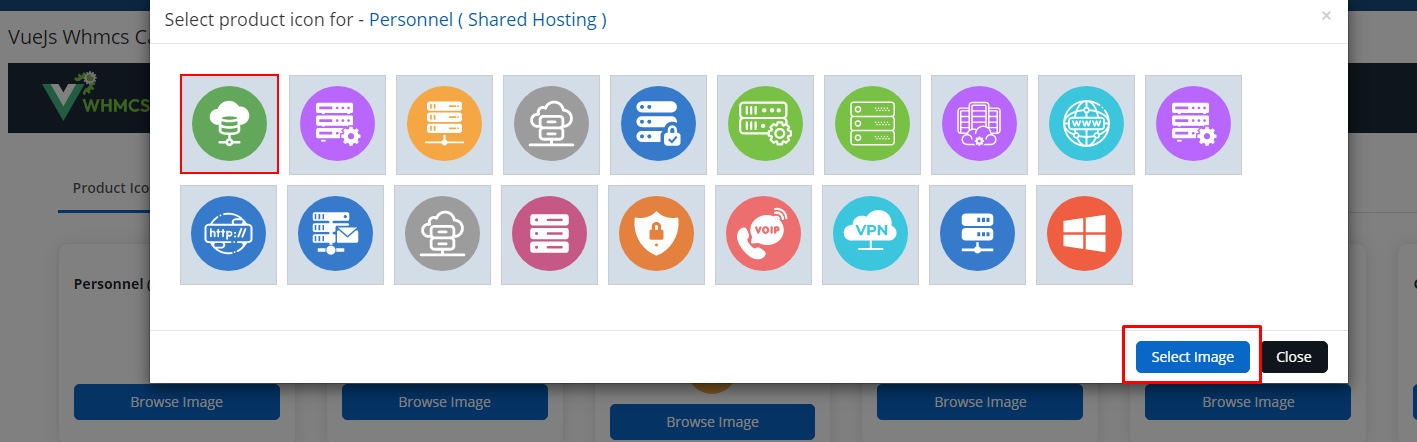
Step 10: The Final result will be displayed like this