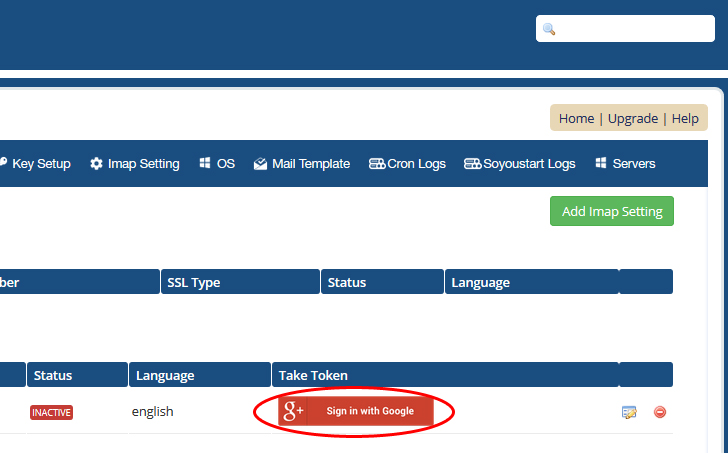OVH, SoYouStart & Kimsufi Reselling WHMCS Module :
This Article will guide you if your gmail id is registered with OVH/SoYouStart/Kimsufi account.
Follow the below steps to set up with OAuth 2.0
Step 1: Click on Imap Setting tab.
Step 2: Click on Add Imap setting button like shown in screenshot and a new page will appear.
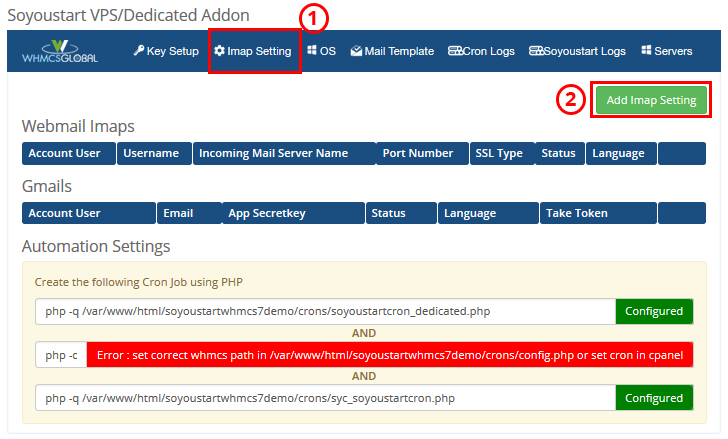
Step 3). Select IMAP option as gmail.
Step 2). Choose the Account User for which you want to set the google OAuth.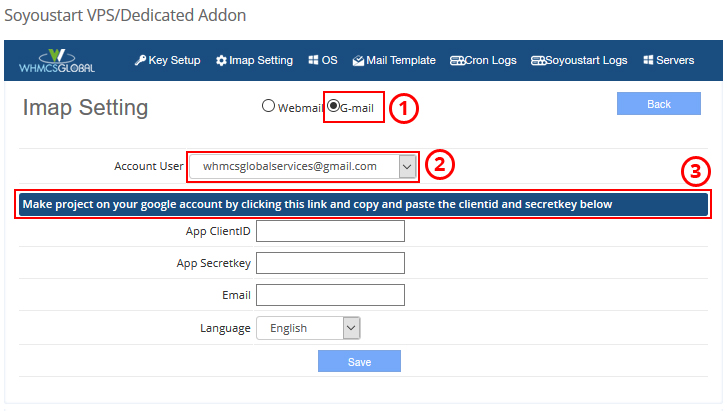
Step 4). To create an OAuth 2.0 client ID in the console:
-
After you have logged in to your gmail account, create a new project.
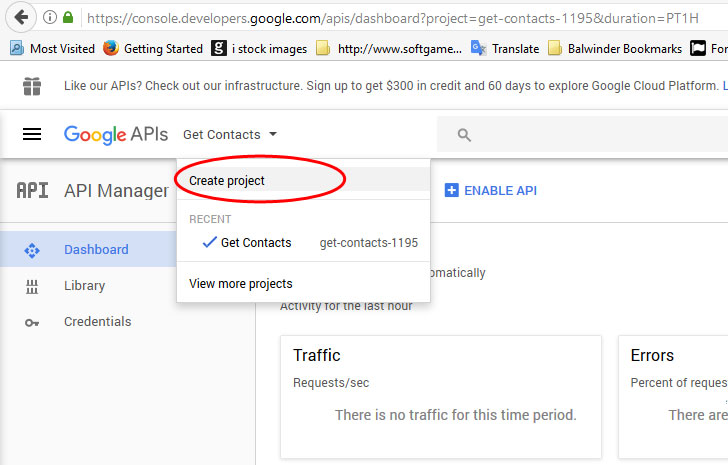
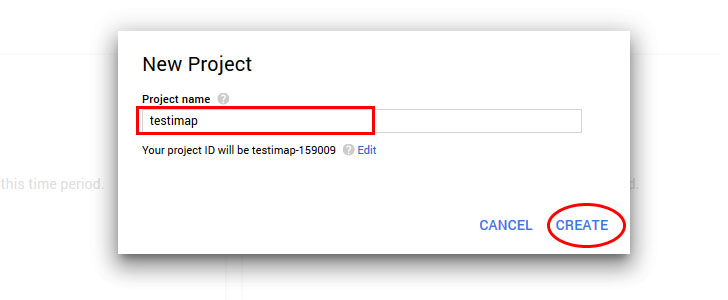
2.Once you have created new project you will be redirected to API Manager page.If the API Manager page isn't already open, open the console left side menu and select API Manager.
- Click the bottom tab Credentials and then click on create crdentails and you will get a pop up and then select OAuth client ID
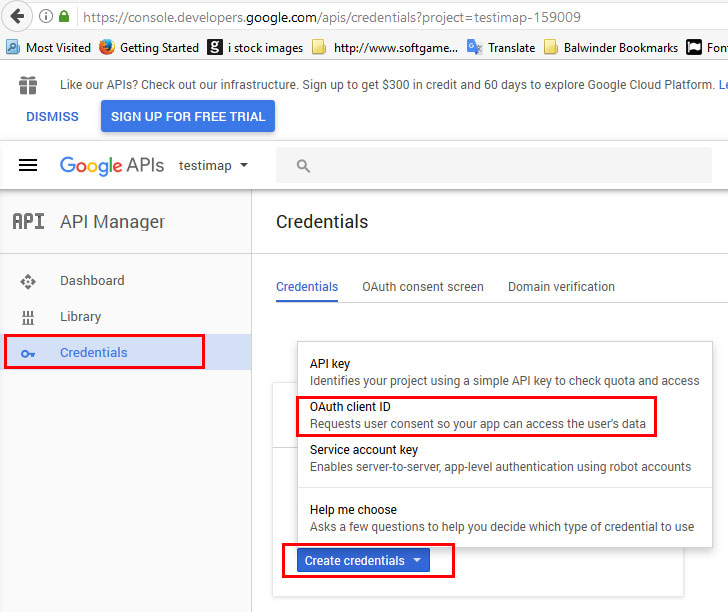
A new page will appear and click on Configure consent screen.
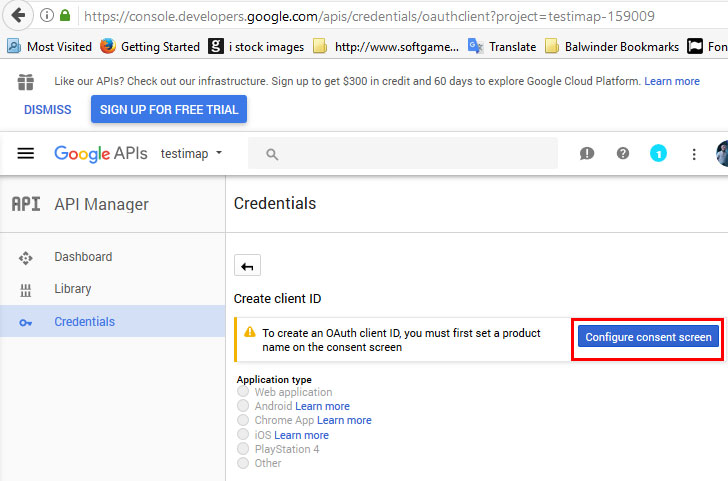
Enter Product name that you set up initially in Product Name fields, rest fields are optional and then Click on Save button.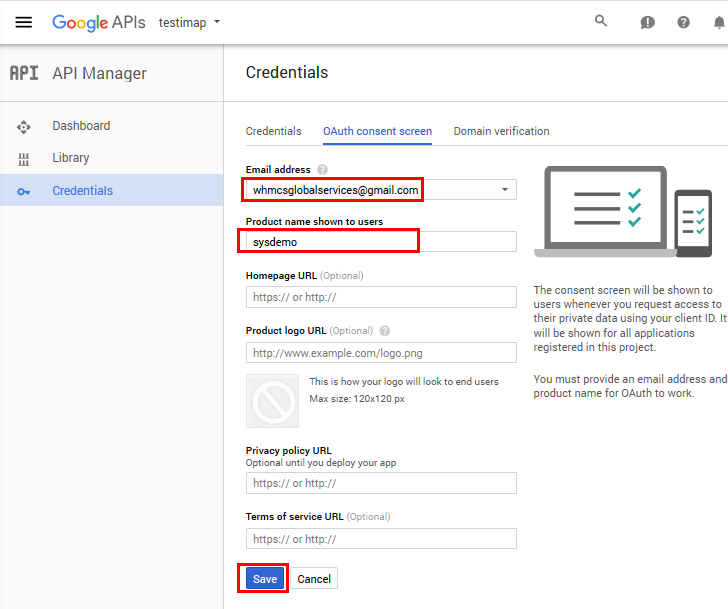
Choose Web application in Application type.
Enter the Imap url (Your Domain url/admin/addonmodules.php?module=soyoustart&tab=mailsetting&tabopen=2&account=Enter here account user for which you are creating the connection ) in “Authorised redirect URIs
Click on Create button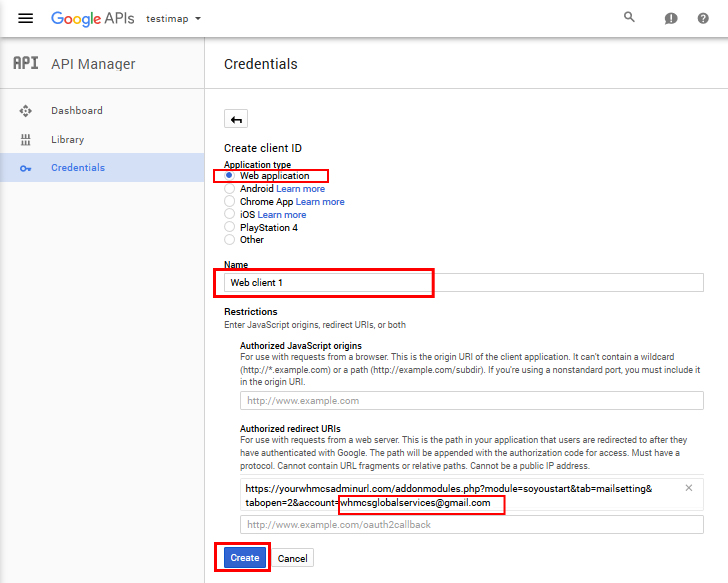
A pop up appears that has both Client ID & Secretkey. Copy both data in plain file.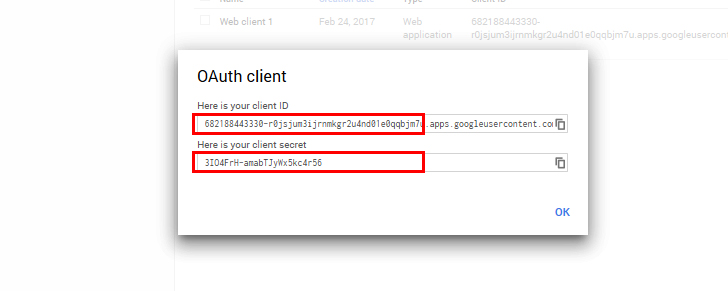
Paste these credentials in WHMCS SoYouStart addon Client ID & Client Secret key respectively. Also enter Email Address.
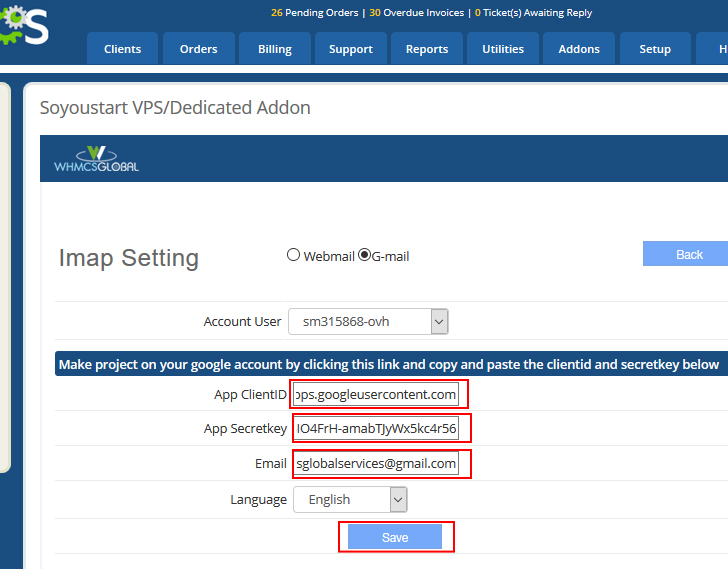
Finally, click on Sign in with google to configure the Gmail account with soyouStart.