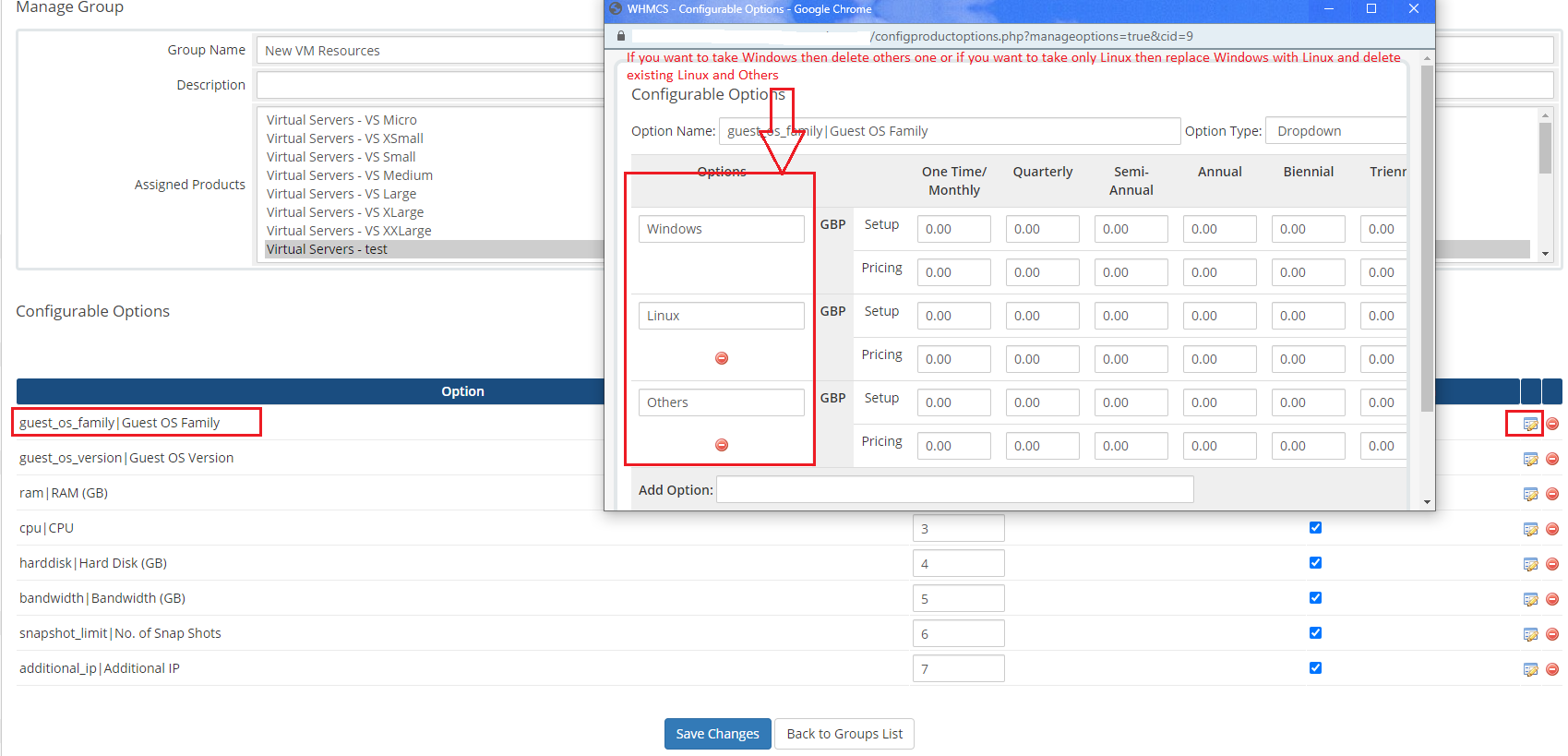If you want to offer only one OS like Windows, Linux, Others to your customers with our WGS VMware module then just follow the given below steps to do it.
1. Login as WHMCS admin
2. Go to System Settings >> Product services
3. Edit that specific product
4. Go to the Module Settings tab. Confirm this option "User defined Configurable Options" is enabled or not.
If not enabled then click on "Custom Fields" tab. Find the field name "guest_os_family". Here you can see "Select Options" like Windows,Linux,Others. If you want to take only Windows then only take Windows and remove all others and then save changes.
If this option "User defined Configurable Options" is enabled then follow below steps.
1. Go to "System Settings" >> "Configurable Options"
2. Click on the "Duplicate a Group" button.
3. Select "Existing Group" as "Vmware Resources" and set "New Group Name" and save changes
4. After that edit the created new group and click on the edit icon in front of "guest_os_family".
5. A popup will open. If you want to take Windows then delete others one or if you want to take only Linux then replace Windows with Linux and delete existing Linux and Others.