For the provisioning module you can follow the steps given below:-
For cloudflare addon module
Step 1:- Login to the admin area.
Step 2:- Go the wrench icon and click on the system setting.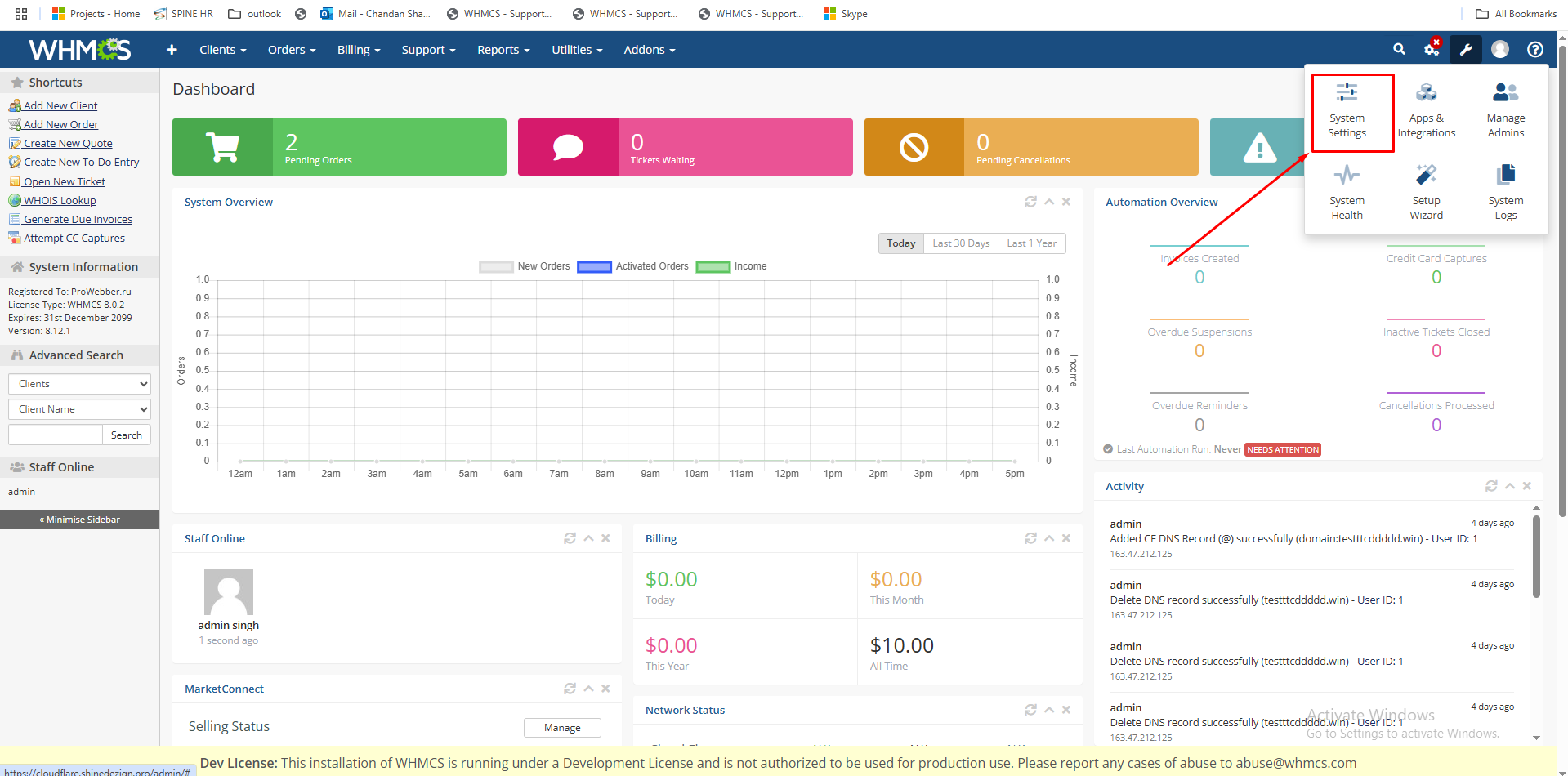
Step 3:- Search for addon and then click on the addons.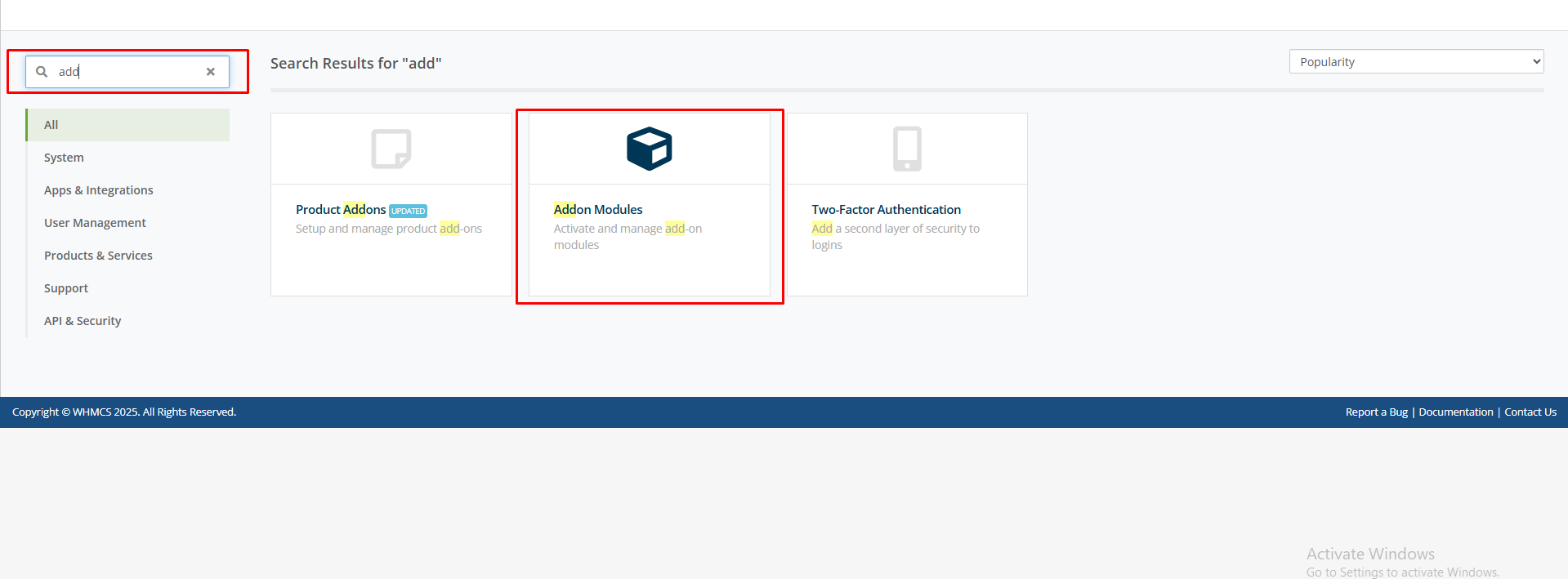
Step 4:- Find the cloudflare module and click on the configure.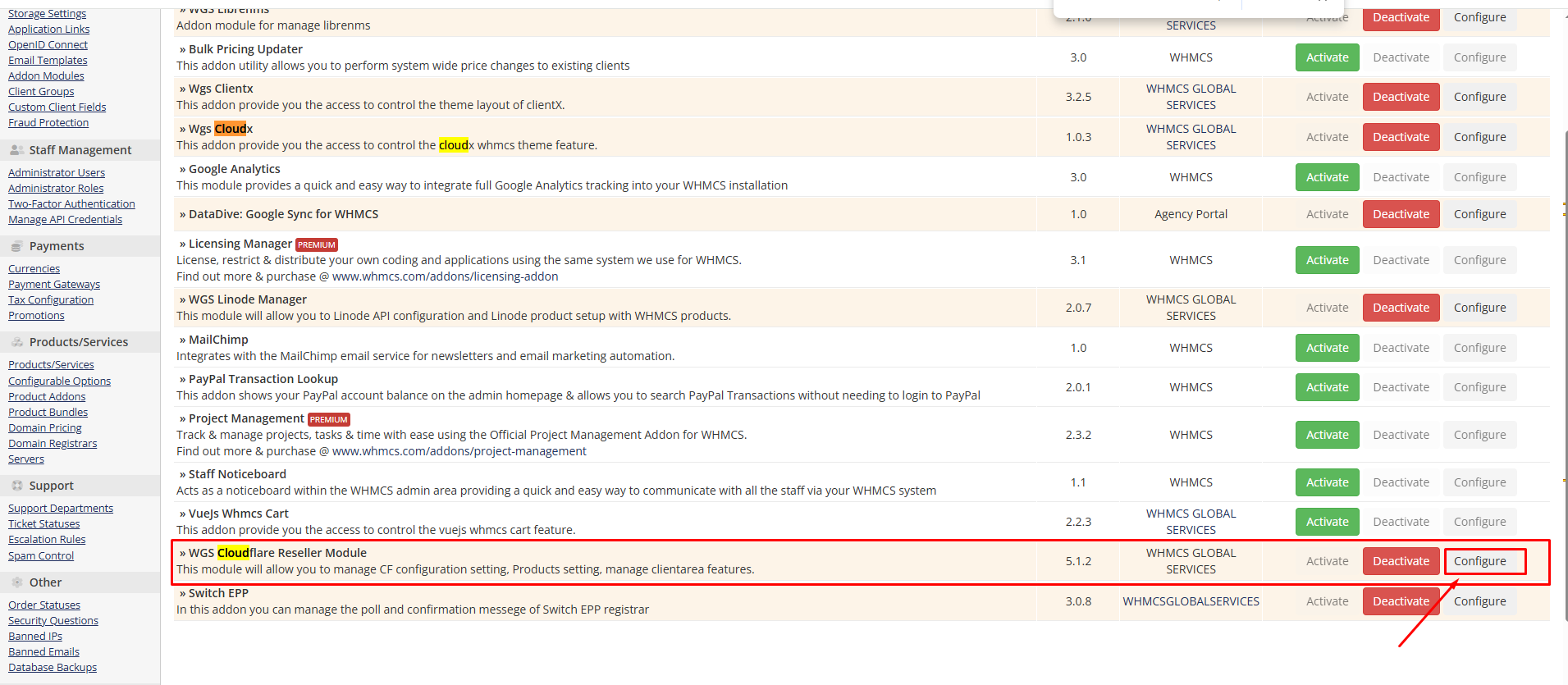
Step 5:- Click on the full administrator and after that click on the save changes.
Step 6:- After that go the addons and click on the wgs cloudflare in the drop down as shown in the screenshot.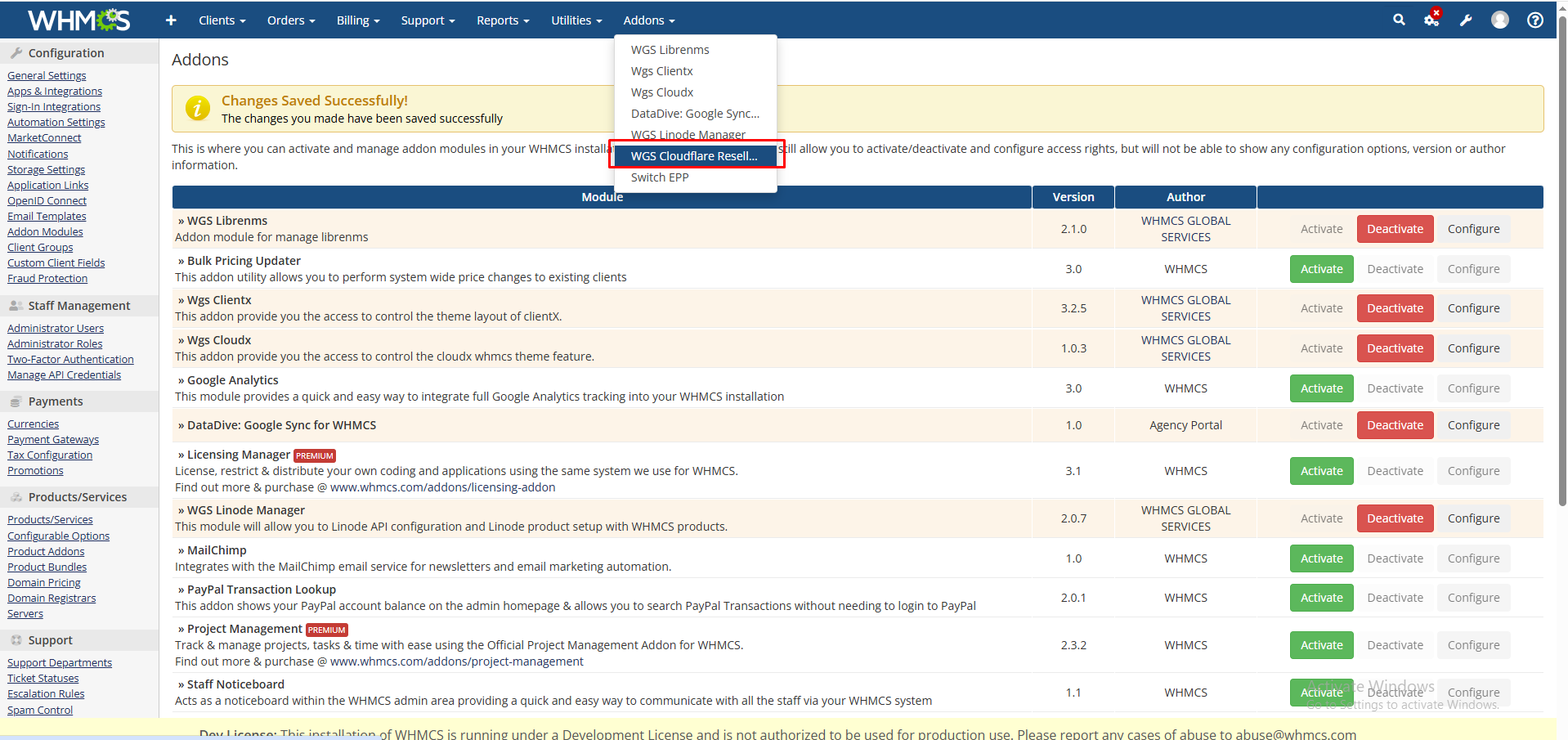
Step :-7 Now click on the setting here you will show the license number.
For VM vare addon module:-
Step 1:- Login to the admin area.
Step 2:- Go the wrench icon and click on the system setting.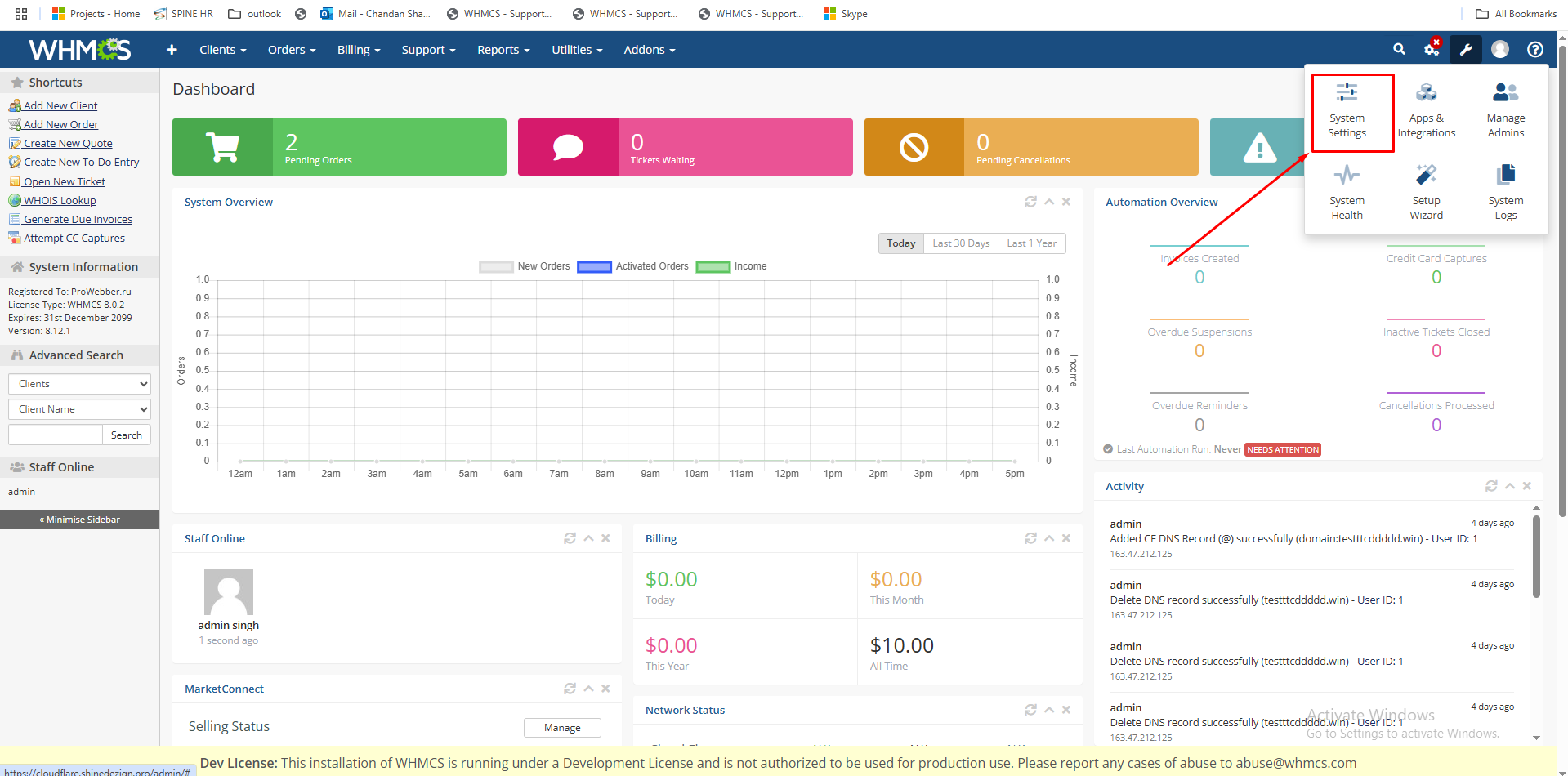
Step 3:- Search for addon and then click on the addons.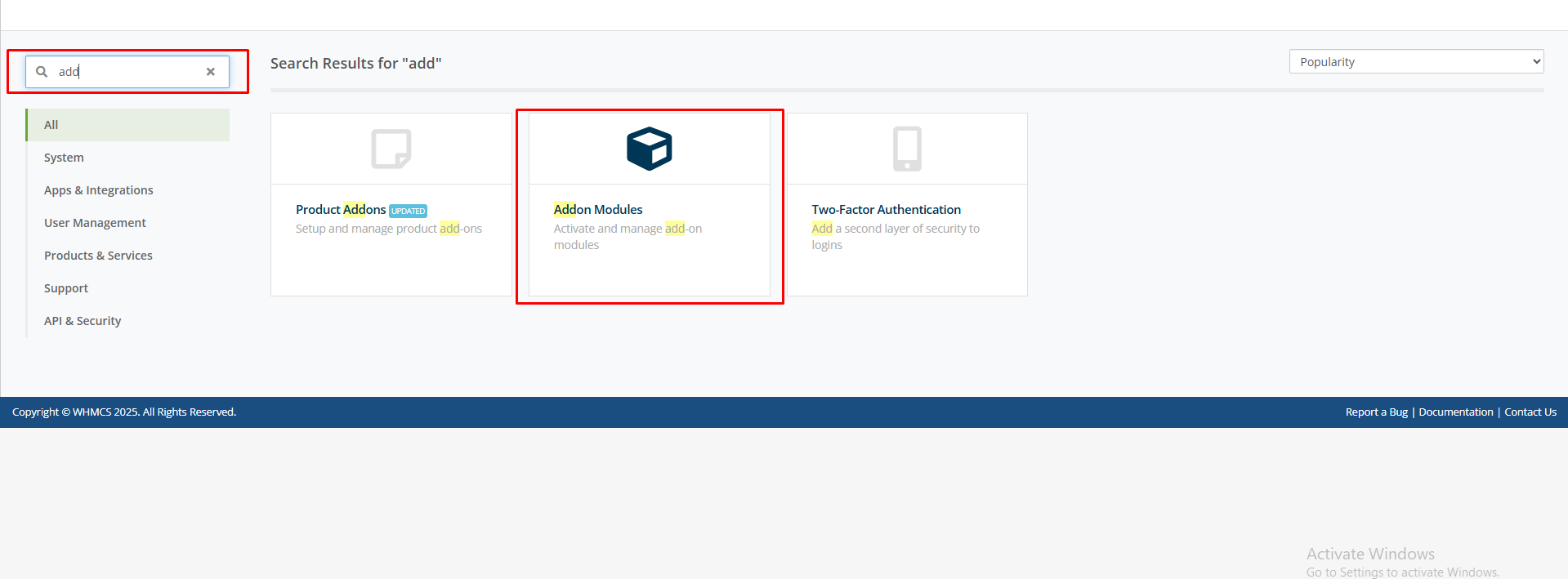
Step 4:- Find the VM Vare module and click on the configure.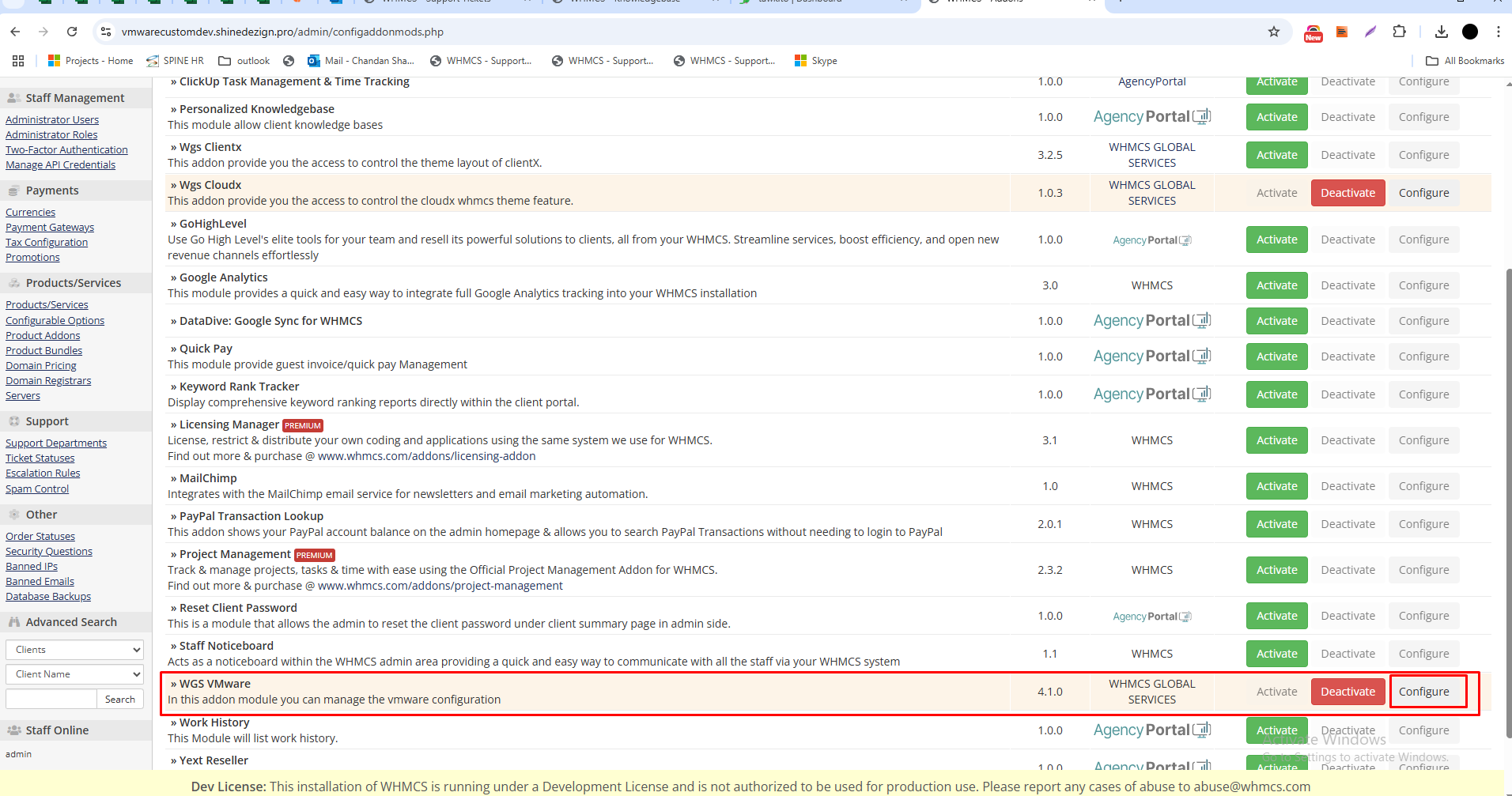
step 5:- Here you can see the license number.
For Hetzner please follow the steps given below:-
Step:- 1. Please find the modules Hetzner folder in (eg. /public_html/whmcs/modules/servers/hetzner)
step:- 2. Rename the file license_key_file.php.rename to license_key_file.php
step:- 3. Edit this file and copy paste module license key with this variable $license_key = 'leased-ABCDXZ123';
For the OVH Please follow the steps given below:-
Step 1:- Login to the admin area.
Step 2:- Go the wrench icon and click on the system setting.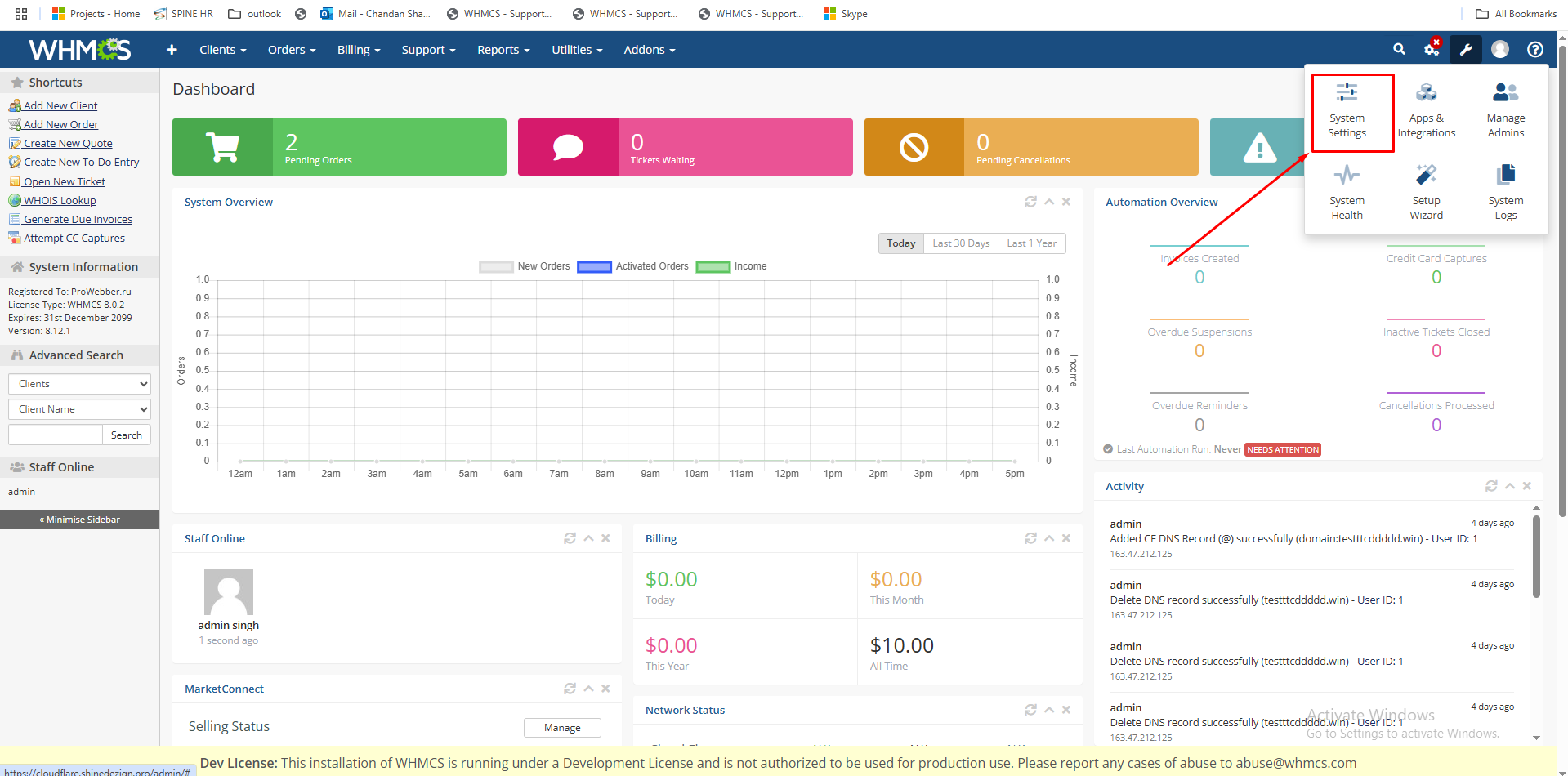
Step 3:- Search for addon and then click on the addons.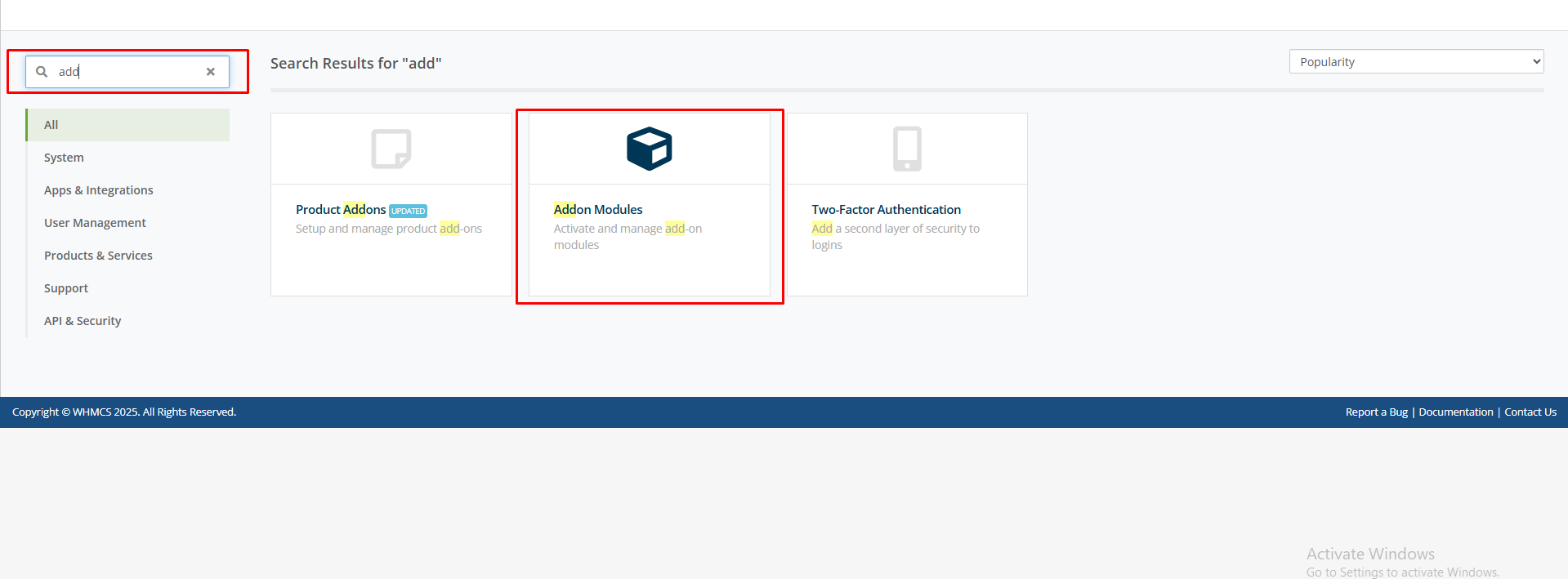
Step 4:- Here you can copy the license key and click on the save changes.
For the all the themes please follow the steps given below:-
For Adminx:-
Step 1:- Login to the admin area.
Step 2:- Go the wrench icon and click on the system setting.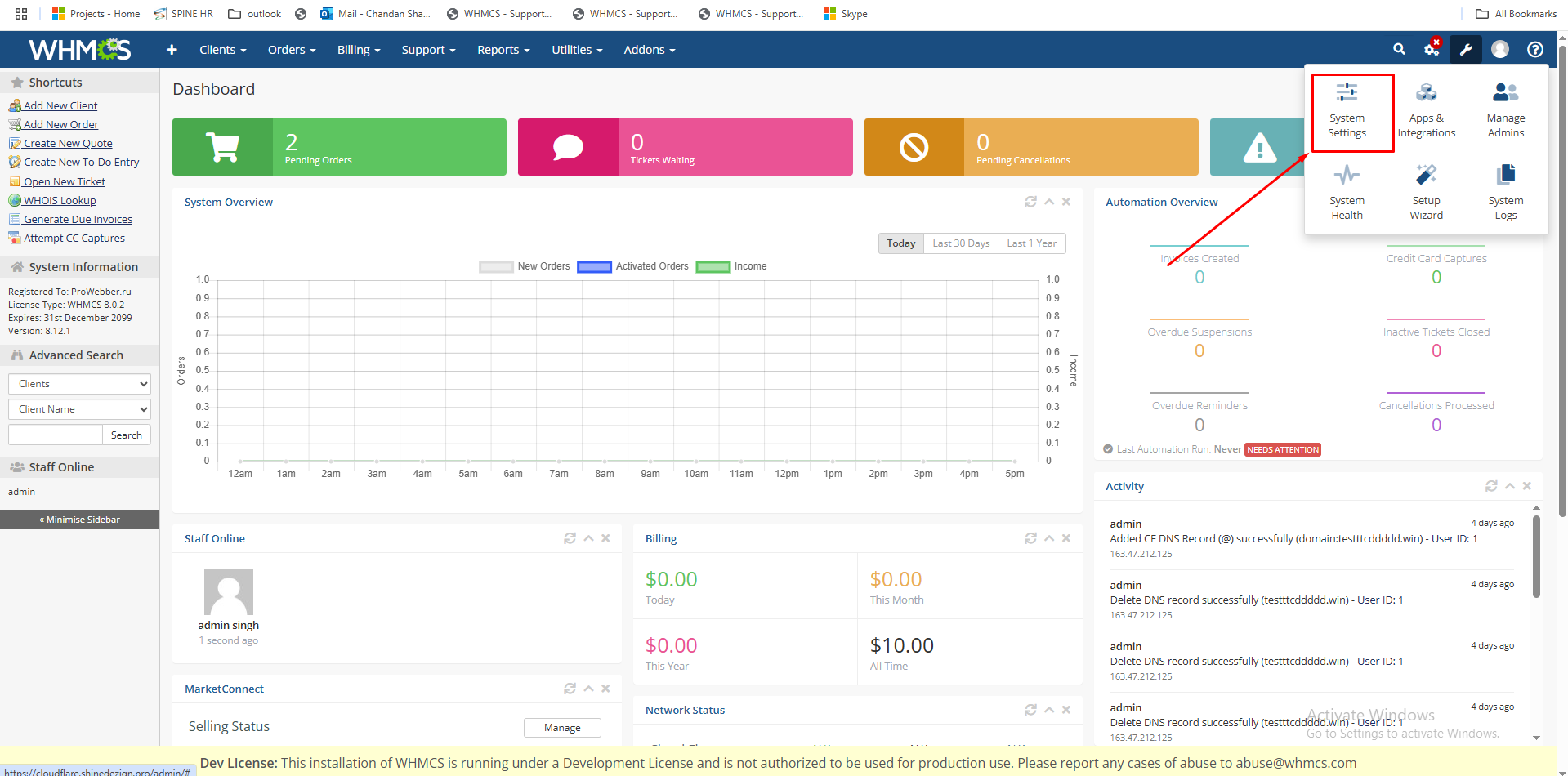
Step 3:- Search for addon and then click on the addons.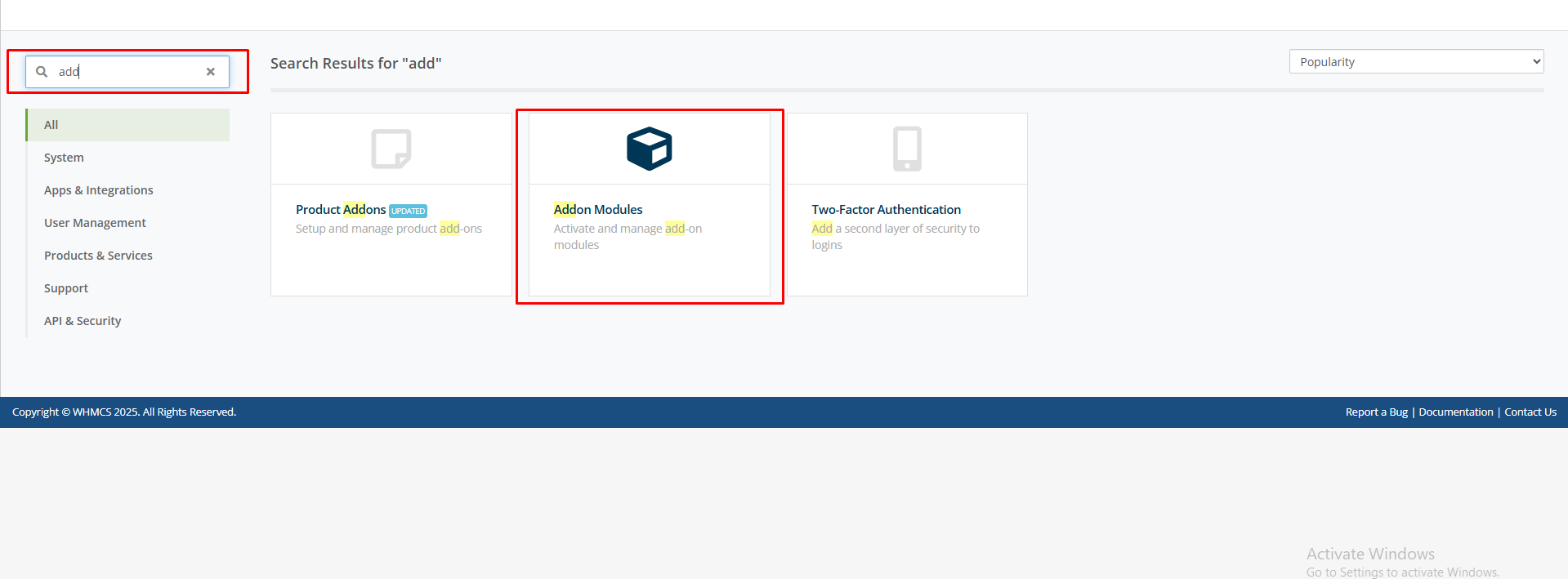
step 4:- Here you can copy the license key and click on the save changes.
For Hostx:-
Follow the first 3 steps same as adminx and find the name Hostx as given screenshot below:
For clientx:-
Follow the first 3 steps same as adminx and find the name cleintx as given screenshot below:
For cloudx:-
Follow the first 3 steps same as adminx and find the name cloudx as given screenshot below:
Note:- For other module you can go to wiki link and select your product check how to activate license Click to follow link



