Creating a Page in Hostx Is SUPER EASY ;)
Step 1: Go to Addons -> HostX
Step 2: Select Page Manager
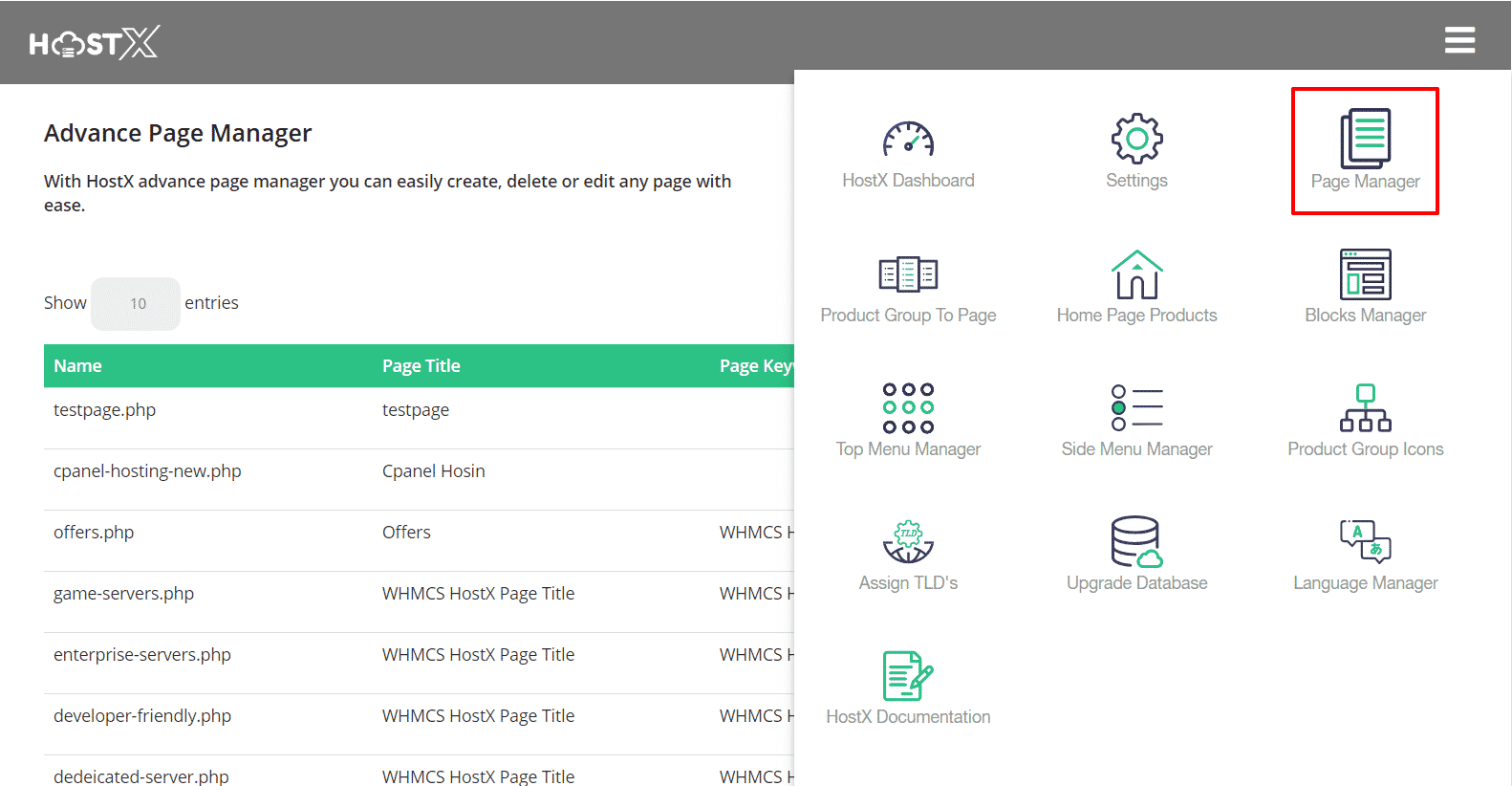
Step 3: Select Page Manager
Step 4: Click on the "Add New Page" Button
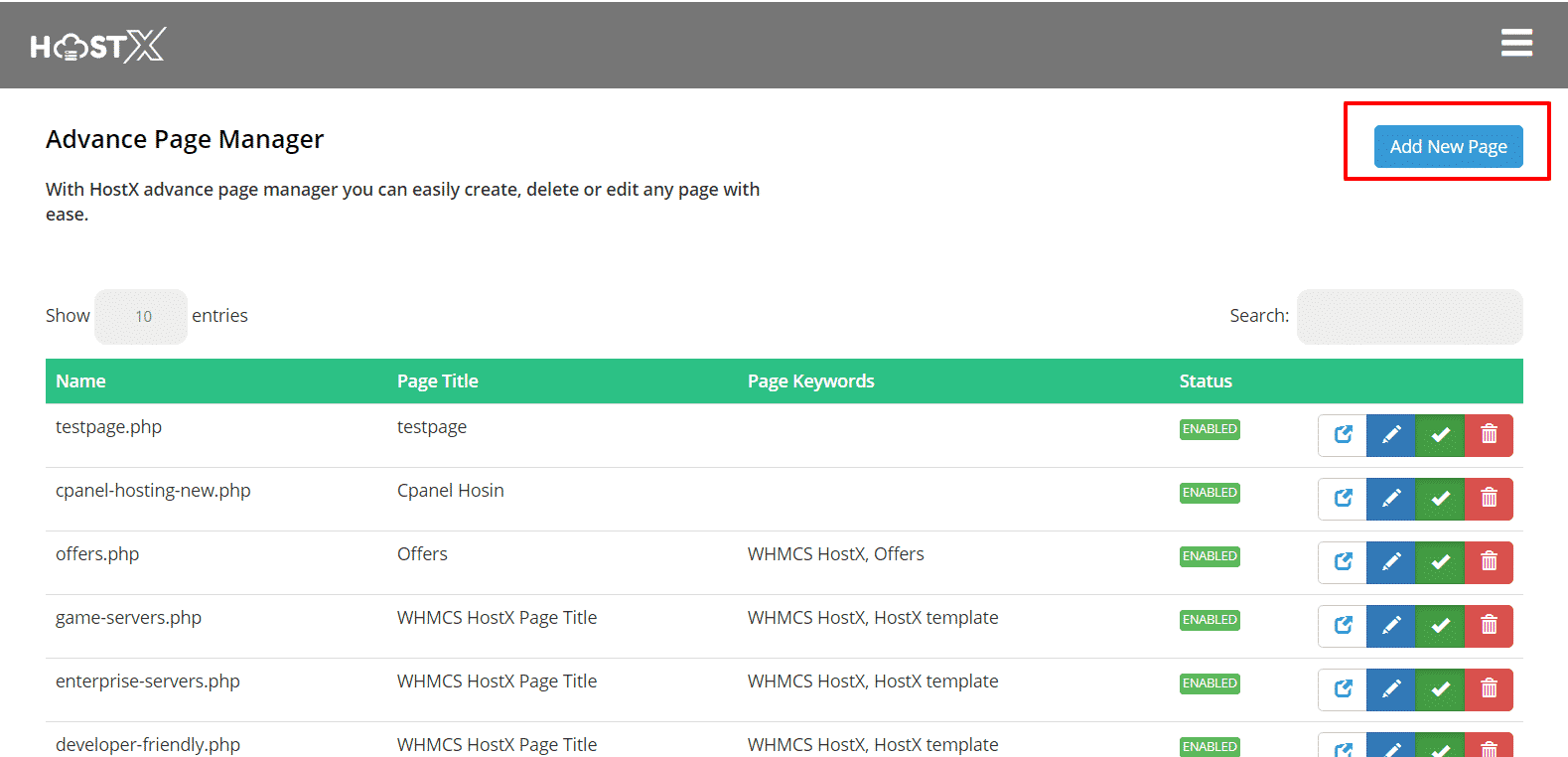
You will see the Page Manager Section.
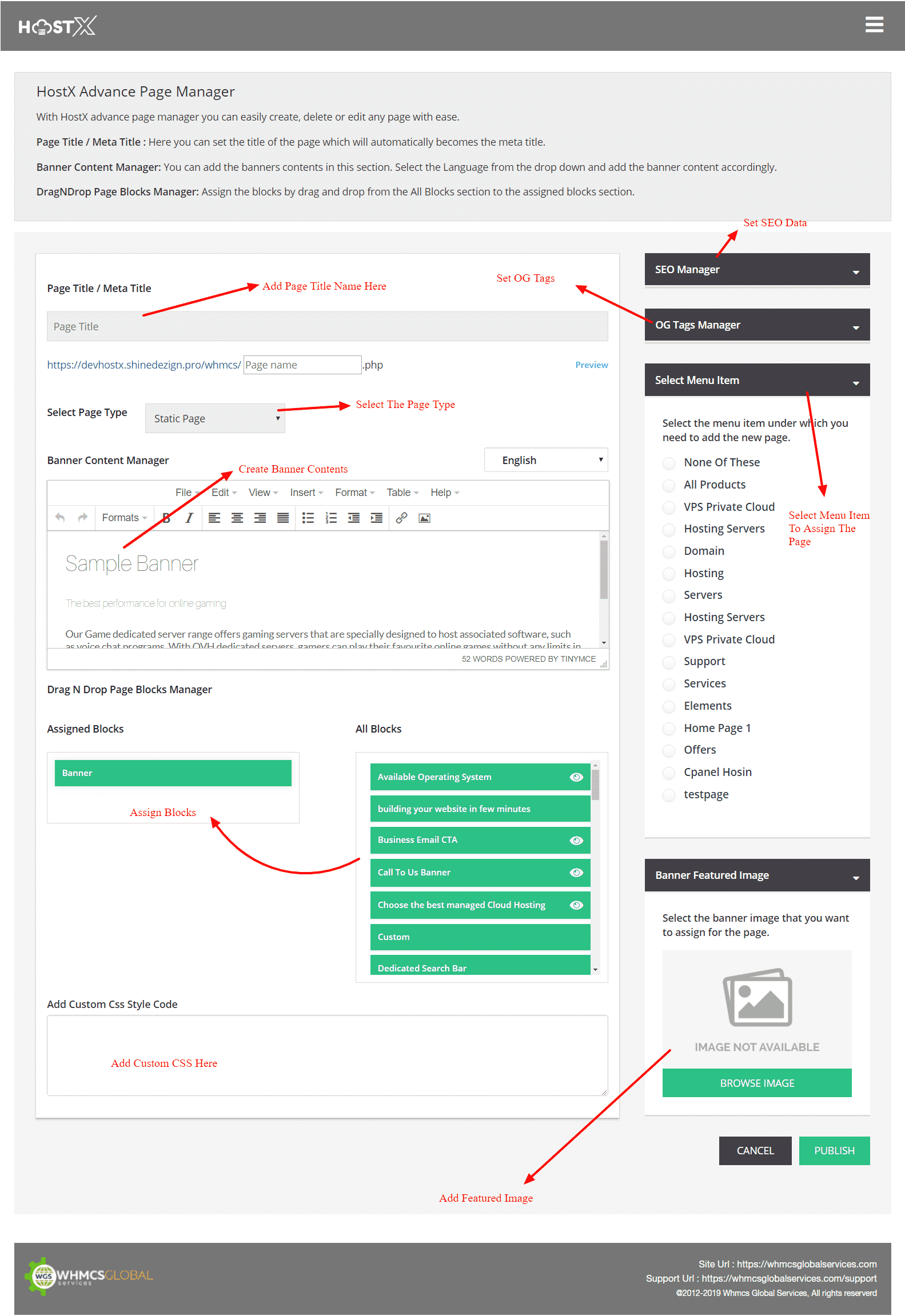
1. Add Page Title / Meta Title: You need to Page title that you want to create.
2. Page Type: You need to select the page type here "VPS Product Page", "Dedicated Product Page" & "Static Page". Base on your selection, you can assign the product groups to this page.
3. Banner Content Manager: From here you can manage the contents of the banner. We have provided sample contents, you can change the contents according to your requirements.
4. Assign the Blocks: This is a very necessary step, you need to assign the blocks to build the page. By default, you will find Banner block in the Assigned Blocks Section.
5. Select Menu Item: You need to select the menu item under which you need to assign this new page.
6. Banner Featured Image: You need to assign the banner image from this section.
SEO Settings
Hostx gives you an option to manage your SEO settings in the page manager section.
You can add Meta Tags, Allow or Disallow the page from Robots under this section.
OG Tags
Set OG tags for social media in the OG tags Manager.

