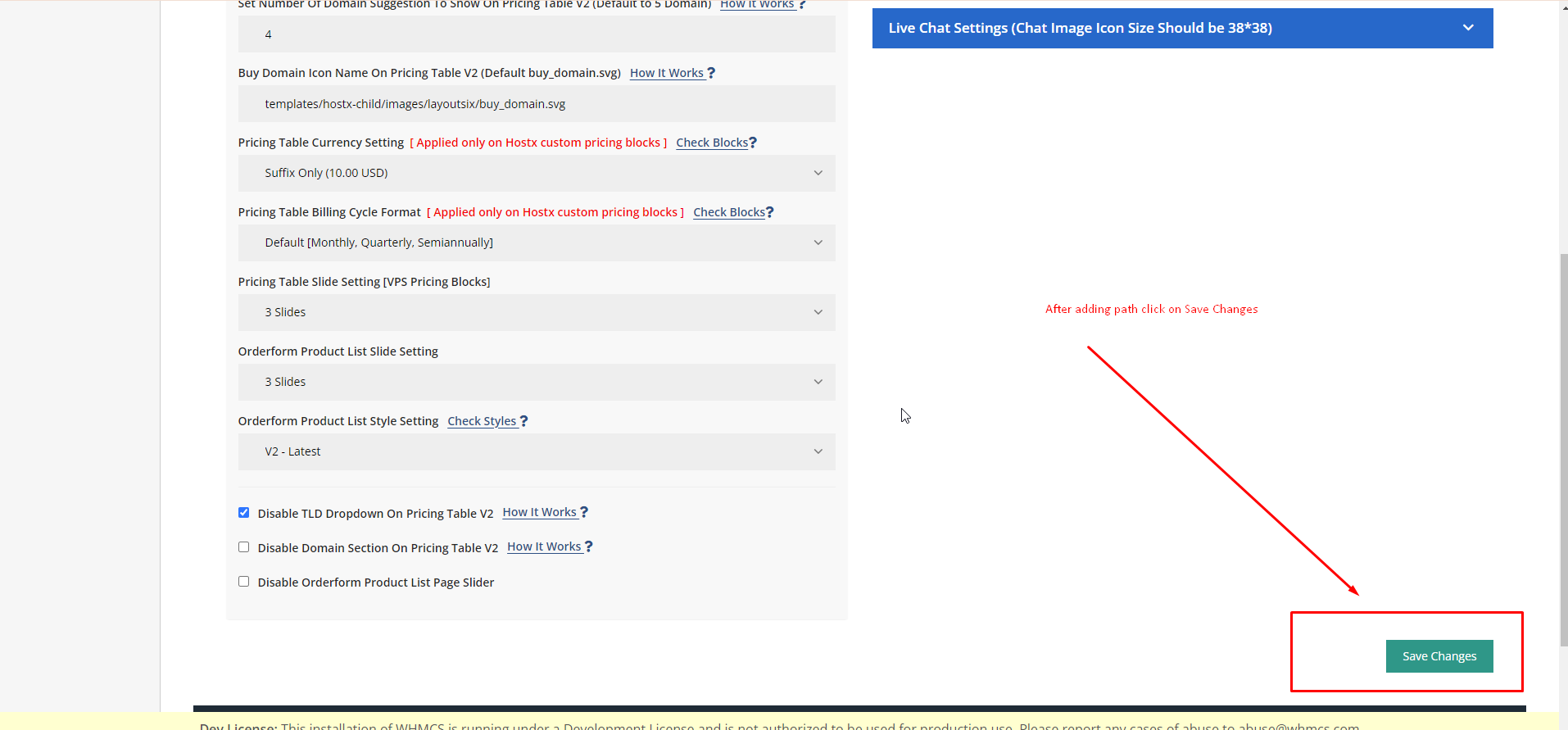1. Click on the settings.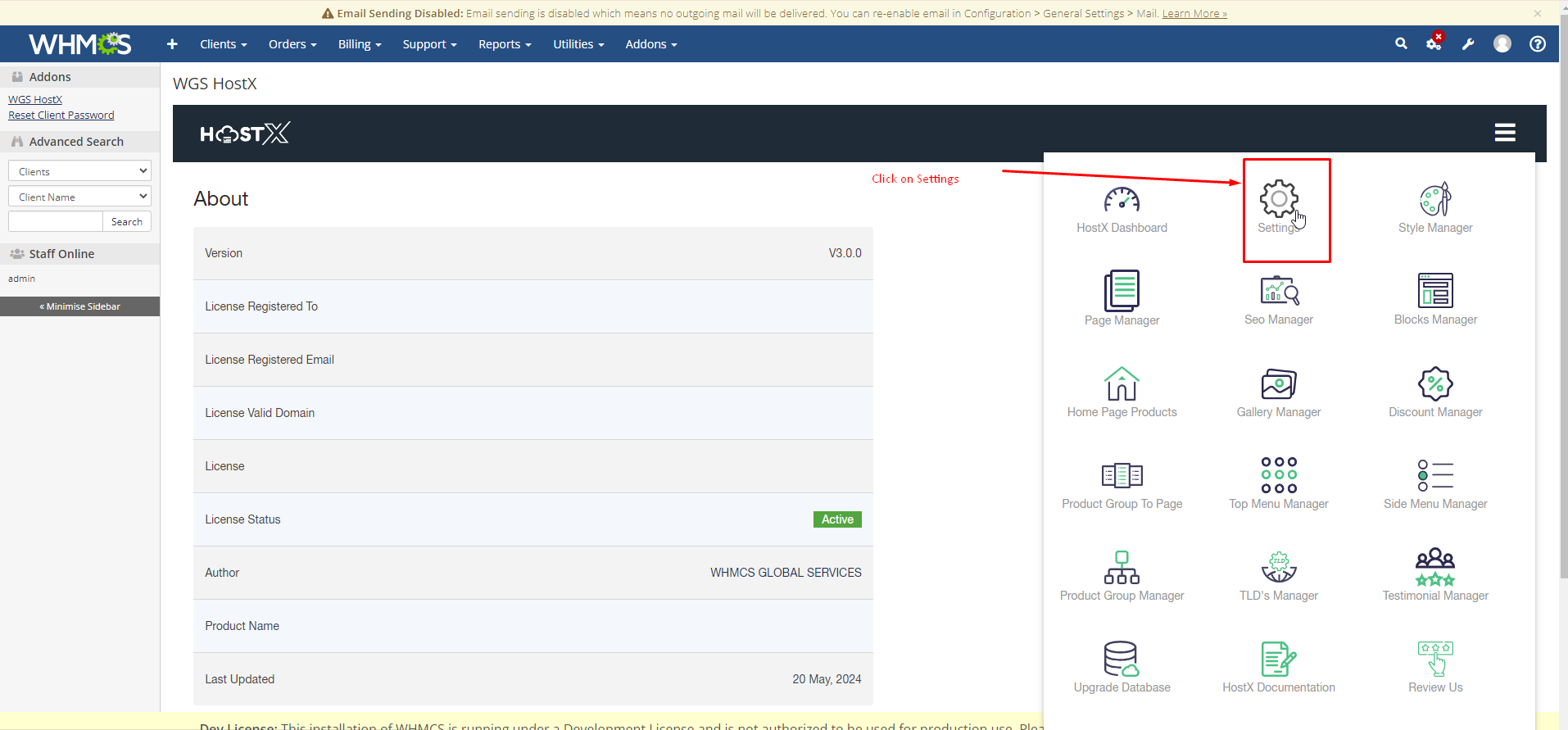
2. Now open the cart settings panel.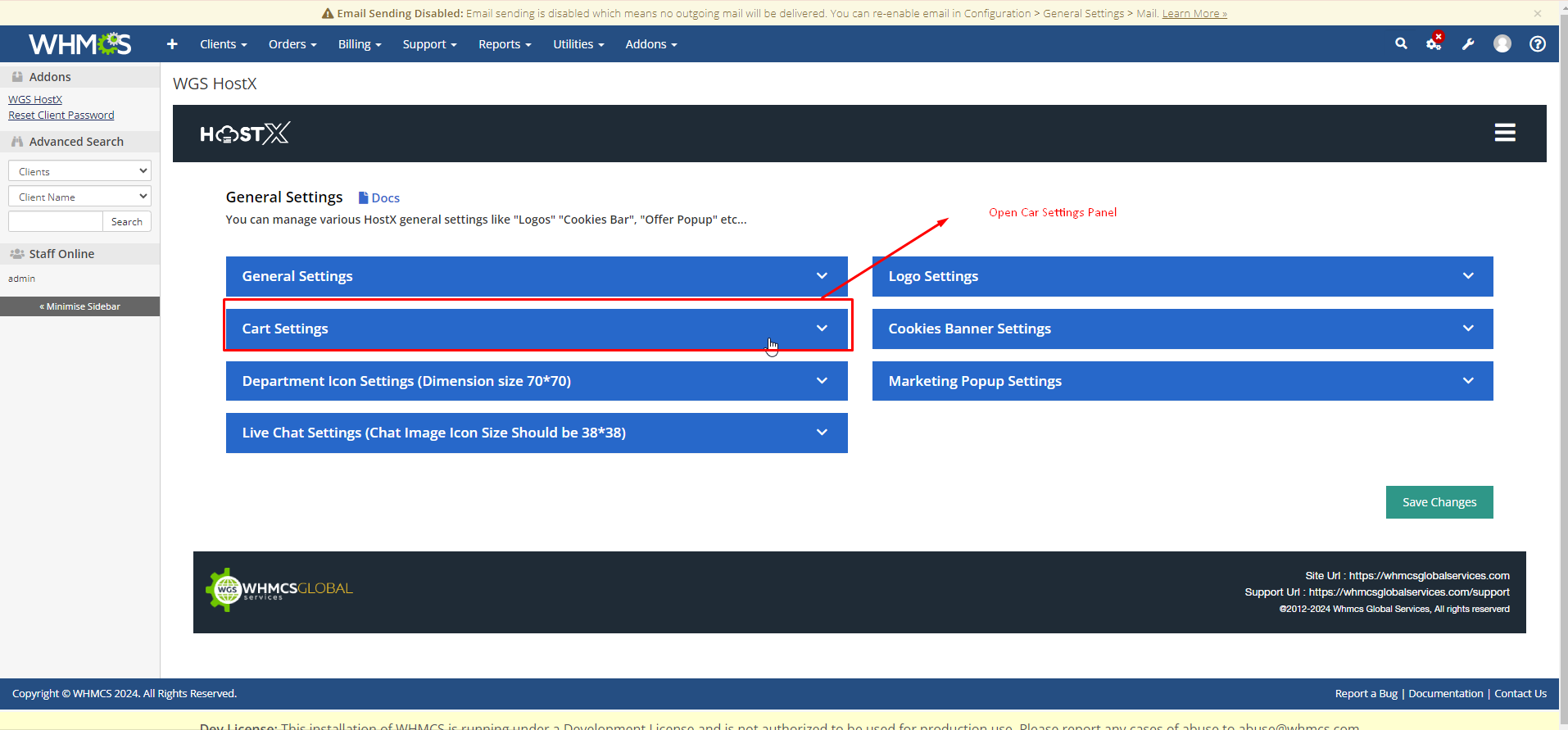
3. In following input you can add the icon path and it will reflect over block.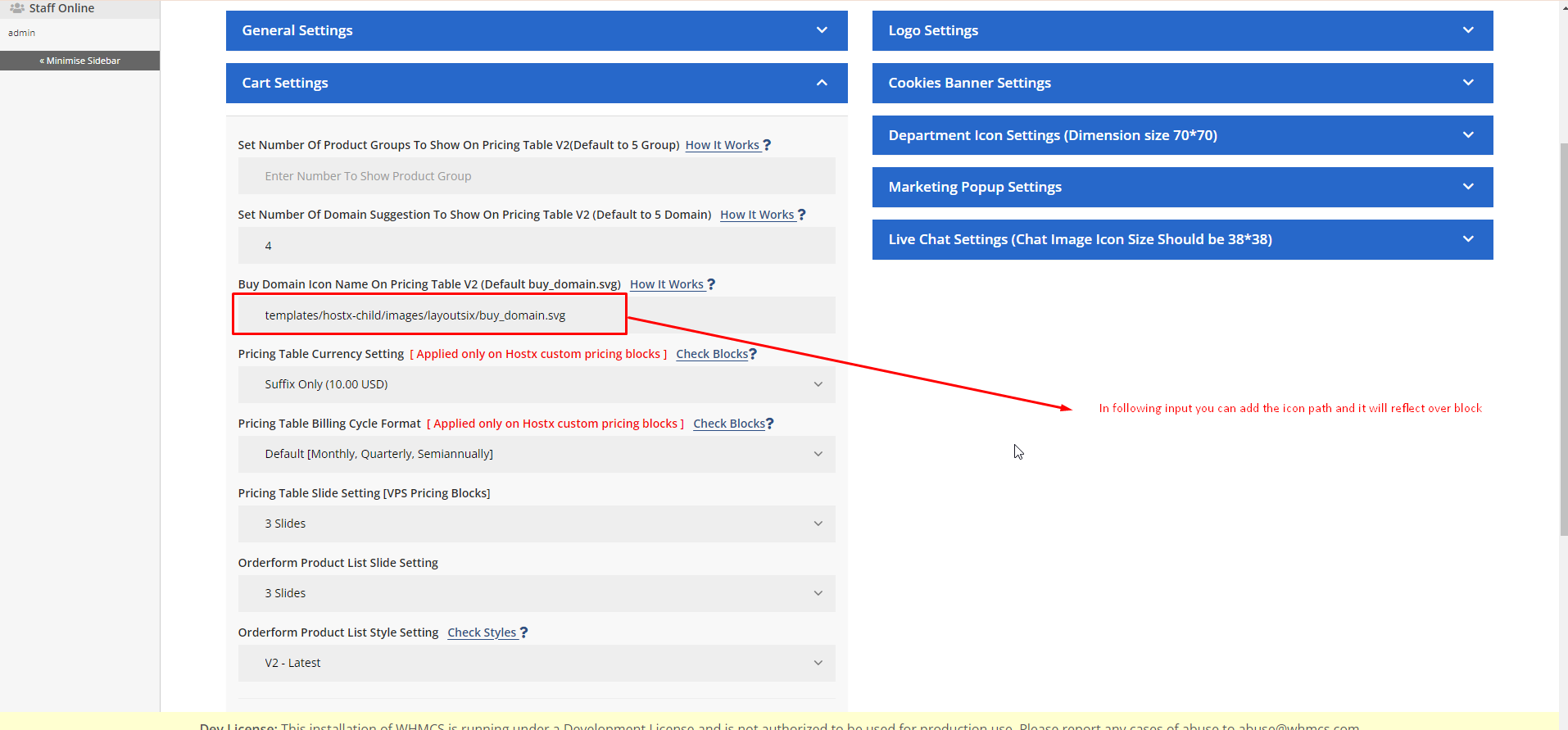
4. After adding path click on the save changes.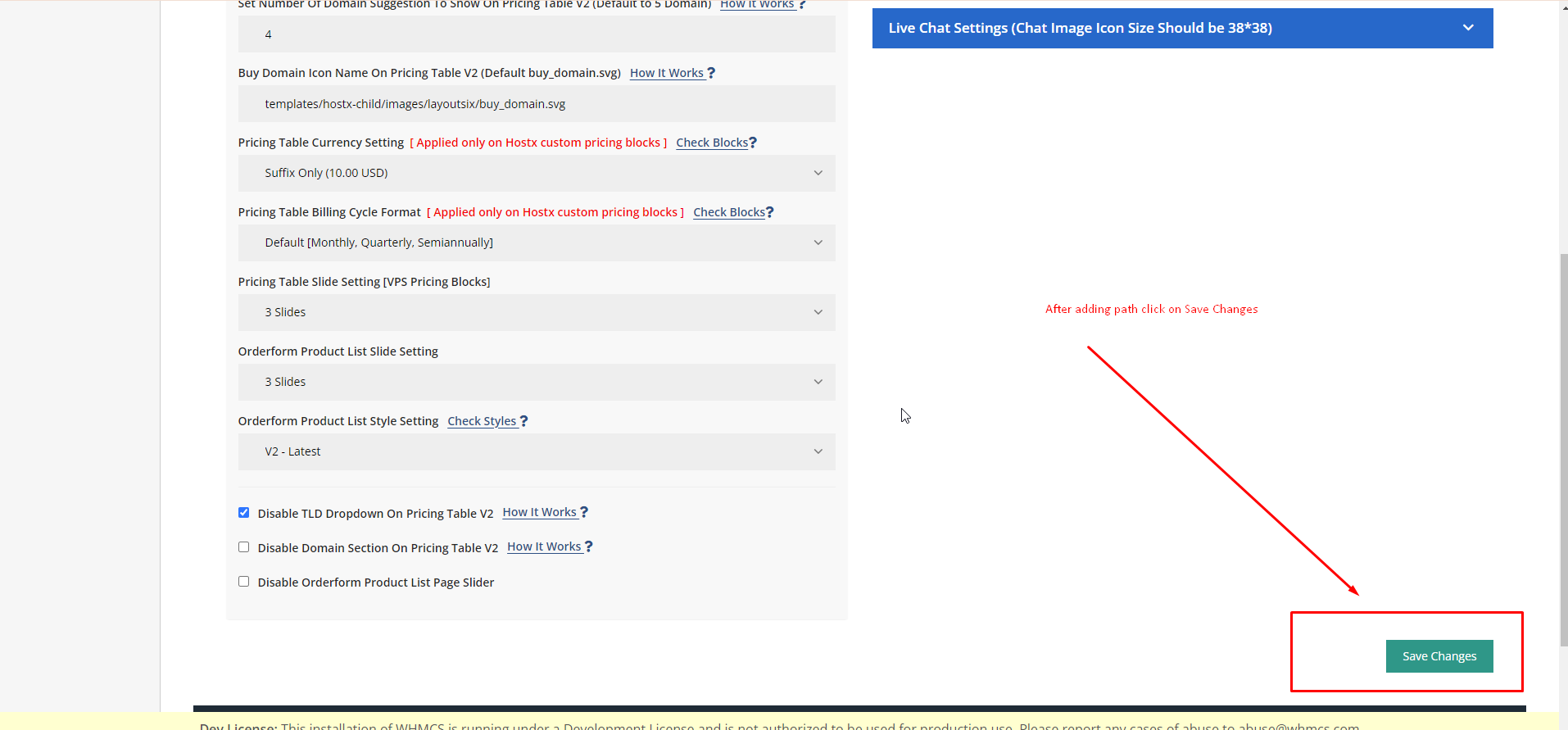

1. Click on the settings.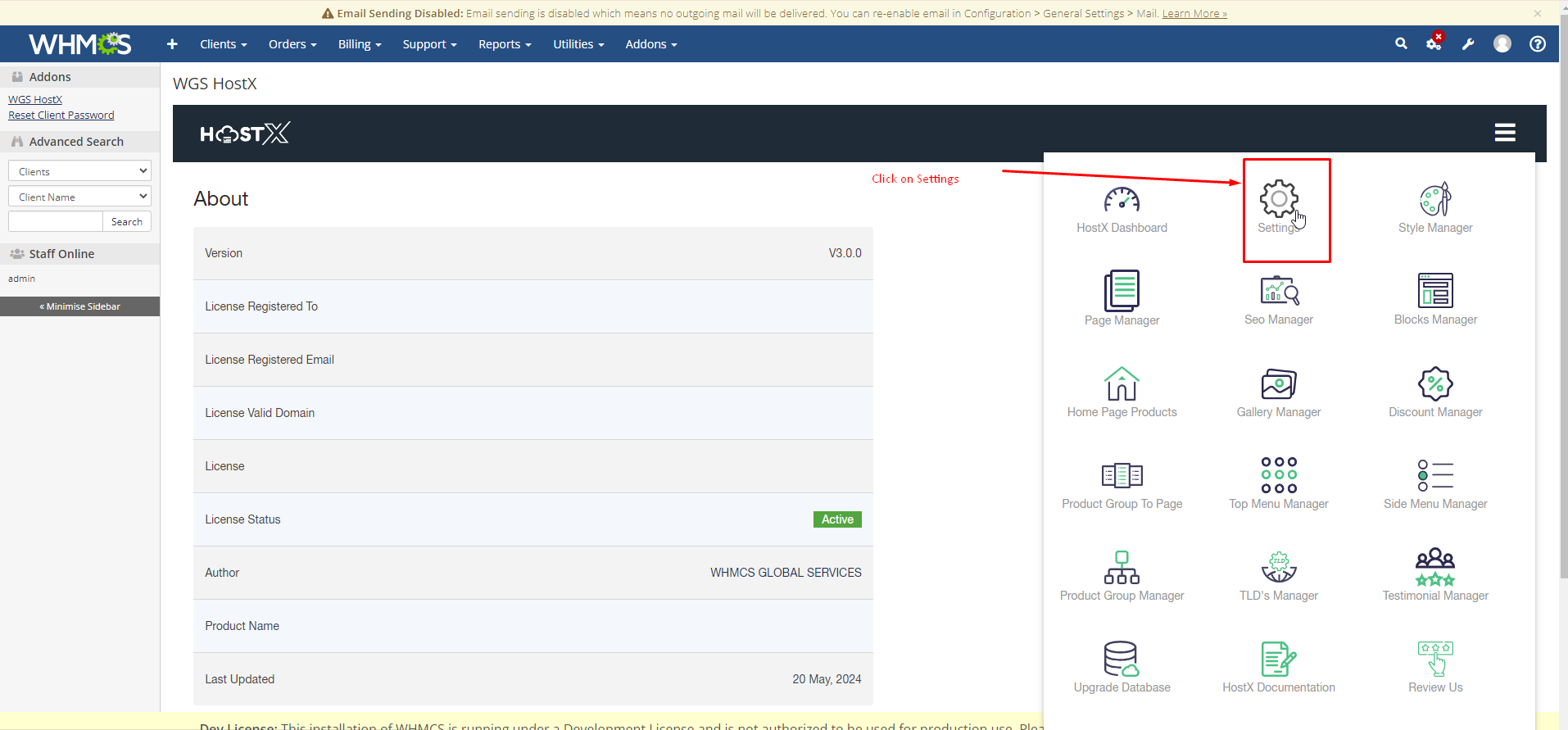
2. Now open the cart settings panel.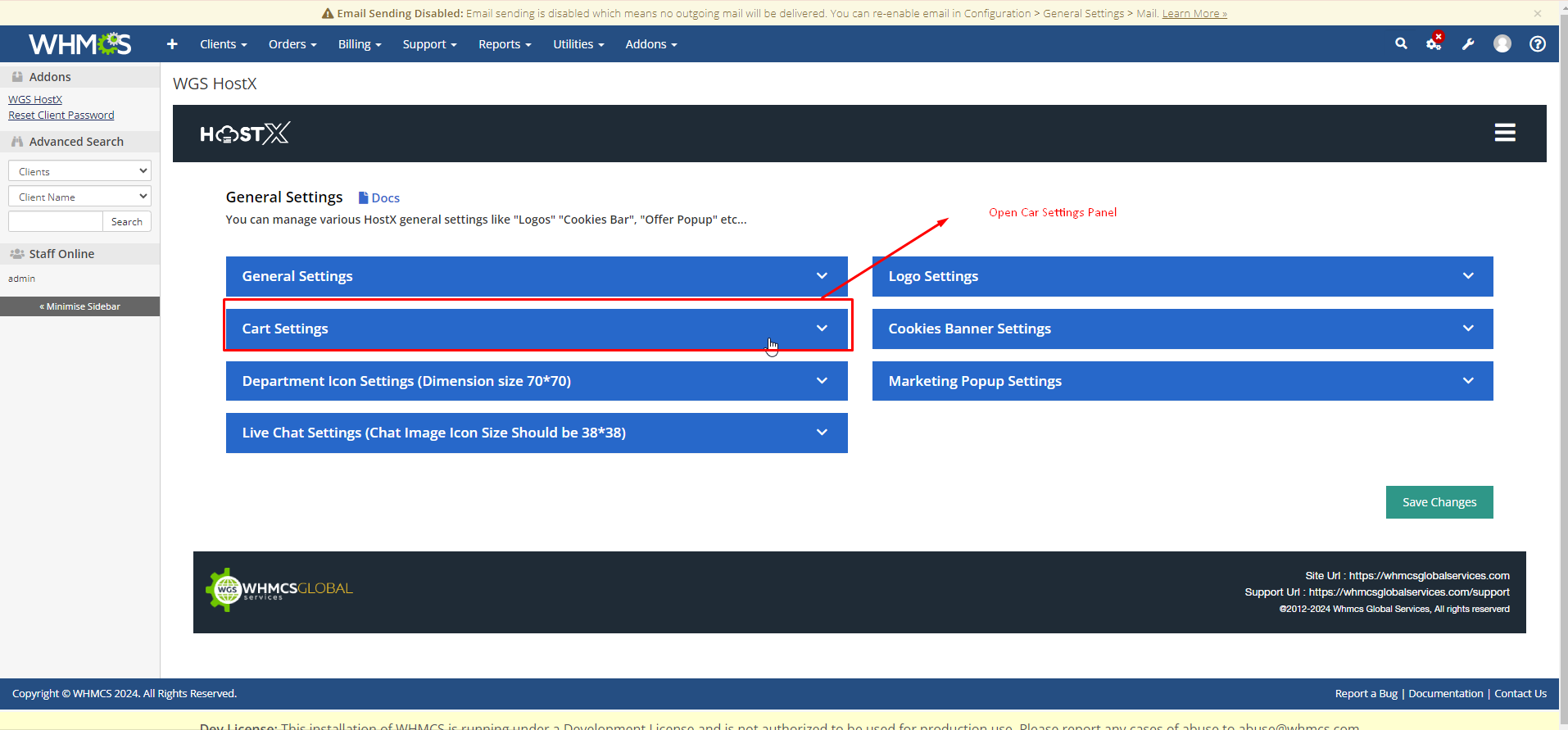
3. In following input you can add the icon path and it will reflect over block.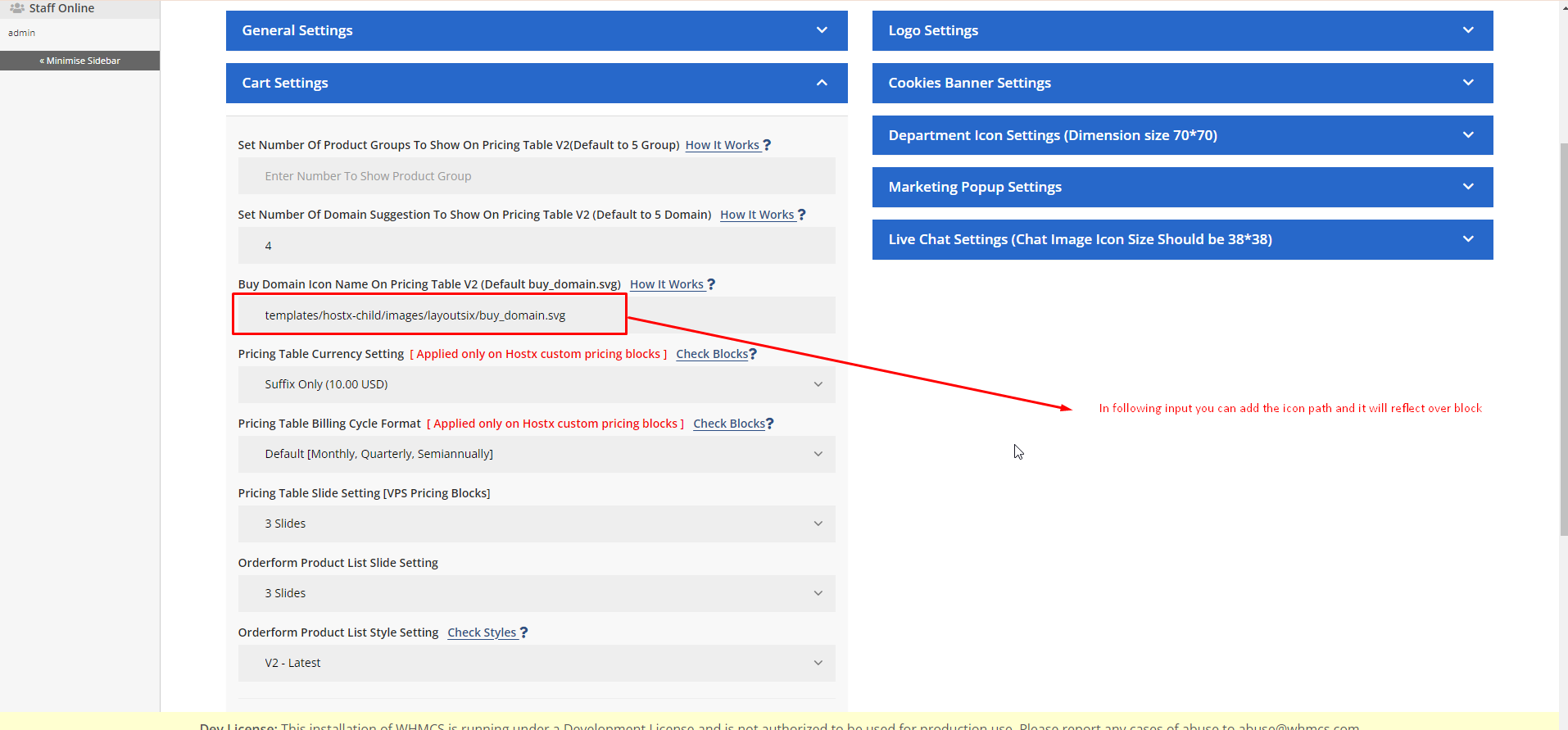
4. After adding path click on the save changes.