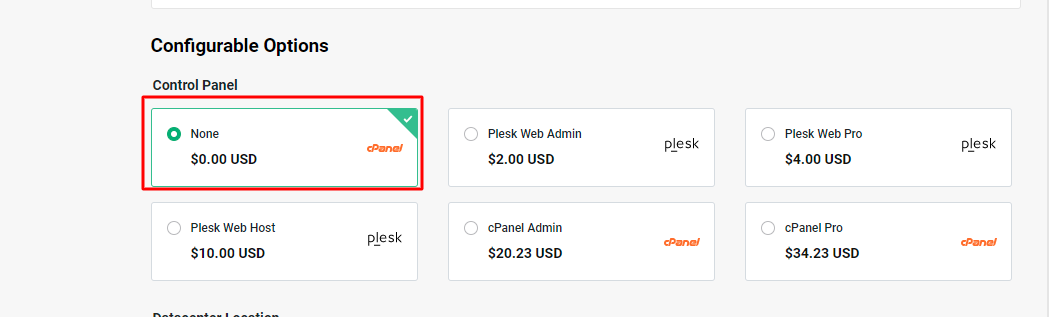Step 1: Open FTP
Step 2: Go to the following path (/modules/addons/vueWhmcsCart/)
Step 3: Then Go to cartImages
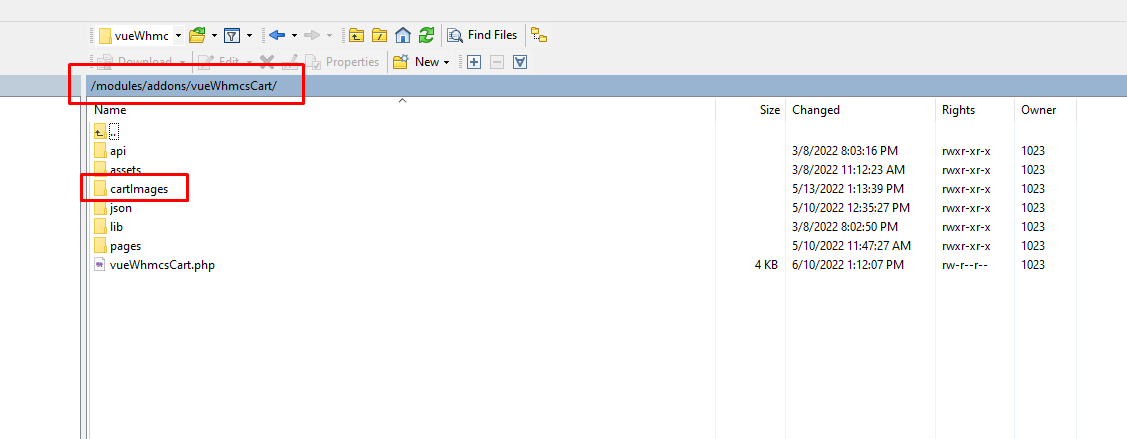
Step 4: Now you will see these Five Folders open the folder and upload the images accordingly.
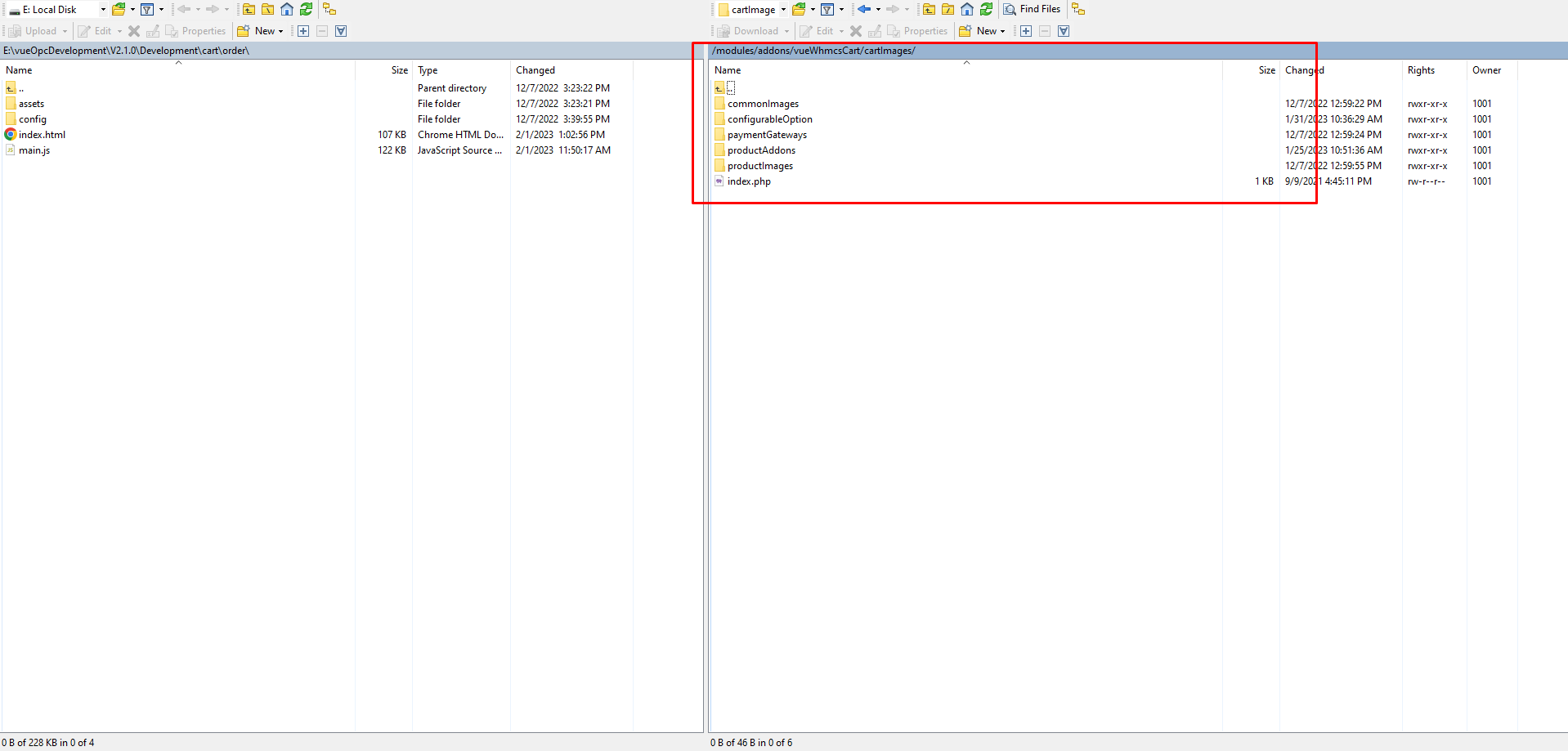
Step 5: Images will be available to assign from the Admin Area follow the steps below:
Step 6: Log in to WHMCS Admin
Step 7: Go to Add-ons > Vue Js Whmcs Cart > Configurable Option Icon
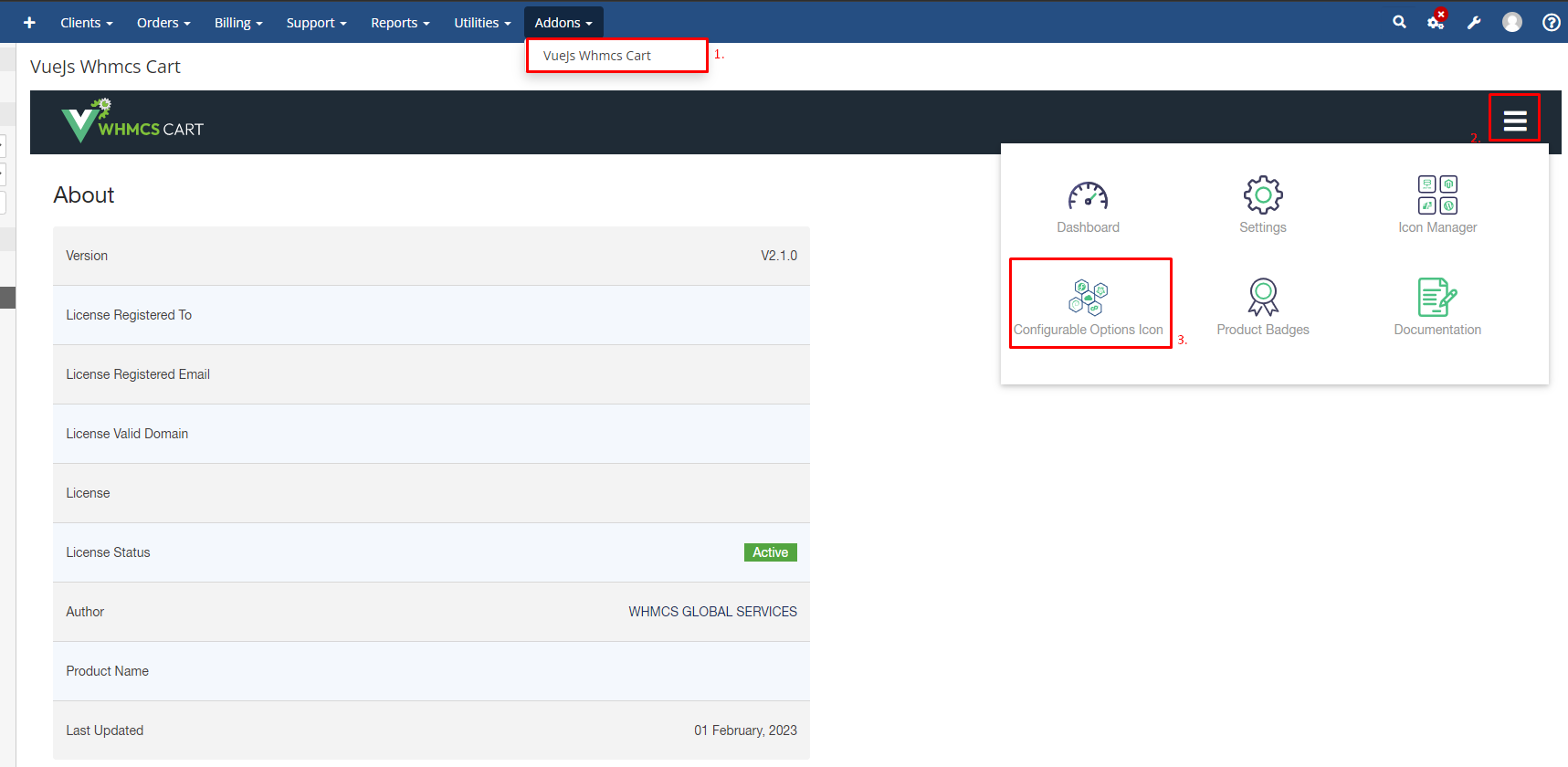
Step 8: Now go to the Product Config Group and Browse the image
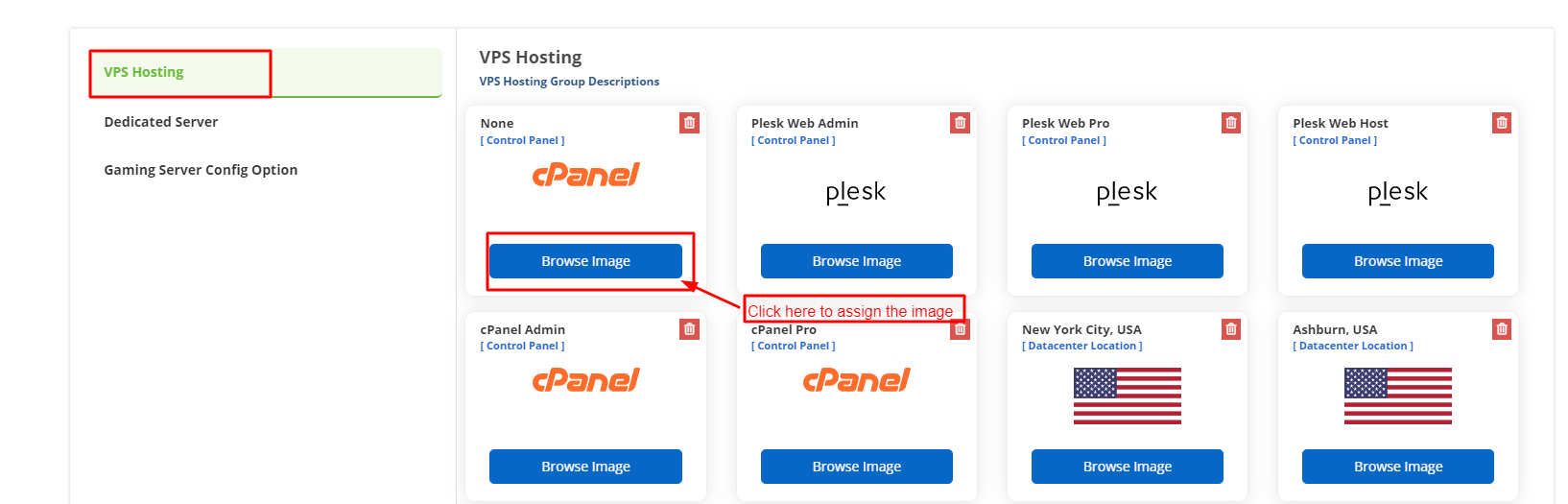
Step 9: The new images will be available like this and you will select and assign the images accordingly
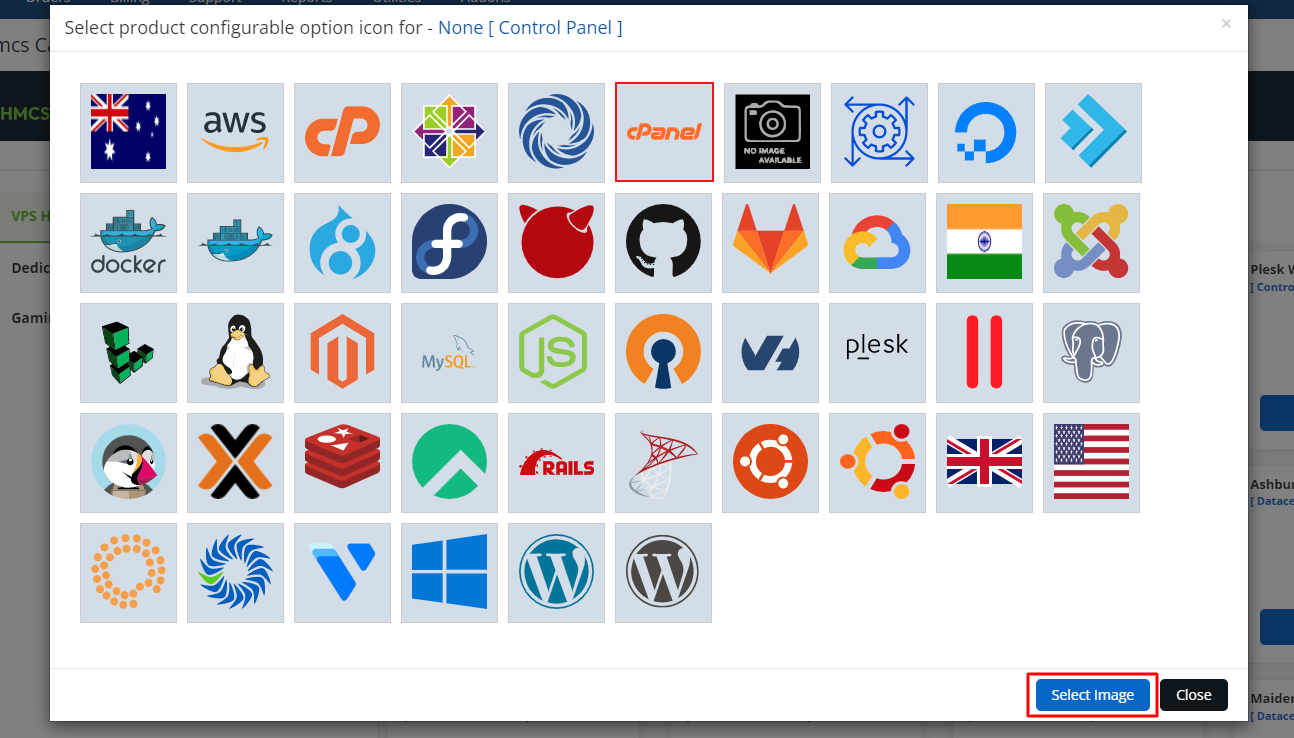
Step 10 : After select Image then click on upload image option for upload single image.

Step 11: If you want to select multiple image for product then select multiple icon and click on Bulk Update after that your multiple icon will be upload.
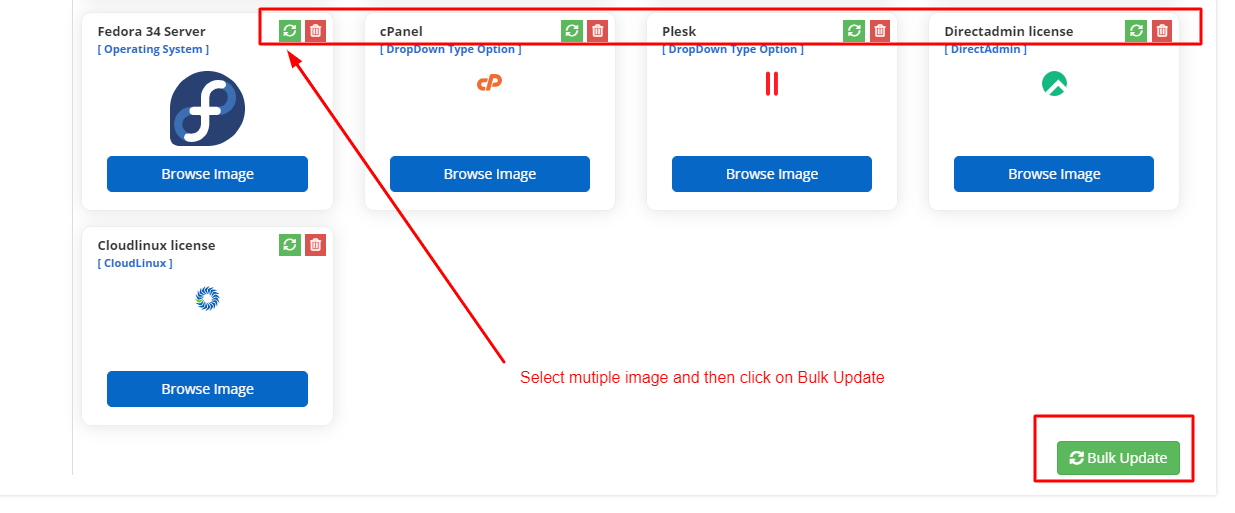
Step 12: The Final result will look like this