Step1: Go to the "Setting" tab

Step2: Go to>>Setting>>"Plugins" tab

Step3: Go to>>Setting>>"Plugins" tab >> check for portal plugin>> click on "Manage" button

Step4: Copy the given code as we mentioned in the next step and paste. After paste the code click on the "Update Page"
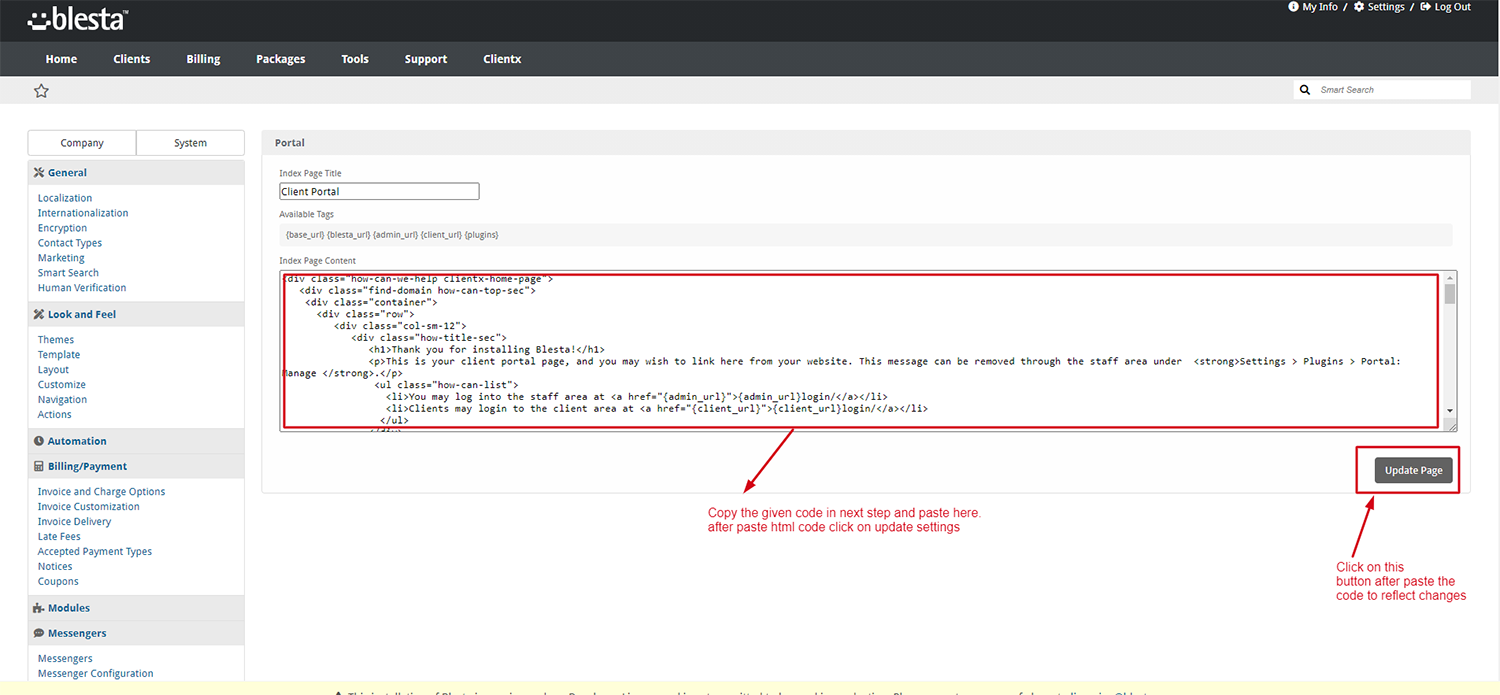
For Code: Please copy and paste the code as mention above in Step4
<div class="how-can-we-help clientx-home-page">
<div class="find-domain how-can-top-sec">
<div class="container">
<div class="row">
<div class="col-sm-12">
<div class="how-title-sec">
<h1>Thank you for installing Blesta!</h1>
<p>This is your client portal page, and you may wish to link here from your website. This message can be removed through the staff area under <strong>Settings > Plugins > Portal: Manage </strong>.</p>
<ul class="how-can-list">
<li>You may log into the staff area at <a href="{admin_url}">{admin_url}login/</a></li>
<li>Clients may login to the client area at <a href="{client_url}">{client_url}login/</a></li>
</ul>
</div>
</div>
</div>
</div>
</div>
<div class="how-can-btm-sec">
<div class="container">
<div class="row">
<div class="col-sm-12">
<div class="how-title-sec">
<h2>We hope you enjoy using Blesta! For help,</h2>
<p> please see the <a href="http://docs.blesta.com">documentation</a> or visit us on our <a href="http://www.blesta.com/forums/">forums</a>.</p>
</div>
</div>
</div>
<div class="row help-row-inner">
{% if plugins.support_manager.enabled %}
<div class="col-sm-3 no-padding">
<div class="inner-help-box">
<a href="{client_url}plugin/support_manager/client_tickets/add/">
<div class="icon-img">
<i class="fas fa-ticket-alt fa-4x"></i>
</div>
<h5>Support</h5>
<p>Looking for help? You can open a trouble ticket here.</p>
</a>
</div>
</div>
<div class="col-sm-3 no-padding">
<div class="inner-help-box border-l">
<a href="{client_url}plugin/support_manager/knowledgebase/">
<div class="icon-img">
<i class="fas fa-info-circle fa-4x"></i>
</div>
<h5>Knowledge Base</h5>
<p>Have a question? Search the knowledge base for an answer.</p>
</a>
</div>
</div>
{% endif %}
{% if plugins.order.enabled %}
<div class="col-sm-3 no-padding">
<div class="inner-help-box border-r-l">
<a href="{blesta_url}order/">
<div class="icon-img">
<i class="fas fa-shopping-cart fa-4x"></i>
</div>
<h5>Order</h5>
<p>Visit the order form to sign up and purchase new products and services.</p>
</a>
</div>
</div>
{% endif %}
{% if plugins.download_manager.enabled %}
<div class="col-sm-3 no-padding">
<div class="inner-help-box">
<a href="{client_url}plugin/download_manager/">
<div class="icon-img">
<i class="fas fa-download fa-4x"></i>
</div>
<h5>Download</h5>
<p>You may need to be logged in to access certain downloads here.</p>
</a>
</div>
</div>
{% endif %}
</div>
</div>
</div>
</div>Note: If you already customised the homepage then skip Step 4. If you trying to follow this after the customised then it overrides the file.

