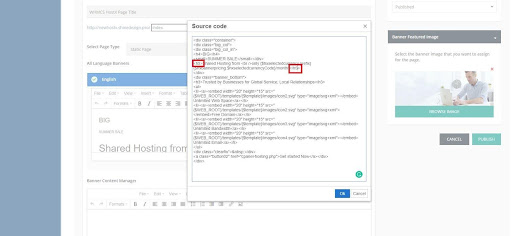HostX : You need to take a backup of the customized files before starting the upgrade procedure.
Step 1: Take a complete backup of your WHMCS Instance DB backup also recommended(Highly Recommended)
Step 2: Download the files from the WGS Client area
Step 3: Extract the new files

Step 4: Override all the root files.
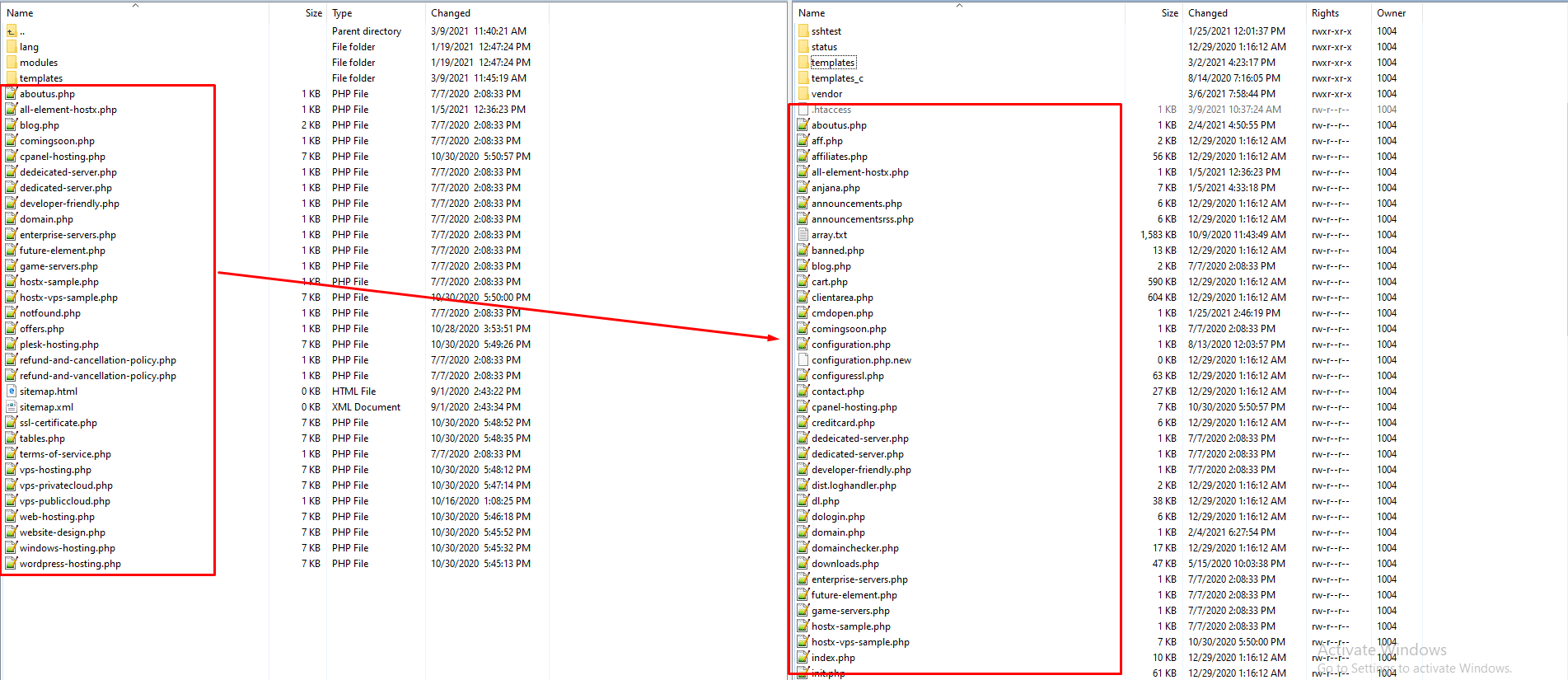
Step 5: Override the modules folder whmcsdir/modules/
(Please note you need to take a backup of the customized files, after upgrading you can upload the backup files again)
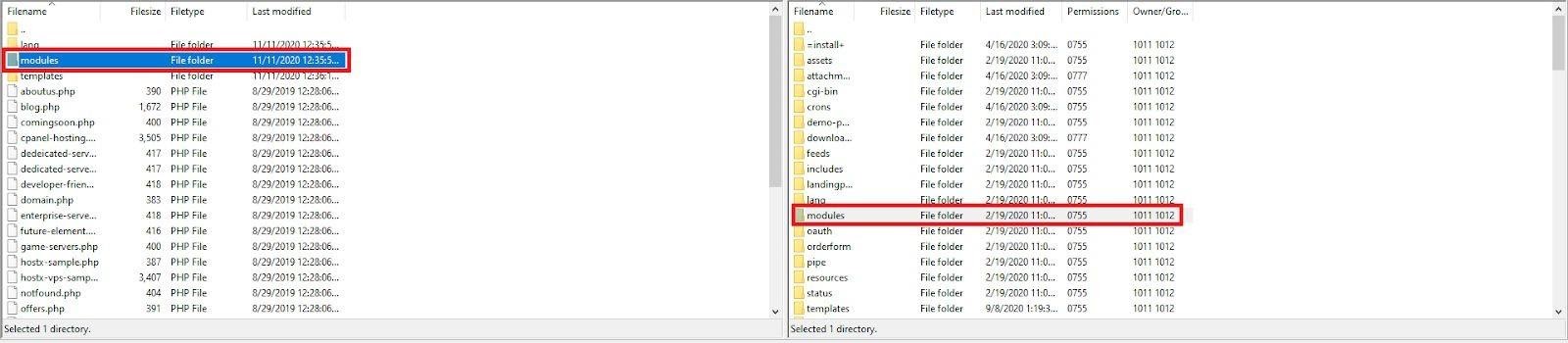
Step 6: Override the templates folder whmcs/templates/
(Please note you need to take a backup of the customized files, after upgrading you can upload the backup files again)
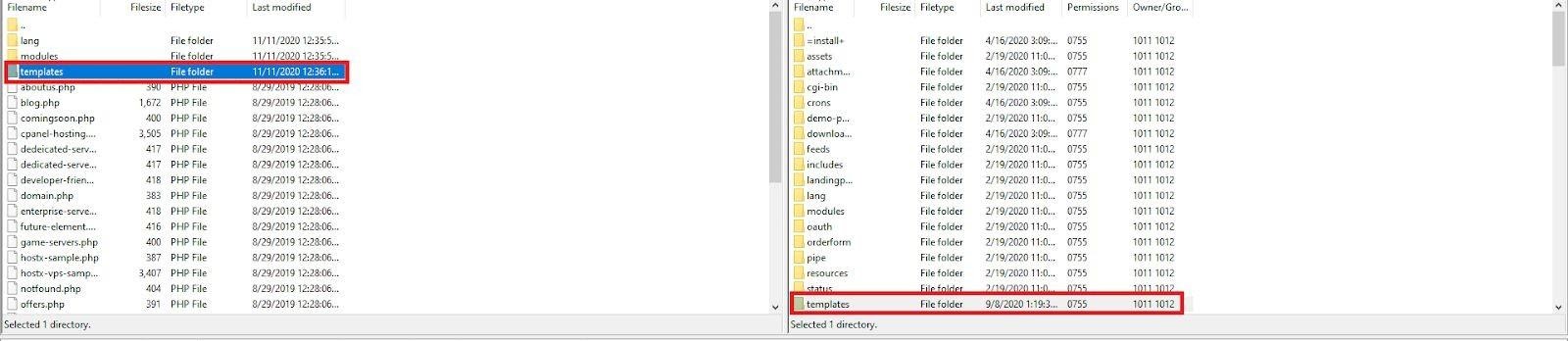
Step 7: Override the orderform folder whmcs dir/templates/order form/hostx
(Please note you need to take a backup of the customized files, after upgrading you can upload the backup files again)
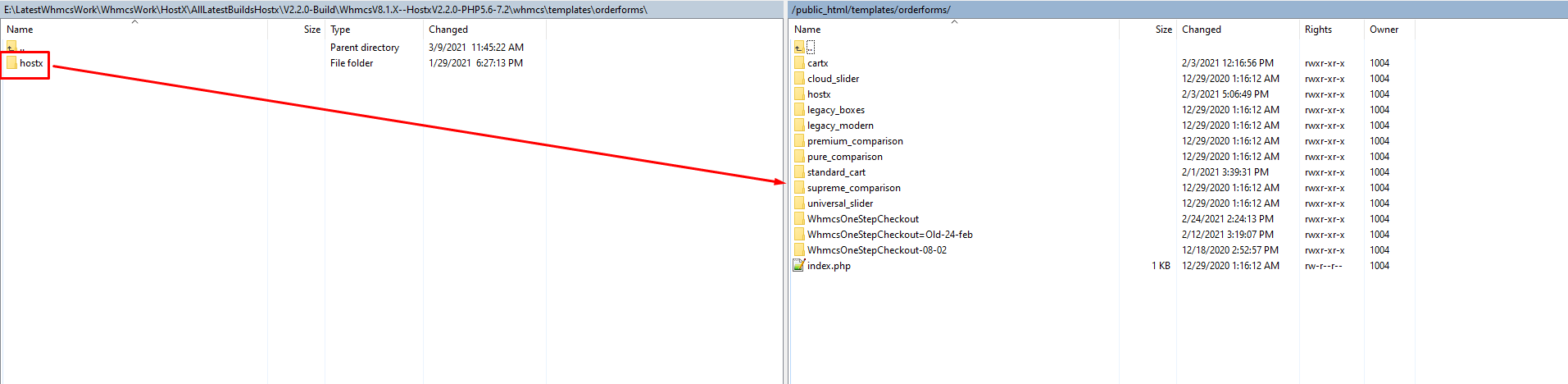
Step 8: Go to /public_html/whmcs/language/overrides/
Step 9: Open and edit the english.php file. If you want to add content for any other language you need to add the new lang variables according to the language file.
Step 10: Add following lang variables:
$_LANG['activedomiantitle'] = "Active Domains";
$_LANG['activedomiandesc'] = "Get a new domain or review the status of existing registered
domains.";
$_LANG['opentickettitle'] = "Open Tickets";
$_LANG['openticketdesc'] = "Raise new tickets or check details and status of existing tickets.";
$_LANG['unpaid invoice title'] = "Unpaid Invoices";
$_LANG['unpaid invoice desc'] = "Checkout the status of invoices and details of pending invoices.";
$_LANG['activeservicetitle'] = "Active Services";
$_LANG['activeservicedesc'] = "Purchase additional or review existing services assigned to this
account.";
$_LANG['add new product title'] = "Add new products in your cart or check what is waiting to continue
shopping.";
$_LANG['mydomain title'] = "My Domains";
$_LANG['register domain'] = "Register New Domain";
$_LANG['myaffiliates'] = "My Affiliates";
$_LANG['mydashboard'] = "Dashboard";
$_LANG['myquotes'] = "My Quotes";
$_LANG['active quotes'] = "Active Quotes";
$_LANG['myquotesdescp'] = "Checkout your quotes with detailed information of existing services.";
$_LANG['mytickets'] = "My Tickets";
$_LANG['affiliate description'] = "BY default WHMCS provided its own affiliate link. Which you need to
share with your friends or family members. When they will come on your website using that affiliate
link then WHMCS manage it self.";
$_LANG['dedicatedSideBarRegions'] = "All Regions";
$_LANG['dedicatedSideBarRegionsMenu'] = "All Regions";
$_LANG['dedicatedSideBarServices'] = "SERVICES";
$_LANG['dedicatedSideBarPriceRange'] = "Price in";
$_LANG['dedicatedSideBarRam'] = "RAM:";
$_LANG['dedicatedSideBarDisk'] = "Disks:";
$_LANG['dedicate tab content'] = "Ultra fast cloud hosting";
$_LANG['dedicate tabcontent simplicity'] = "Benefits of the Cloud + Simplicity of Shared Hosting";
$_LANG['primarySideBarText'] = "Primary";
$_LANG['secondarySideBarText'] = "Secondary";
$_LANG['domainAlreadyExist'] = "Domain Already in cart try with another.";
$_LANG['domainTldPreffer'] = "Preferred tld is not available.";
$_LANG['fullDomainPricingTxt'] = "Full domain pricing";
$_LANG['promotionPriceTxt'] = "* Promotional pricing applies to the 1st year only";
$_LANG['domainNoHiddenFee'] = "No Hidden Fees!";
$_LANG['domain24Seven'] = "24/7 Support";
$_LANG['domainFreeDnsHost'] = "FREE DNS Hosting";
$_LANG['domainFreeUrlForward'] = "FREE URL Forwarding";
$_LANG['domainFreeEmailForward'] = "FREE Email Forwarding";
$_LANG['domainFindOutMore'] = "View more products";
$_LANG['fullReview'] = "Review";
For Custom Color Scheme
Please Note Users with the customized color scheme:
We have now made all the color schemes available in our startup plan so in case you have a customized color scheme other than the available color schemes you need to follow these steps to retain your colors
- Login FTP
- Go to WHMCSdir/templates/hostx/includes/head.tpl
- Edit the file and add your color CSS file as mentioned below
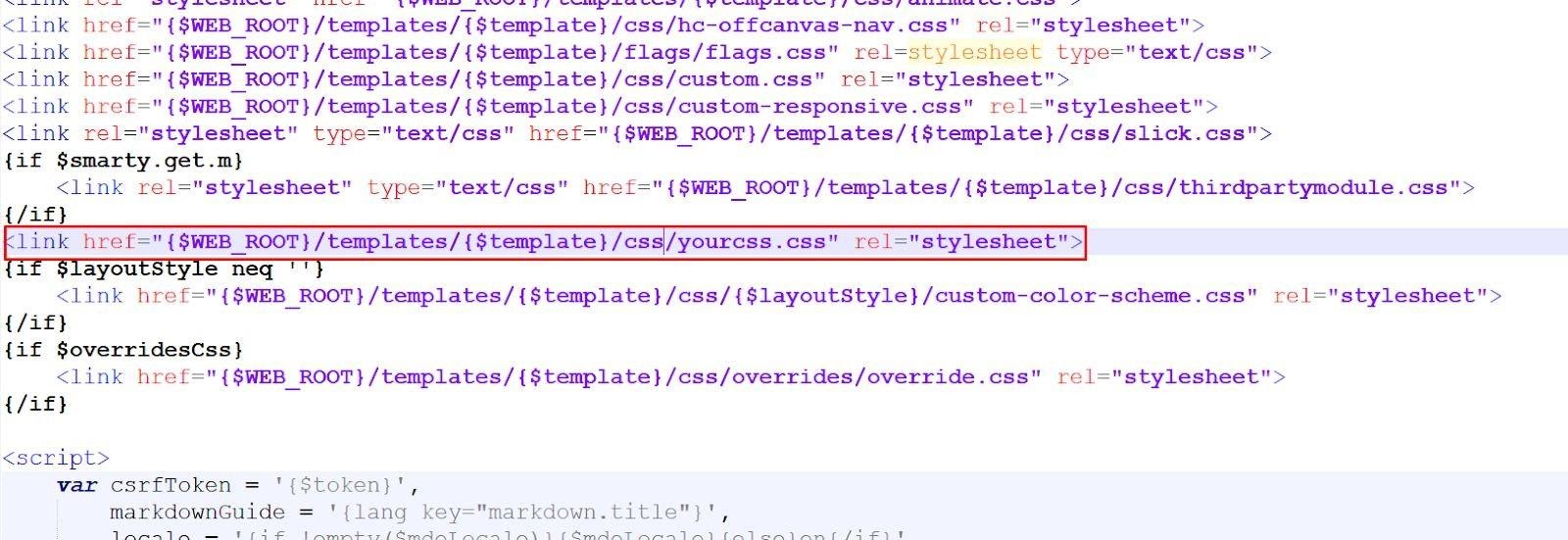
Home page banner update:
We have altered the heading tags of the home page banner so you need to make sure that you change the heading tags from H5 to H1
Here is the procedure to do that:
Step 1: Login WHMCS admin
Step 2: Go to addons > WGS HostX
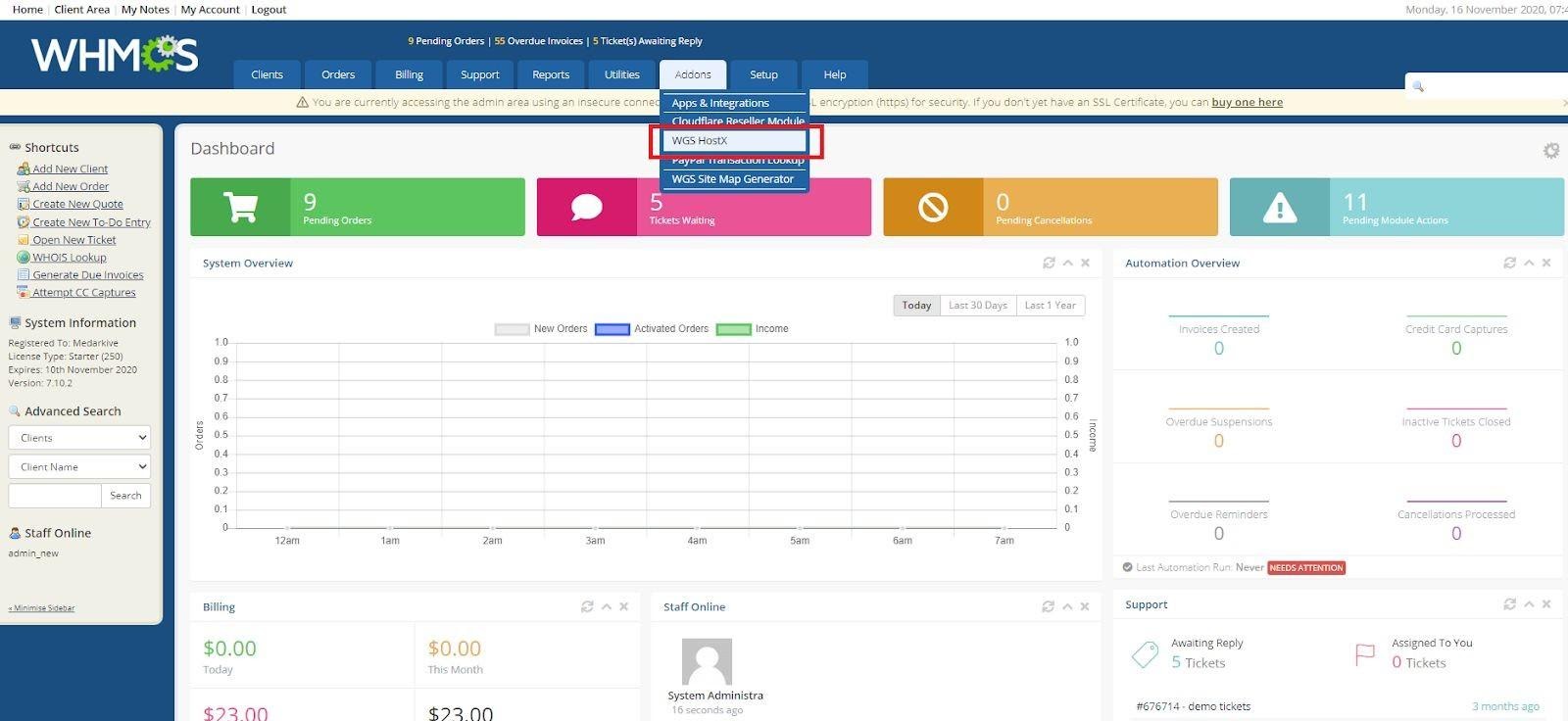
Step 3: Select Page Manager
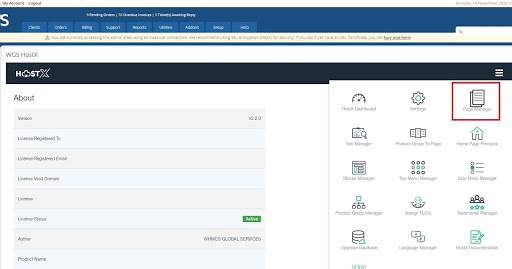
Step 4: Edit the home page.
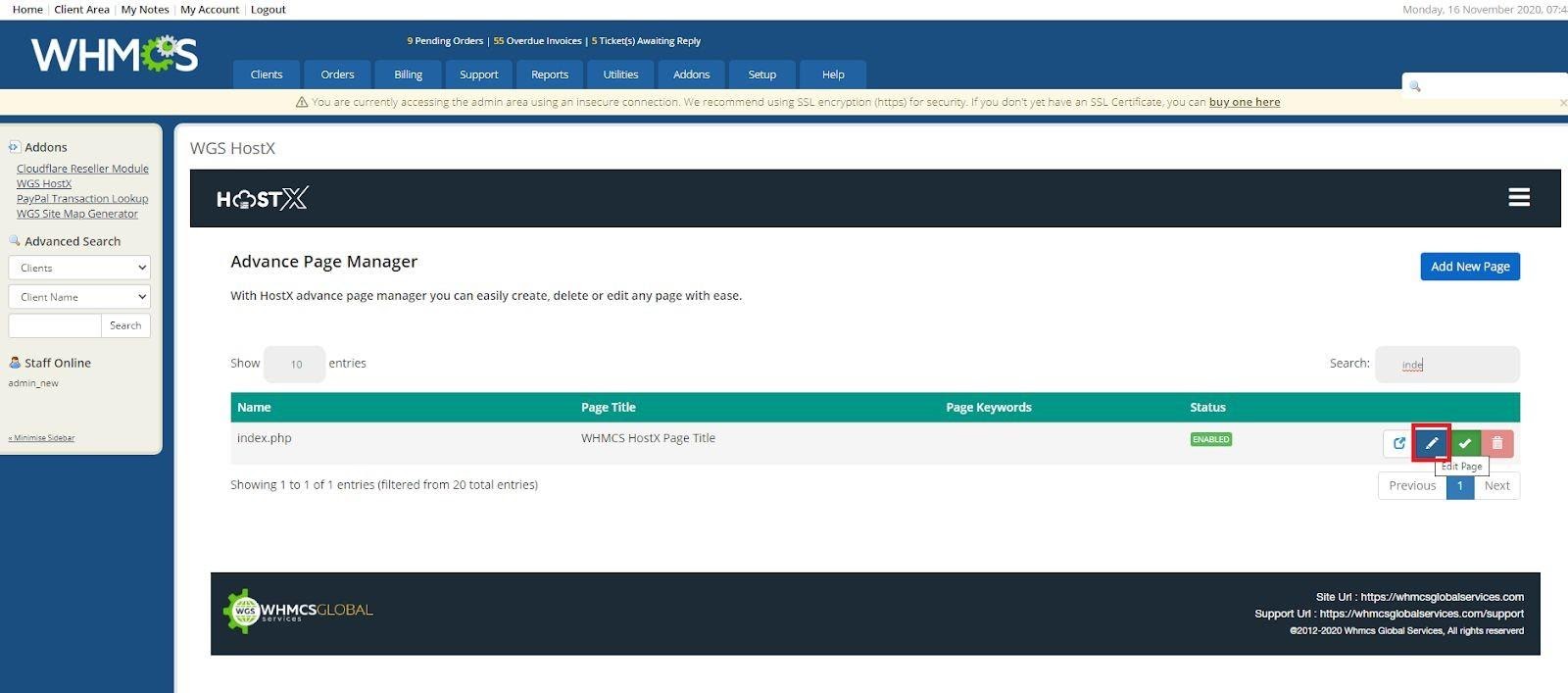
Step 5: Edit the banner section
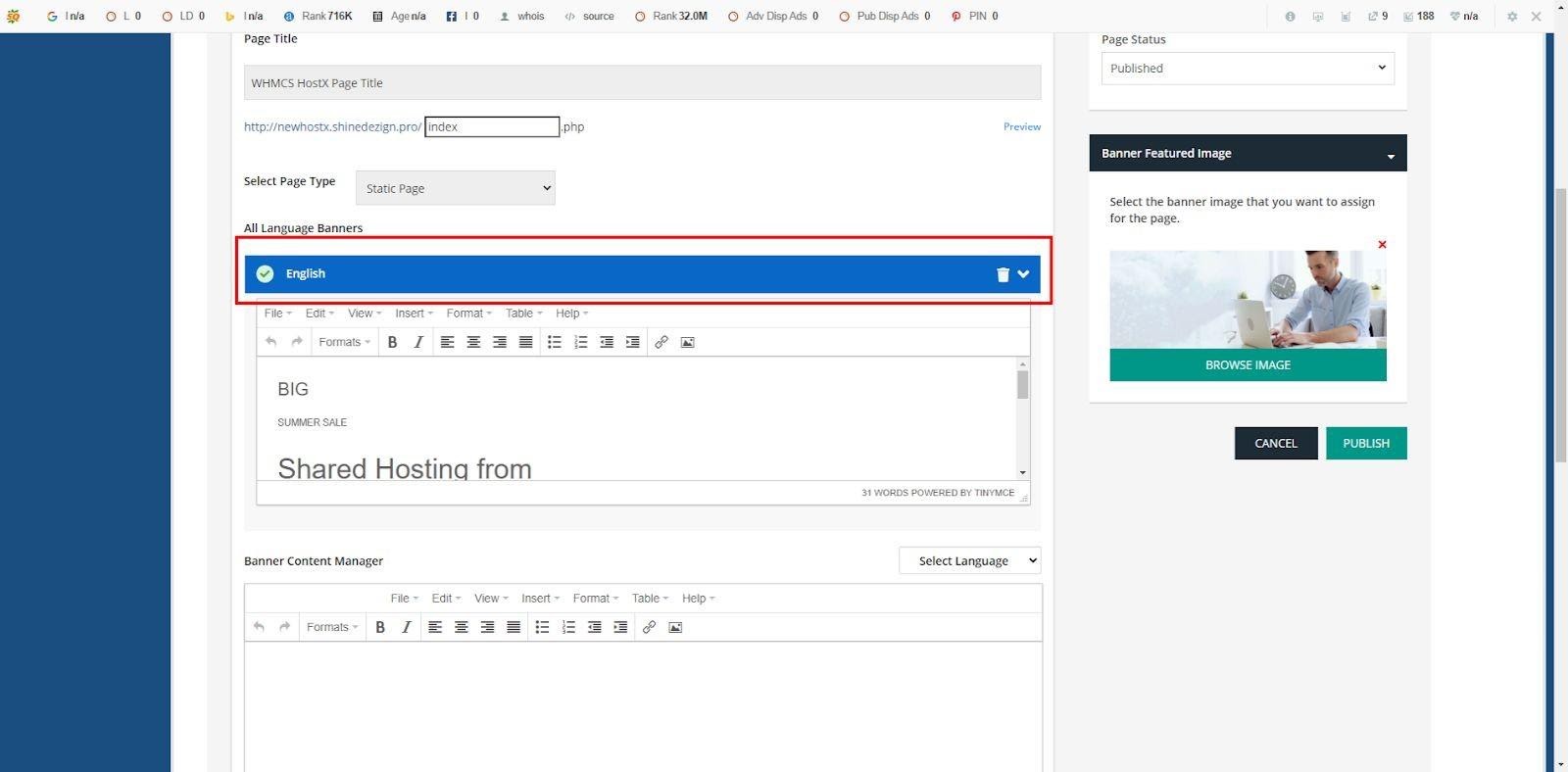
Step 6: View Source code
Step 7: Make the h5 tags to h1 and save the page